
Logitech Rally Bar
Hands-on testing of an all-in-one, Android-powered, USB video bar
for medium-sized meeting rooms.
This evaluation sponsored by:
April 2021

© 2021 Recon Research | www.reconres.com | Page 2
Background
Founded in 1981, Logitech International S.A. (Logitech) is a leading PC peripheral manufacturer offering
webcams, keyboards, standard and “gaming” computer mice, PC speakers, mobile speakers, tablet
accessories, home control devices and remotes, and more.
In 2011, Logitech formed the “Logitech Video Collaboration” division, which offers a wide range of
products and accessories targeting business and enterprise users. Members of our team have used and
evaluated numerous offerings from the company’s business division, including Logitech BRIO, Logitech
GROUP, Logitech MeetUp, Logitech Rally, Logitech Tap, and Logitech Swytch.
In January 2021, Logitech announced Rally Bar – an all-in-one, Android-based, BYOD-ready video bar
designed for use in mid-sized meeting rooms.
In March 2021, Logitech commissioned the Recon Research (RR) test team to perform an independent,
third-party assessment of Rally Bar. This document contains the results of our testing.
Meet Logitech Rally Bar
Logitech Rally Bar is a multi-mode, all-in-one video bar designed for use in mid-sized meeting rooms.
Rally Bar supports both USB mode (Bring Your Own Device and Meeting Room PC) and appliance mode.
1
Figure 1: Logitech Rally Bar (Graphite) - Shown with Optional PC and Logitech Tap Touch Controller
Figure 2: Logitech Rally Bar (White) - Shown with Three Optional Rally Mic Pods and Mic Pod Mounts
1
At the time of our testing, Zoom Rooms was the only application supported by Rally Bar in appliance mode.

© 2021 Recon Research | www.reconres.com | Page 3
The standard Rally Bar package includes the following:
• Rally Bar including:
o A 4K (ultra-HD) motorized pan / tilt / zoom camera with 15x zoom (5x optical, future 3x
digital) and automatic room framing (using Logitech RightSight)
o An integrated six (6) element beamforming microphone array with a specified 4.5 meter (15
foot) pickup range (supports up to 3 additional Rally Mic Pods – sold separately)
o Dual speakers with 70mm (2.7 inch) drivers
o 2 HDMI outputs, 1 HDMI input, 3 USB-A and 1 USB-C connection, 1 x Ethernet, 1 x External
mic input (for Rally Mic Pod)
o Integrated table-stand (optional wall mounts and display mounts are also available)
• A Bluetooth Low Energy (LE) remote control
• A USB 3.0 cable (2.2-meter length) and an HDMI cable (2-meter length)
2
• Lens caps for the main camera and AI Viewfinder
• An external power supply and power cord
Rally Bar supports the following operating modes (use cases):
1) Appliance Mode – Rally Bar’s built-in compute supports leading video conferencing applications,
such as Zoom Rooms, without the need for an external PC or user’s laptop.
2) USB (BYOD or Meeting Room PC) Mode – Rally Bar connects to either a meeting room PC or a
user’s laptop (known as BYOD or Bring Your Own Device mode) and acts as the camera,
microphone, and speaker for that device.
Rally Bar is a part of a family of products (see image below), including Rally Bar Mini for small rooms
(expected to ship in Summer 2021) and the modular Rally Plus for large rooms.
Figure 3: Logitech’s Next-Generation Meeting Room Solutions
Rally Bar is available in graphite or white, has a list price of US $3,999, and is available from Logitech
resellers, retailers/e-tailers, and the Logitech website.
2
Logitech also offers optional Logitech Strong USB cables in 10 meter, 25 meter, and 45 meter lengths.

© 2021 Recon Research | www.reconres.com | Page 4
System Installation and Configuration
The Logitech Rally Bar is an attractive, well-built device that sports a similar (but upgraded) design
language as the rest of Logitech’s collaboration products, including MeetUp and Rally.
As we unpacked Rally Bar, we felt the size and heft of the device. At almost three feet in length, Rally
Bar is more than 2x the length of the company’s immensely successful MeetUp video bar, and is longer
than most competing offerings. Also, at 15.6 lbs (7.08 kg), Rally Bar is heavier than most video bars.
But there’s a logical reason for the Rally Bar’s relatively large size --- unlike most competing offerings,
Rally Bar was designed for use in medium-sized rooms.
Installing Rally Bar involves the following steps:
- Connecting the included HDMI cable between the video bar and the meeting room display
(Rally Bar supports dual displays using a second, customer supplied HDMI cable)
- Connecting a USB cable between the Rally Bar and the display (for touch control) and/or
between the Rally Bar and the Logitech Tap touch controller
- Connecting power and Ethernet (used for both video calling and management)
- Connecting the included USB 3.0 and HDMI cables (for USB / BYOD mode) to the Rally Bar
- Physically installing the Rally Bar with the proper mount (table, display or wall mount)
For this effort, we deployed the Rally Bar in a medium-sized meeting room. First, we installed Rally Bar
on the table (using the included table mount) and then beneath our Dell (Flatfrog-powered) 4K touch
display (using the optional display mount – see below).
For the initial round of testing, we used Rally Bar in appliance mode as a Zoom Rooms device, and
controlled the device using both Logitech Tap and our touch display.
Figure 4: Logitech Rally Bar Installed in our Test Environment
After decades in the AV industry, we understand the importance of proper cable management.
Unfortunately, many collaboration device vendors ignore cable management when they design their
products. Logitech is clearly an exception.

© 2021 Recon Research | www.reconres.com | Page 5
As was the case with other recently evaluated Logitech products (Logitech Tap and Logitech Swytch),
Rally Bar’s cable management system ensures that the connections are hidden, provides strain relief and
cable retention, and allows for a tidy installation.
Figure 5: Logitech Rally Bar – Integrated Cable Management
The top left image above shows Rally Bar’s cable well and purple cable retention bracket. The top right
image shows how cable connections are made at the sides of the cable well, and how the cables are
routed through slots in the retention bracket. The bottom image shows the end result with the rear
cover installed.
Hopefully, other vendors will follow Logitech’s example in the area of cable management.
Zoom Rooms License Activation
We then applied power and waited for Rally Bar and the Logitech Tap controller to boot up, at which
point the system asked us to activate our unlicensed Zoom Rooms system.
Figure 6: Logitech Rally Bar – Zoom Rooms Startup Screen

© 2021 Recon Research | www.reconres.com | Page 6
Next, we activated our Zoom Rooms license by entering our user credentials into Zoom using Logitech
Tap, at which point we were ready to start our testing (see image above).
All in all, it took us less than 10 minutes to unbox the device, install the table stand, connect all required
cables, connect the Tap controller, and make our first Zoom calls using Logitech Rally Bar.
3
It took our team less than ten minutes to unbox, install, and place
our first Zoom call using the Logitech Rally Bar.
Registering to the Logitech Sync Portal
Next, we registered our Rally Bar and Tap controller to our account on the Logitech Sync Portal by
completing the following steps:
1) Accessing the Rally Bar’s “Logitech Settings” menu from the Tap controller or touch display
2) Accessing the “Sync Portal” menu (see top left option in the image below)
Figure 7: Logitech Rally Bar – Settings Menu
3) Signing into the Sync Portal (see the left screenshot below)
Figure 8: Logitech Rally Bar – Sync Portal Sign-In Page (L) and Connection Confirmation (R)
4) Choosing our organization (the Sync Portal allows users to manage multiple orgs)
A few seconds later, our Rally Bar (with its Tap controller) was successfully registered to Logitech Sync
(see the right screenshot above).
3
It took us another 10 minutes to mount Rally Bar under our display using the optional display mount.
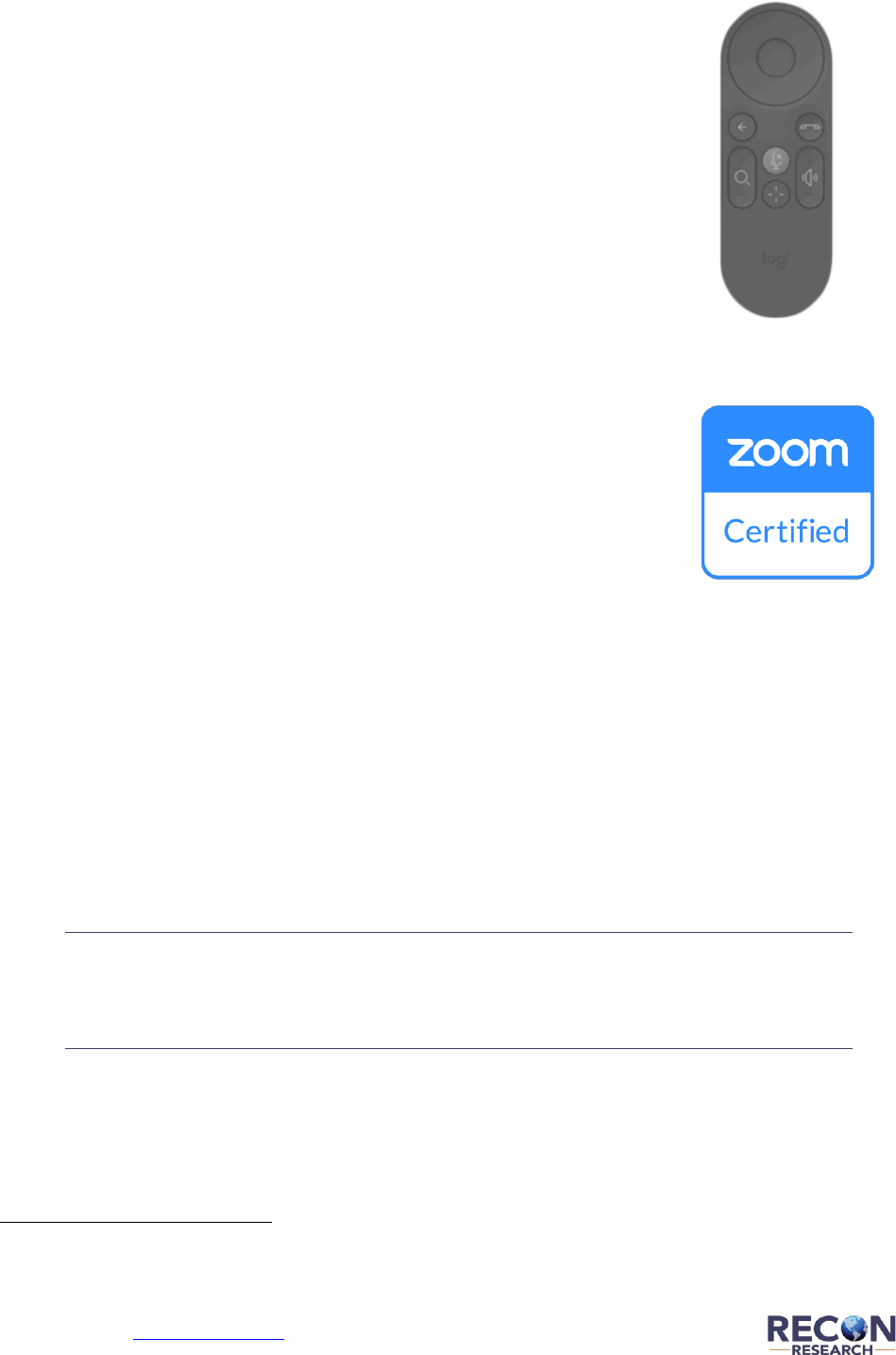
© 2021 Recon Research | www.reconres.com | Page 7
Hands-On Testing
The Rally Bar Remote
Rally Bar’s Bluetooth LE remote control (see image at right) offers
the following functions in both Appliance and USB mode:
• Camera pan / tilt
• Back (for menu navigation)
• Hook switch on / off
• Microphone mute
• Zoom + / -
• Volume up / down
• Preset (or Teams button)
We tested each of the remote functions, and each worked as expected.
Appliance Mode (Zoom Rooms)
Rally Bar is a Zoom-certified device, which means it has been vetted for use as a
Zoom Rooms endpoint by Zoom.
4
To test appliance mode, we used the Logitech
Rally Bar to conduct numerous Zoom video calls.
Detailed coverage of Zoom Rooms is beyond the scope of this study. However,
participating in a Zoom meeting using Rally Bar in appliance mode is as easy as:
• Starting a new (ad-hoc) meeting by clicking the “Meet Now” button on Tap or the “Meet”
button on a touch display
• Joining a scheduled meeting by clicking that meeting’s “Join” button on Tap or a touch display
• Joining a scheduled or ad-hoc meeting by clicking the “Join” button and entering the meeting ID
(and password if required)
• Inviting people or rooms to a video call directly as follows:
o On Logitech Tap - accessing the “Meet Now” tab, selecting one or more people or rooms
from the contact/rooms list, and clicking the “Meet Now” button
o On a touch display – clicking the “Contacts” button, selecting one or more people or
rooms from the contact/rooms list, and clicking “Start with video”
Throughout our testing, Rally Bar provided an
exceptionally strong Zoom Rooms experience.
Throughout our testing, Rally Bar provided an exceptionally strong Zoom Rooms experience.
4
Rally Bar is also certified for Microsoft Teams as a USB device. Also, we expect Logitech to add support for additional services
providers to Rally Bar soon.
Figure 9:
Rally
Bar Remote

© 2021 Recon Research | www.reconres.com | Page 8
User Interface Options
While in appliance mode, Rally Bar supports the following user interface (UI) options:
- Logitech Rally Bar Remote
- Logitech Tap
- Touch Display
The Rally Bar remote (see coverage above) is used primarily for camera, volume, and mute control, and
the other two UI options offer control of the Zoom Rooms experience.
Logitech Tap is a 10.1-inch USB connected touch controller certified for use with Zoom Rooms (ZR),
Microsoft Teams Rooms (MTR), and Google Meet room solutions.
Figure 10: Logitech Tap Displaying the Zoom Rooms User Interface
Tap can be placed on a meeting room table, installed permanently on a meeting room table, or installed
on a wall using the optional wall mounting kit. Tap also includes VESA mounting holes on the back.
Figure 11: Tap Mounting Options (Sold Separately) – Tap Riser Mount (L), Wall Mount (Center), Table Mount (R)
When used with Zoom Rooms (or, in this case, a Rally Bar running the Zoom Rooms app and operating in
appliance mode), Tap acts as a touch-enabled second display and presents the native Zoom Rooms user
interface. This UI is very similar to the UI shown on a touch display connected to a Zoom Rooms system.
When used with Rally Bar, Tap and a touch display offer access to all Zoom Rooms functions, as well as
Rally Bar’s settings page (see Figure 7 above). From the settings page, admins can:
- Connect Rally Bar to the Sync portal
- Install firmware updates
- Configure and test the display and audio system
- Configure the camera settings (RightSight mode, enable room occupancy counting, etc.)
- Configure network settings
- Manage remotes and peripherals (see status, pair remotes, etc.)
- Define regional settings (country, language, time zone, time settings, etc.)
- And more …

© 2021 Recon Research | www.reconres.com | Page 9
The UI on Tap is basically the same as that displayed on a connected touch display. But Tap offers
convenient access to system management and control functions for those seated at the table, while the
touch display requires users to walk up to the front of the room to control the system.
Logitech Tap is an excellent touch controller for Zoom Rooms and
offers convenient access to Rally Bar’s settings and controls.
Author’s Note – in concept, any Zoom Room’s user interface (e.g., an iPad or Android tablet) can be used
with Rally Bar. However, those following this approach should understand the following:
- These other UI devices would not offer admins easy access to Rally Bar’s settings.
5
- These other UI devices would not understand Rally Bar’s BYOD support (see coverage below) and
will display a “Cannot Connect to Zoom Rooms” message when BYOD mode is activated.
The takeaway here is that Logitech Tap provides a more user-friendly, convenient, and elegant UI.
Audio Performance / Experience
Microphone Performance – Rally Bar includes an integrated six-element beamforming microphone
array (see red circled area in the image below) to capture speech audio in medium-sized meeting rooms.
Rally Bar’s mic array captured our participants’ speech audio very well throughout our testing – even at
distances well beyond its rated 15-foot pickup range.
Figure 12: Logitech Rally Bar – Elements of the Audio System
5
Admins can access the Rally Bar settings menu by holding the hang-up button on the remote for 5 seconds, at which point the
remote can be used to navigate the menu. This, however, is less convenient than using Tap or a touch display.

© 2021 Recon Research | www.reconres.com | Page 10
For larger meeting rooms, Rally Bar supports the use of up to three Rally Mic Pods. Each Rally Mic Pod
has a 360-degree pickup range (rated) of 15 feet / 4.5 meters, an integrated 9.6 foot (2.95 meter)
connection cable, and can be daisy-chained to cover a larger space.
6
Rally Mic Pods can be placed on
the table, mounted to the table, or ceiling-mounted.
We tested the use of Rally Bar with several Rally Mic Pods, and the results were exceptional.
The ability to use either the integrated mic array (for small and medium spaces) or one or more Rally
Mic Pods (with or without the Rally Mic Pod Hub) allows the Rally Bar’s mic system to cover small,
medium, and even large spaces of varying shapes and layouts.
Noise Reduction – to test Rally Bar’s noise reduction capabilities, we introduced various noises into the
meeting room during a few test calls.
Rally Bar’s noise reduction/suppression system either eliminated or significantly reduced background
noises (e.g., HVAC noise, traffic noise, lawnmower noise, etc.) and other noises (e.g., typing noise,
potato chip bag noise, etc.).
The table below highlights the strong performance of Rally Bar’s noise reduction system.
Nobody Talking
in the Meeting Room
People Talking
in the Meeting Room
Background Noise
Mics automatically muted to protect
meeting experience
Almost complete elimination
of background noise
Other Noises
Mics automatically muted to protect
meeting experience
Significant reduction
of background noise
Figure 13: Logitech Rally Bar – Noise Reduction System Performance
The takeaway here is that Rally Bar’s audio system protects the overall meeting experience at all times –
even in the face of background noise or other objectionable noises.
Overall, we give Rally Bar’s noise reduction system excellent marks.
Rally Bar’s noise reduction system eliminated or significantly reduced
unwanted noises before they impacted our meetings.
Speaker Performance – Rally Bar’s dual 2.7-inch speakers provided excellent quality incoming speech
audio with more than adequate volume for medium and even large meeting rooms.
Notably, when we then tried playing music through Rally Bar’s speakers, the sound playback lacked bass
and clipped at times. It’s clear that Logitech optimized Rally Bar’s speaker system for speech, not music.
6
The optional Rally Mic Pod Hub allows the Rally mic Pods to be connected in a hub-and-spoke layout.

© 2021 Recon Research | www.reconres.com | Page 11
Echo Cancellation / Duplex – Rally Bar provided excellent echo cancellation during all of our test calls.
Throughout our testing, the audio duplex was fine.
Video Performance / Experience
Participant Capture / Video Quality - Rally Bar’s motorized pan/tilt/zoom camera with an 82-degree
horizontal field of view (FOV) easily captured participants seated near the display (e.g., in a huddle or
small room) or a distance away (e.g., in a medium-sized room).
In the image below, our analyst was seated approximately five feet from the meeting room display. For
this test, we zoomed in as much as possible to assess the Rally Bar camera’s performance.
Figure 14: Logitech Rally Bar – Camera Capture of Analyst Near the Camera
In the image below, our analyst was seated fourteen (14) feet from the meeting room display (as would
be the case in a medium-sized meeting room).
Figure 15: Logitech Rally Bar – Camera Capture of Analyst Seated 14 Feet from the Camera
Throughout our testing, Rally Bar’s camera offered an exceptionally strong video experience. Note the
image sharpness
7
, the vivid colors, and the accurate flesh tones in the analysts’ faces.
7
Rally Bar’s camera focuses in two stages – the first stage is a rough focus which happens very quickly (within a second or two).
The second stage is a fine focus which takes up to six seconds. This combination offers a strong user experience.

© 2021 Recon Research | www.reconres.com | Page 12
Automatic Room Framing – Rally Bar’s camera system automatically detects people in the room and
adjusts the camera to capture all participants. This feature, dubbed “Logitech RightSight,” ensures that
everyone in the room is “on camera” without requiring the users to control the camera manually.
Figure 16: Logitech Rally Bar – Automatic Room Framing in Medium-Sized Room
The image above shows the Rally Bar’s automatic room framing in a medium-sized meeting room with
two participants seated approximately 11 feet from the meeting room display. Note how the
participants are properly centered (vertically and horizontally) in the capture area, and how the camera
zoomed out to provide remote users some visibility into the rest of the space.
Rally Bar’s camera performed exceptionally well throughout our testing.
Throughout our testing, in small and medium-sized spaces, and with one or many participants, Rally
Bar’s camera system successfully detected and captured our participants on camera.
We were extremely pleased by the image quality and overall performance of Rally Bar’s camera system.

© 2021 Recon Research | www.reconres.com | Page 13
USB Video / Audio Conferencing Mode
Next, we tested Logitech Rally Bar in its second use case – connected over USB to either a user’s laptop
(a.k.a. BYOD conferencing mode) or a meeting room PC, and acting as the mics, speakers, and camera
for the meeting room.
Activating USB / BYOD Mode
For this effort, we connected Rally Bar’s USB 3.0 cable and an HDMI cable to each of the following host
devices (one at a time):
• A Lenovo Thinkpad X1 Carbon running Windows 10 Pro
• A MacBook Pro running macOS Catalina
• A MacBook Pro running macOS Big Sur
We then tested Rally Bar in USB (BYOD) mode using numerous collaboration applications running on our
test laptops, including (in alphabetical order):
• Cisco Webex
• Google Meet
• Microsoft Teams
• Zoom Meetings
At the time of our testing, Rally Bar was Microsoft Teams certified as a USB device, so we tested each of
the above collaboration apps (and more), but spent most of our time using Microsoft Teams.
To activate USB (BYOD) mode, we simply connected the USB cable from the Rally Bar to each of our test
laptops. A few seconds later, Rally Bar detected the USB connection and displayed the on-screen
message with a 5-second countdown as shown at left below.
8
Figure 17: Logitech Rally Bar – Activating USB (BYOD) Mode
During this 5-second period, Rally Bar switched from appliance mode to USB mode and made its
microphones, speakers, and camera available to our connected laptop.
8
In some cases, the 2.2-meter long USB 3.0 cable that comes with Rally Bar was not long enough, so we used a third-party USB
2.0 cable instead. We did not, however, detect any reduction in video quality when we used the lower-performance cable.

© 2021 Recon Research | www.reconres.com | Page 14
At the end of the countdown, the system displayed a graphic (see image at right above) reminding us to
make an HDMI connection between our laptop and Rally Bar. Once we connected the HDMI cable to
our laptop, we were ready to conduct BYOD video calls.
To leave BYOD mode, we simply disconnected the USB cable, at which point Rally Bar presented a
similar graphic with a 5-second countdown and a “transferring to Zoom Rooms mode” message.
Throughout our testing, shifting between Zoom Rooms and BYOD mode worked perfectly.
Rally Bar’s on-screen instructions take much of the guesswork out of
switching between appliance and USB (BYOD) mode.
There are many USB meeting room devices available on the market today. However, most of these
systems provide users with little or no guidance. Rally Bar’s on-screen messages and countdown take
much of the guesswork out of BYOD conferencing.
9
One minor nit – unfortunately, Rally Bar does not currently support DisplayLink. As a result, USB mode
requires both USB and HDMI connections to the user’s laptop.
User Interface
While in USB / BYOD mode, Tap morphed into a Rally Bar controller that offers similar functions as the
Rally Bar remote (volume, mute, camera control). Users can also access Rally Bar’s settings from Tap.
Audio / Video Experience
Logitech Rally Bar performed exceptionally well in USB (BYOD) mode, offering users a very strong audio
and video experience with each collaboration apps and host device.
While in BYOD mode, Rally Bar’s camera supports manual control or automatic room framing, and offers
the same quality video experience as in appliance mode.
For most of our test calls (other than those using Microsoft Teams
10
), the audio experience included a
combination of Rally Bar’s audio processing and that of the collaboration app or service. Therefore, we
can’t say how much of the audio “work” was performed by Rally Bar. We can say, however, that the
overall user experience was excellent.
9
To avoid confusion, RR recommends that admins replace Zoom Rooms’ default background image with a custom image that
instructs users to connect the USB cable on the table to their laptop to activate USB (BYOD) mode.
10
Author’s Note – Rally Bar is a Microsoft Teams certified USB device, which means that Teams’ audio processing system is
automatically disabled when using Rally Bar. Stated differently, during Microsoft Teams BYOD calls, audio processing is handled
exclusively by Rally Bar. However, while using other apps in USB (BYOD) mode, both Rally Bar’s and the service provider’s audio
processing (if any) are used.

© 2021 Recon Research | www.reconres.com | Page 15
Device Management using Logitech Sync
Logitech Sync is a cloud-based platform that allows system administrators to remotely monitor and
manage Logitech meeting room video conferencing devices and some third-party devices from vendors
including Aver, Crestron, Huddly, Poly, and Yamaha.
As a part of the system installation (see above), we also registered our Rally Bar to our company’s
Logitech Sync portal account.
Monitoring – Sync provides a real-time inventory screen (see screenshot below at left) that includes
room/device status, highlights devices with issues or problems, and provides diagnostic information to
expedite troubleshooting efforts.
Figure 18: Logitech Sync Portal – Inventory / Device List
Management - Sync allows admins to deploy firmware updates in bulk to ensure that all devices are
using the most current software version.
Insights / Analytics – Sync Insights (currently in beta) provides room utilization and average seat usage
information (as a percent of the allowable capacity) within each space to help the organization’s
facilities, space planning, HR, and health & safety teams make informed strategic decisions.
The screenshot at right shows an
organization with several hundred
Logitech-powered meeting rooms,
some under-utilized spaces, and a
few rooms with excessive average
seat usage (see red circles).
Figure 19: Logitech Sync Portal – Insights System

© 2021 Recon Research | www.reconres.com | Page 16
Analysis and Opinion
The Logitech Rally Bar is a multi-mode, all-in-one video bar designed for use in medium-sized meeting
rooms. Rally Bar’s key features and benefits include:
- Flexible mounting options
- Support for both appliance and USB (BYOD and Meeting Room PC) operating modes
- Numerous control options (handheld remote, Logitech Tap, touch display)
- Powerful camera system with optical and digital zoom
- Automatic room framing to capture all participants on camera
- Integrated microphone array plus support for Logitech’s modular wired microphone system
- Very strong noise reduction/suppression performance using Logitech RightSound
- High-performance speaker drivers optimized for voice reproduction
- Remote monitoring and management using Logitech Sync portal
The Recon Research team spent a few weeks testing and using Rally Bar within our production
environment. We installed the device in our lab environment and conducted video calls on numerous
calling platforms, including Cisco Webex, Google Meet, Microsoft Teams, and Zoom.
In all cases, Rally Bar met or exceeded our expectations and provided an exceptionally strong video and
audio conferencing experience.
Throughout our testing, using both appliance and USB (BYOD) mode,
Rally Bar provided an exceptionally strong user experience.
Unlike many competing solutions designed for small spaces, Rally Bar was designed from the ground up
to support medium-sized meeting rooms. Rally Bar’s motorized pan and tilt camera with optical zoom
easily captures participants seated 15 or more feet from the display, and its support for Rally Mic Pods
extends its mic pickup range far beyond the 15+ foot range of its integrated mic array.
Furthermore, Rally Bar’s support for appliance and USB (BYOD) modes offers the best of both worlds -
native support for the primary platform (or service), and the freedom to participate in meetings on
other platforms.
Today, Rally Bar supports only Zoom Rooms in appliance mode. However, we expect Logitech to add
additional platforms and services very soon.
11
Overall, we give Rally Bar a thumbs-up for its video performance, audio performance, mode flexibility,
and support for small and medium-sized spaces.
Organizations seeking to video-enable medium-sized spaces without sacrificing flexibility should take a
careful look at Logitech Rally Bar.
11
For information on availability and compatibility visit: https://prosupport.logi.com/hc/en-us/articles/1500001344641

© 2021 Recon Research | www.reconres.com | Page 17
About Logitech
(Information below provided by Logitech)
Logitech designs products that have an everyday place in people's lives, connecting them to the digital
experiences they care about. More than 35 years ago, Logitech started connecting people through
computers, and now it’s a multi-brand company designing products that bring people together through
video, music, gaming, and computing.
The Logitech Video Collaboration group supports a lasting shift to working from anywhere by helping
people across organizations connect face-to-face, wherever they are - without compromising on the
quality, productivity or the creativity that comes from collaboration. Learn more about Logitech Video
Collaboration products at www.logitech.com/vc, www.linkedin.com/showcase/logitech-video-
collaboration or @LogitechVC.
About Recon Research
Recon Research (RR) is an analyst/market research firm focused on the enterprise communications
space. Our company’s coverage areas include unified communications, video conferencing,
collaboration and ideation, audiovisual AV solutions, wireless presentation, and more.
RR provides enterprise customers, vendors, channel partners, and investment professionals with the
information and insight needed to make fact-based decisions.
What makes RR different is the depth of knowledge and experience from 15+ years of company
briefings, market analysis, and hands-on testing of products and services in the space.
For more information, visit us at www.reconres.com.
Contact Information
Recon Research, Inc.
11910 Lake House Lane
Parkland, FL 33076 USA
Copyright Notice
The information within this document is owned by Recon
Research, Inc. (RR) and protected by U.S. and International
copyright laws.
Trademark Notice
All company, product, or service names that may be mentioned
in this publication are tradenames, trademarks, or registered
trademarks of their respective owners.
Images and Graphics
All images or graphics used in this publication are created by,
owned, or licensed by RR or provided courtesy of their
respective owners.
