
eVital Guide:
Electronic Death Amendments Module
for Medical Facility Users
New York City Department of Health
and Mental Hygiene
Division of Epidemiology, Bureau of Vital Statistics

June 5, 2018 eVital Death Amendments for Medical Facility Users
NYC DOHMH eVital Page 2 of 19
Contents
1. How Do I Submit Death Amendments for Medical Facilities? .............................................. 3
2. Creating a New Amendment ............................................................................................... 5
3. Cancelling an Amendment ................................................................................................ 10
4. Unclaim/Edit an Amendment ............................................................................................. 12
5. Documentary Evidence ..................................................................................................... 15
6. Amendment Affirmation ..................................................................................................... 18
7. View/Modify Work Copy .................................................................................................... 19

June 5, 2018 eVital Death Amendments for Medical Facility Users
NYC DOHMH eVital Page 3 of 19
1. How Do I Submit Death Amendments for Medical Facilities?
Note: Amendments can only be submitted for registered cases.
1. From the eVital Dashboard screen, click the menu icon located to the left of
Preferred Queues.
2. In the All Categories menu, select Life Events.
3. In the Life Events menu, select Death.

June 5, 2018 eVital Death Amendments for Medical Facility Users
NYC DOHMH eVital Page 4 of 19
4. Select Locate Case.
5. Enter search criteria into at least one field. In this example, the Case ID was
entered.
6. A list of matching death cases will appear. Click the Case ID or the Decedent’s
Name to open the case, or click the Preview button to preview the details of the
case.

June 5, 2018 eVital Death Amendments for Medical Facility Users
NYC DOHMH eVital Page 5 of 19
2. Creating a New Amendment
1. When the case opens, click the Amendment History tab located in the Other
Links menu.
2. The Amendment History form will appear. Click the Create Amendment button.

June 5, 2018 eVital Death Amendments for Medical Facility Users
NYC DOHMH eVital Page 6 of 19
3. Select the Amendment Type from the drop-down list:
a. There are three amendment types that can be submitted for death cases:
1. Medical
2. Cause of Death/QI
3. Medical Disposition - Death
4. In this example, a Medical amendment type has been selected which will allow
eVital users to change the Medical Information section and the Medical Record
Number. The eVital system will create an Amendment Number and the
Amendment Date will prepopulate. Click Save Amendment.

June 5, 2018 eVital Death Amendments for Medical Facility Users
NYC DOHMH eVital Page 7 of 19
5. The Amendment Summary will open. Click on Decedent under Medical
Information to access the Medical Record Number.
6. In this example, the Medical Record Number has been changed from 305 to
513.

June 5, 2018 eVital Death Amendments for Medical Facility Users
NYC DOHMH eVital Page 8 of 19
7. After amending the desired information, click Save.
8. Select the Amendment Summary tab to view the Amendment Information
Report. This report displays the amended information, which Field was amended,
the Old Value and the New Value.

June 5, 2018 eVital Death Amendments for Medical Facility Users
NYC DOHMH eVital Page 9 of 19
9. To undo any changes, click the Undo button. The old value will be restored to the
field that was changed. Click Save.
Note: The Amendment Information Report can hidden or displayed by clicking
the minus (-) or plus (+) symbols located on the right-hand side of the
Amendment Summary.

June 5, 2018 eVital Death Amendments for Medical Facility Users
NYC DOHMH eVital Page 10 of 19
3. Cancelling an Amendment
1. To cancel an amendment, select the Amendment History tab in the Other Links
menu. Then click the Amendment ID of the amendment you want to cancel. This
will open the Amendment Summary page.
2. From the Action drop-down menu, select Amendment Cancelled.
3. From the Reason drop-down menu, select Other, Specify.

June 5, 2018 eVital Death Amendments for Medical Facility Users
NYC DOHMH eVital Page 11 of 19
4. In the Action Comments section, enter any comments related to the cancellation.
5. Click Save.
6. After clicking Save, you will be taken back to the Amendment History page. The
Amendment Status will now display Amendment Cancelled.

June 5, 2018 eVital Death Amendments for Medical Facility Users
NYC DOHMH eVital Page 12 of 19
4. Unclaim/Edit an Amendment
1. In eVital, two users cannot work on the same amendment at the same time.
Unclaiming an amendment allows other users to work on an amendment that has
not been completed. To see which user is currently working on an amendment,
navigate to the Amendments Queue and click the plus sign (+) to expand the
queue. Then click the Death-STOP-ITOP Amendments Pending Affirmation
link. In the Processed By column you will see which user currently owns the
amendment. If there is no user name in the Processed By column for an
amendment, the amendment is currently unclaimed.

June 5, 2018 eVital Death Amendments for Medical Facility Users
NYC DOHMH eVital Page 13 of 19
2. To unclaim an amendment, select the Amendment History tab and click on the
Amendment ID of the amendment you’d like to unclaim. This will load the
Amendment Summary.
3. Click Unclaim Amendment on the bottom right-hand corner of the screen. The
screen will return to the Amendment History page.

June 5, 2018 eVital Death Amendments for Medical Facility Users
NYC DOHMH eVital Page 14 of 19
4. Another user can now edit the amendment. To edit the amendment, select the
Amendment History tab and click on the Amendment ID of the case you’d like to
edit.
5. On the bottom right-hand corner of the screen, click the Edit Amendment button.
The amendment can now be edited.

June 5, 2018 eVital Death Amendments for Medical Facility Users
NYC DOHMH eVital Page 15 of 19
5. Documentary Evidence
1. To add documentary evidence related to the amendment, select Documentary
Evidence from the Amendment menu, then click the Add Documentary
Evidence button.
2. The Document window will open. Select Document Type and Document Draft
from the drop-down menus.

June 5, 2018 eVital Death Amendments for Medical Facility Users
NYC DOHMH eVital Page 16 of 19
3. Click Scan New Image or Browse and Upload to upload the document from your
computer. Only files in .JPG, .GIF, .TIF and .PNG are supported. .PDF
documents cannot be uploaded.
4. After the document has been uploaded, click Save.
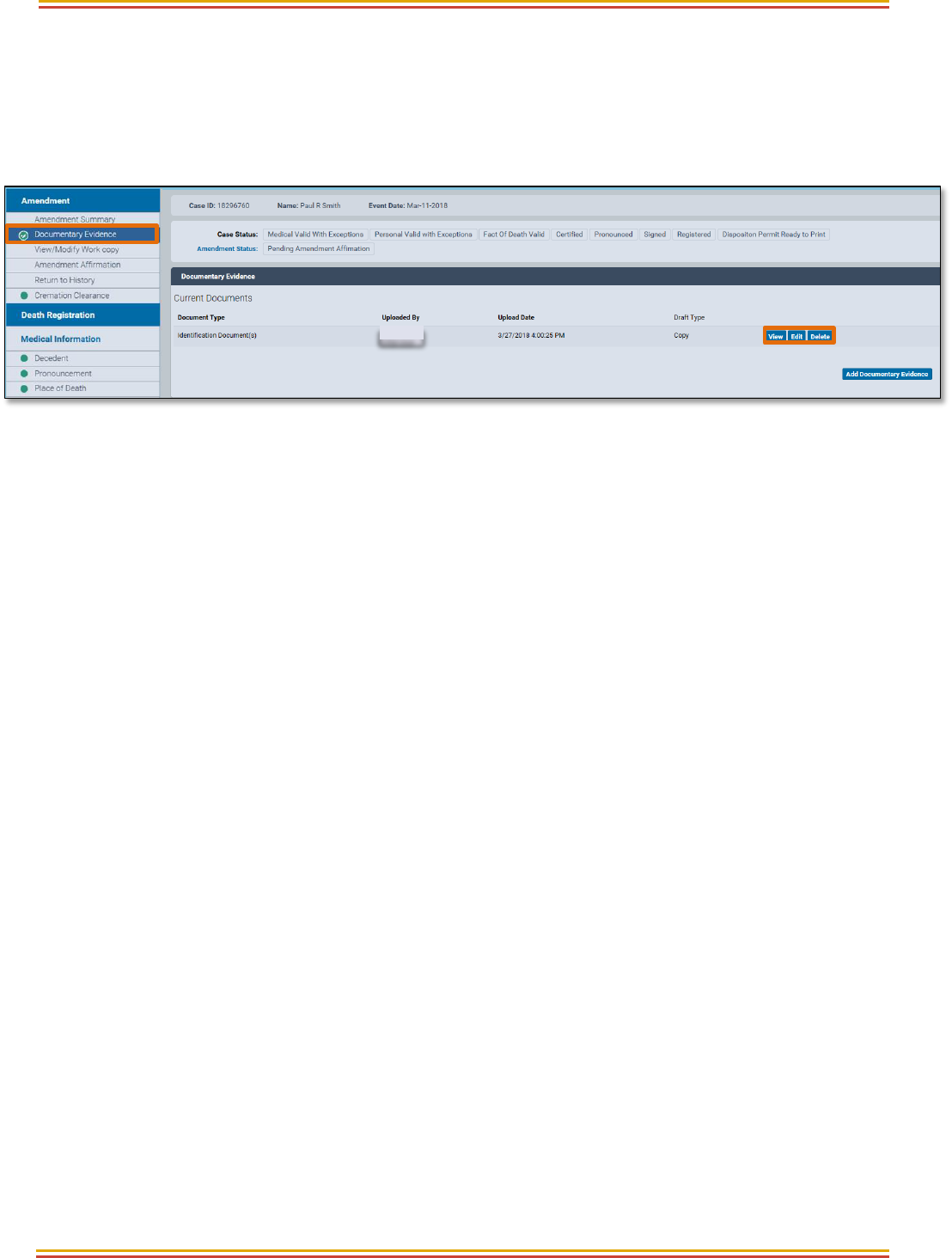
June 5, 2018 eVital Death Amendments for Medical Facility Users
NYC DOHMH eVital Page 17 of 19
5. A green check mark will now appear next to Documentary Evidence in the
Amendment menu. Information about the document is displayed in the
Documentary Evidence portion of the page. Use the View, Edit or Delete
buttons to view, edit or delete the document. Additional documentary evidence
can be uploaded as needed.
eVital User
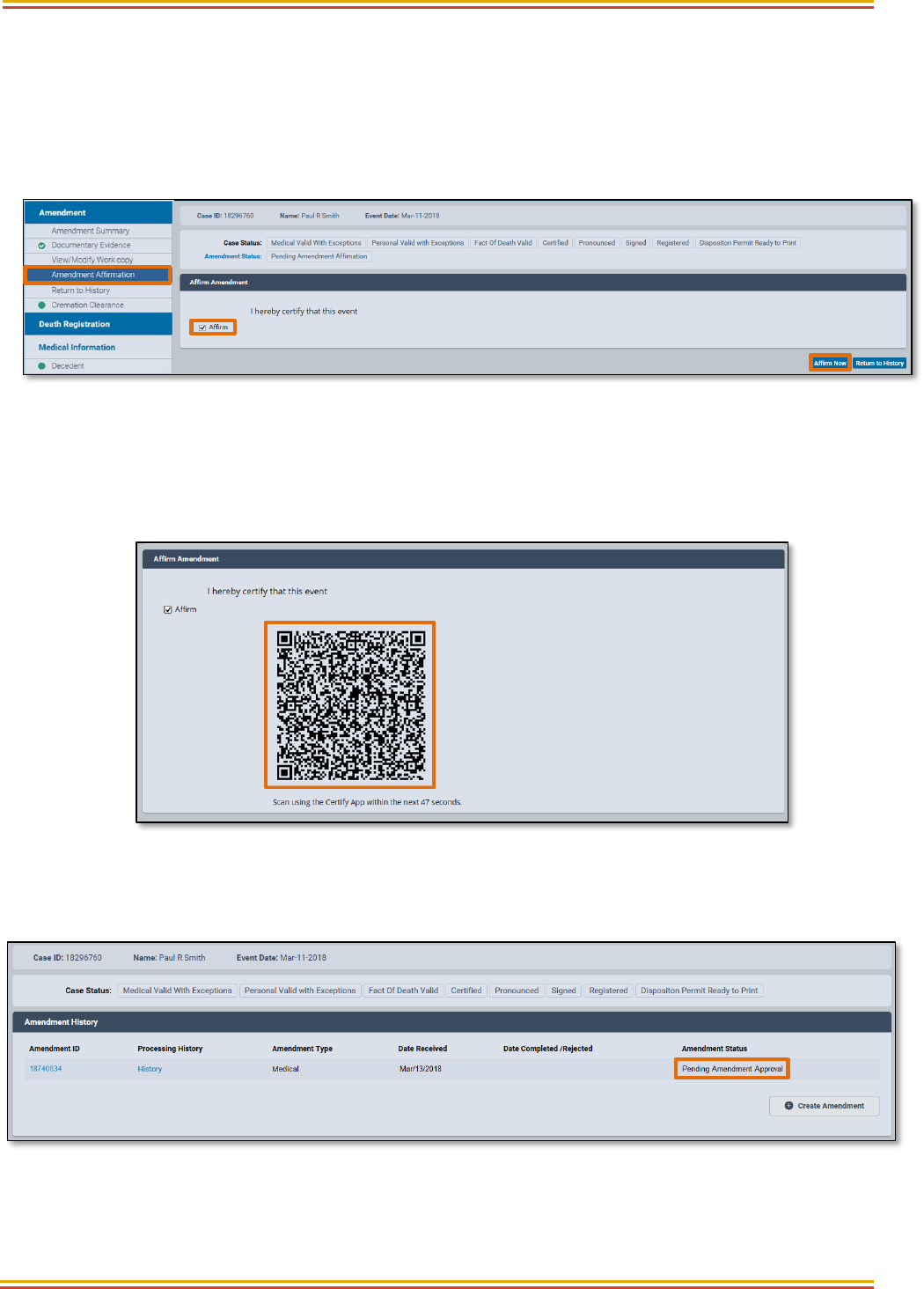
June 5, 2018 eVital Death Amendments for Medical Facility Users
NYC DOHMH eVital Page 18 of 19
6. Amendment Affirmation
1. An amendment must be affirmed before it can be reviewed for approval. To affirm
an amendment, select Amendment Affirmation. Click the Affirm checkbox, then
click Affirm Now.
2. The Quick Response (QR) code will appear. Using your mobile device and the
Certify app, follow the Certify process in the Electronic Death Registration
Module for Medical Facilities guide to complete the affirmation process.
3. After the amendment has been successfully affirmed, the Amendment History
will update the Amendment Status to Pending Amendment Approval.

June 5, 2018 eVital Death Amendments for Medical Facility Users
NYC DOHMH eVital Page 19 of 19
7. View/Modify Work Copy
1. To view a copy of the death certificate, select View/Modify Work copy from the
Amendment menu.
Note: This screen is for viewing purposes only. No changes can be made to the
certificate.
