© 2008 Tracker Software Products Ltd
Tracker Software Products Ltd.,
Units 1-3, Burleigh Oaks.
East Street. Turners Hill.
RH104PZ.
United Kingdom.
http://www.docu-track.com
Mailto:[email protected]
PDF-XChange Driver API SDK

PDF-XChange Driver API SDKI
Table of Contents
Foreword
0
Part I
Introduction
1
................................................................................................................................... 11 Welcome
................................................................................................................................... 22 Troubleshooting
................................................................................................................................... 23 Resdistribution
Part II IPXCControlEx object
5
................................................................................................................................... 51 Property Printer
Part III
Interface IPXCPrinter
7
................................................................................................................................... 71 Properties
.......................................................................................................................................................... 8Property Name
.......................................................................................................................................................... 8Property Option
......................................................................................................................................................... 9Property Table Definition
......................................................................................................................................................... 10Section Paper
......................................................................................................................................... 11Normal
......................................................................................................................................... 11n-Up
......................................................................................................................................... 12Booklet
......................................................................................................................................... 12List of Standard Paper Sizes
......................................................................................................................................................... 14Section General
......................................................................................................................................................... 16Section Compression
......................................................................................................................................... 16Subsection Compression.Color
......................................................................................................................................... 17Subsection Comression.Indexed
......................................................................................................................................... 17Subsection Compression.Mono
......................................................................................................................................................... 18Section Graphics
......................................................................................................................................... 18Section Graphics.Color
................................................................................................................................... 18Graphics.Color.Downsample
................................................................................................................................... 19Graphics.Color.Convert
......................................................................................................................................... 19Section Graphics.Indexed:
................................................................................................................................... 19Graphics.Indexed.Downsample
................................................................................................................................... 20Graphics.Indexed.Convert
......................................................................................................................................... 20Section Graphics.MonoAndDrawings
................................................................................................................................... 20Graphics.MonoAndDrawings.Downsample
................................................................................................................................... 21Graphics.MonoAndDrawings.Convert
......................................................................................................................................................... 21Section Fonts
......................................................................................................................................................... 22Section Security
......................................................................................................................................................... 24Section DigiSig
......................................................................................................................................................... 26Section Overlay
......................................................................................................................................................... 28Section Links
......................................................................................................................................................... 29Section Watermarks
......................................................................................................................................................... 29Section HeadersFooters
......................................................................................................................................................... 31Section DocInfo
......................................................................................................................................................... 32Section Save
......................................................................................................................................................... 35Section EMail
......................................................................................................................................................... 36Section Optimization
......................................................................................................................................................... 38Section Bookmarks
......................................................................................................................................................... 39Section Saver
......................................................................................................................................................... 40Macros
................................................................................................................................... 432 Methods
.......................................................................................................................................................... 43Method SetRegInfo

IIContents
II
.......................................................................................................................................................... 44Method ResetDefaults
.......................................................................................................................................................... 44Method ApplyOptions
.......................................................................................................................................................... 44Method AddBookmarkItem
.......................................................................................................................................................... 47Method AddTextWatermark
.......................................................................................................................................................... 50Method AddImageWatermark
.......................................................................................................................................................... 52Method StorePrinterOptions
.......................................................................................................................................................... 52Method ReStorePrinterOptions
.......................................................................................................................................................... 53Method SetAsDefaultPrinter
.......................................................................................................................................................... 53Method RestoreDefaultPrinter
.......................................................................................................................................................... 53Method AddSMTPServer
................................................................................................................................... 543 Events
.......................................................................................................................................................... 55Asynchronous Events
......................................................................................................................................................... 55Event OnStartDoc
......................................................................................................................................................... 56Event OnStartPage
......................................................................................................................................................... 56Event OnEndPage
......................................................................................................................................................... 57Event OnEndDoc
.......................................................................................................................................................... 57Synchronous Events
......................................................................................................................................................... 57Event OnDocSpooled
......................................................................................................................................................... 58Event OnFileSaved
......................................................................................................................................................... 58Event OnFileSent
......................................................................................................................................................... 59Event OnError
................................................................................................................................... 594 Unsupported Property Declarations
Part IV Tracker Software Products
59
................................................................................................................................... 601 Contact Us
................................................................................................................................... 612 Products
................................................................................................................................... 623 Licensing
Index 67

PDF-XChange Driver API SDK1
1 Introduction
1.1 Welcome
The PDF-XChange Drivers API SDK is just one of a family of products we offer for a variety of
Document creation, Manipulation and Viewing tasks - for various file formats including PDF and
various Raster imaging formats.
Who should use the PDF-XChange Divers API ?
Developers requiring the ability to create PDF documents from their own applications (*Clarion
Developers - See below) or indeed managing the output of other file formats to PDF from 3rd party
applications such as MS Office, AutoCAD, Internet Explorer etc, providing a set of 32/64 bit Virtual
print drivers - the PDF-XChange Drivers API is an excellent choice. Creating arguable the smallest and
most reliable facsimile in PDF format of the original document available today - at a very competitive
price.
Other developer kits available for PDF Creation, Manipulation and Viewing from Tracker Software
Products include, PDF-Tools SDK, PDF-XChange PRO SDK and the PDF-XChange Viewer SDK. For
more information on all of our products please see :
Windows Support
From Version 4 we have dropped Drivers for all Windows versions prior to Windows 2000 - should
you still need to support Windows 9x/ME/NT, we have continued to offer our highly successful
PDF-XChange Version 3 product range, though it should be noted that NO further development will
take place with our Version 3 product line.
The PDF-XChange Driver API ActiveX
Allows developers to control the properties of the PDF-XChange driver for the creation of PDF
documents. Developers are able to harness the full power of our award-winning Driver by specifying
parameters for PDF creation as used by many millions of contented End Users – directly from within
the developer’s own Software applications.
The PDF-XChange Driver API is supplied as an ActiveX component. Using its methods and properties
all operations can be performed.
The sequence for creating a PDF file from a developer’s application is:
1. Create a new unique (and temporary) virtual printer using the IPXCControlEx interface.
2. Using the IPXCPrinter interface returned by IPXCControlEx, set up all properties as required for
PDF creation.
3. Print to the virtual printer created by step 1, either directly from developer’s application or from
any 3rd party application run from this application.
4. Close the created printer and destroy the temporary printer instance created.
*Clarion for Windows Developers generally do not need to use Virtual Print Drivers to output their

Introduction 2
application reports using our products. Clarion uses a method to output reports to a Windows
Metafile format for viewing that our PDF-Tools SDK is able to convert directly to PDF, whilst still
retaining the reports formatting and text data - ensuring it is still a fully text searchable PDF file once
created - we therefore recommend that unless Clarion developer's are converting 3rd party formats
such MS Office, HTML, AutoCAD etc to PDF - they use our PDF-Tools SDK and not the PDF-XChange
Drivers API SDK.
1.2 Troubleshooting
In most environments the provided COM facilities are available transparently after the installation
and registration are complete. However, for some 32-bit based IDE's (for example, Microsoft Visual
Basic 6) running in 64-bit Windows, this may be problematic. In this event, you should manually
reference the type library (pxccom.tlb) located in the PDF-XChange installation directory.
1.3 Resdistribution
Redistribution.
We provide a comprehensive installation executable for developer's to distribute with their
application and this is the ONLY method authorised for distribution, re-engineering or disassembly of
the installation package provided is specifically and absolutely prohibited. Our installer contains all
the required driver options required for all versions of Windows from Windows 2000 through to
Vista 64 - and all points in between, both 32 and 64 bit!
Developers may either pack the provided installer within their own installation package - or provide
separately and simply call from their own installer script using the extensive command line switches
provided below.
The latest PDF-XChange Driver for redistribution purposes is always available from our web site -
here.
Or from this link : www.docu-track.com/PDFX4SA_sm.zip
Please note - it is a required that you use the above installer and do not attempt to reverse engineer
or de-compile and create your own - if you are not willing to adhere to this specific condition - you
should not use the PDF-XChange Driver within your application.
Installer options and switches
Silently installing PDF-XChange.
This functionality is provided for users with multiple licenses and Developer SDK's - not for single
(end) user licenses to be copied to multiple machines - which is illegal. A license is required for
each machine to which PDF-XChange is installed - except for the Developer's SDK and evaluation
use in demonstration mode.
Assuming you have a multiple user license - installing PDF-XChange to many workstations - it may be
useful to be able to silently install without the need for any user interaction. This allows you to
execute the install either from the command line with certain parameters and switches applied - or
create a batch file (.bat file) and distribute this with the main installation executable for your users to
run directly - alleviating the need for the System Administrator to visit each user and install.

PDF-XChange Driver API SDK3
Please note as with any system device - such as a printer, full Administrator privileges are required
to install on later 'Win32' versions of Microsoft Windows.
Here is an example of the full command line string available:
Most items are optional unless otherwise stated
C:\PDFX4.exe /VERYSILENT /NORESTART /COMPONENTS="pdfSaver,PDF-XChange driver,
Help,Languagess" /DIR="C:\Program Files\PDF-XChange 4\" "/UserName:I
am" "/Organization:Tracker software" "/UserEmail:[email protected]"
Broken down into sections - these are the switches and what each does.
N.B. Please note that the indicated string content must begin and end with double quote marks
(")!
·
MAIN install executable and path (required)
i.e.: C:\PDFX4SA_sm.exe
The is the full path to the installation executable, note it is the standard install executable - both
silent and non silent installations are available from the single executable.
·
/VERYSILENT
Designates that the installation once started should be silent and require no user interaction.
·
/SILENT
Designates that the install should only request essential information from the user once started.
·
/NORESTART
Once the install is complete - no reboot will occur - but beware - PDF-XChange does require a
reboot before updates will take effect - not recommended.
·
/DIR= (required)
the full path to install all required files to, created if not already available.
i.e. : /DIR="C:\Program Files\PDF-XChange\"
·
/Group= (Optional)
The Windows 'Start Menu' folder in which to locate the Menu options provided when installing
PDF-XChange - this will always be a 'Child' menu option of the default 'Programs Files' menu and
this cannot be changed.
i.e. : /GROUP="Tracker Software\PDF-XChange 4 Pro"
·
/COMPONENTS=
If this switch is specified only those components actually listed will be installed, otherwise all
components are installed. The available components are:
- pdfSaver (Always Required)
- PDF-XChange driver (Always Required)
- Help
- Languagess (please note 'ss' is required)
- Autounload
i.e. : /COMPONENTS="pdfSaver,PDF-XChange driver, Help,Languagess"

Introduction 4
·
/AutoUnload:nn
If this option is specified, after the specified timeout (nn, in minutes) the PDFSaver4 module of
the PDF-XChange driver will unload.
Useful when installed on a Windows Terminal Server or Citrix Metaframe server with multiple
Users to minimise memory in use when PDF creation is not being used by a user - will
automatically reload when required.
i.e. "/Autounload:03"
(Strictly speaking Autounload is not a component - but a default setting parameter mainly used
in Citrix Metaframe or Terminal Services installations to minimise memory use on a server where
PDFSaver4.exe could be loaded multiple times.)
·
/Key (Registration) - only to be used if you are also providing an END USER enabled license - not
included as part of your Developers SDK License -EVER
Allows the license key to be registered during silent installation - for live use. Without this
information PDF-XChange will function in demo mode only.
i.e. : "/Key:XXXXX-XXXXX-XXXXX-XXXXX-XXXXX-XXXXX"
·
/UserName Registration
Allows the registered username to be registered during silent installation.
i.e. : Username"/UserName:MY Name"
·
/Organization Registration
Allows the Company details to be registered during silent installation.
i.e. : "/Organization:Tracker software"
·
/PDEFAULT= (Optional)
Sets PDF-XChange to be the system default Printer - the default option without this entry is that
PDF-XChange will not be the default printer.
·
/PName= (Optional) printer renaming
Sets the PDF-XChange printer name as required - the default option without this entry is
currently "PDF-XChange 4.0".
i.e. : /PName="PDF-XChange for my application"
Please note that the string content must begin and end with double quote marks (").
·
/UserEmail Registration
Allows the users email address details to be registered during silent installation.
i.e. : "/UserEmail:[email protected]"
·
/Lang
Sets a language as the default language for the User Interface for all the installed programs and
Print drivers (PDF-XChange, PDF-Tools, OFFice2PDF and the MS Office Addin's etc).
/LANG=language en (English) nl (Dutch) uk (Ukrainian) fr (French) gr (German) it (Italian) sp
(Spanish) ko (Korean) ch (Chinese) jp (Japanese) fi (Finnish)
This may not be the complete list - please see the installation folder.

PDF-XChange Driver API SDK5
'C:\Program Files\Tracker Software\PDF-XChange 4 Pro\Languages' for the up to date list of
supported language files.
Example (for German)
PDFX4SA_sm.exe [other parameters] /LANG=gr [Additional parameters]
Warning ! Failure to ensure that special switch characters such as quote marks (") and "/" are
included in your command line or batch file, in the correct position - will result in failure to behave as
required.
2 IPXCControlEx object
The IPXCControlEx ActiveX object is used to create a new temporary PDF-XChange printer instance,
and returns the IPXCPrinter object, this in turn allows the developer’s application to set and control
the properties of the newly created printer instance. Once the job is completed the printer instance
is destroyed.
2.1 Property Printer
Property IPXCControlEx.Printer
This property allows the creation of a new temporary printer based on the PDF-XChange 4.0 driver
and returns the IPXCPrinter object associated with this printer.
(Please note at the time of writing a bug exists in MS Windows which may block this functionality
from functioning in some versions of Windows)
Declaration:
C#
object get_Printer(
string pServerName,
string pPrinterName,
string pRegKey,
string pDevCode);
C++
HRESULT get_Printer(
[in] BSTR pServerName,
[in] BSTR pPrinterName,
[in] BSTR pRegKey,
[in] BSTR pDevCode,
[out,retval] VARIANT* ppPrinter);
VB
Property Printer(
pServerName As String,
pPrinterName As String,
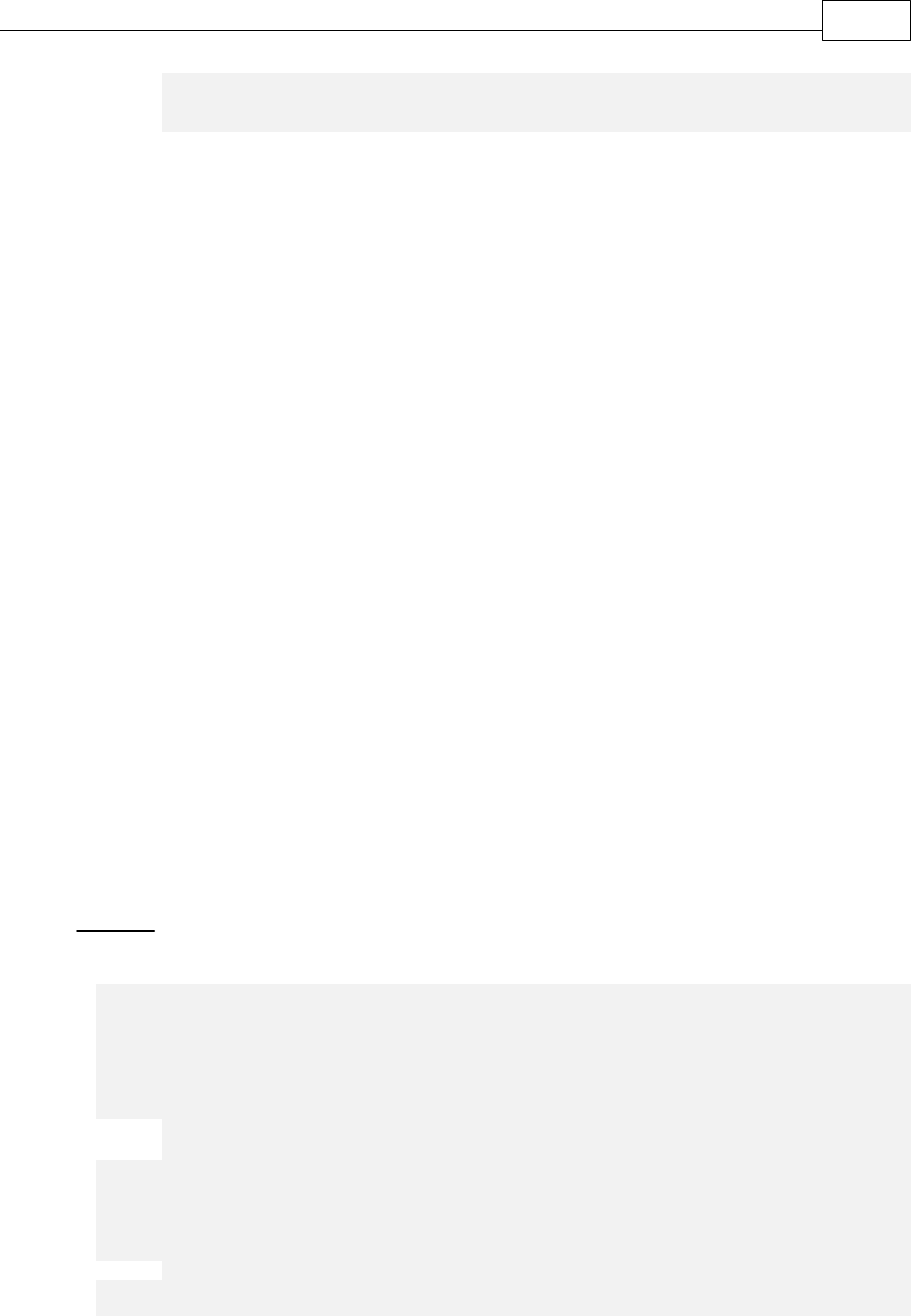
IPXCControlEx object 6
pRegKey As String,
pDevCode As String)
pServerName:
Reserved for future use. Should be a NULL or empty string.
pPrinterName:
Specifies the desired name for the printer to be created. If a printer of the same name already
exists, then to ensure it is uniquely named, the new printer name will have a suffix automatically
generated, based on the originally-passed value.
·
N.B.
Differences between Licensed and Evaluation use.
The following 2 items are provided as part of your license purchase. If you are evaluating the
PDF-XChange Drivers API SDK, all generated output will have evaluation watermarks printed on
each page and these cannot be subsequently be removed. Once licensed you must re-compile
your project, embedding your license strings provided within your code as outlined above and
all new PDF files generated will be free of the evaluation watermarks placed on all evaluation
output. All output created in evaluation mode will need to be recreated from the original
source documents and materials.
pRegKey:
String containing the Developer registration key. If this registration key is not present or is invalid,
the PDF-XChange demo label will be added to all PDF pages generated by the printer.
pDevCode:
String containing the developer code. If this developer code is not present or is invalid, the
PDF-XChange demo label will be added to all PDF pages generated by the printer.
Return value
If successful, the function returns an IPXCPrinter object associated with newly created printer.
On failure the function returns a NULL.
Example
VB
Dim PDFPFactory As New PXCComLib.CPXCControlEx
Dim WithEvents PDFPrinter As PXCComLib.CPXCPrinter
Public Sub Form_Load()
Set PDFPrinter = PDFPFactory.Printer("", "PDF-XChange 4.0 Sample",
"<REG CODE>", "<DEV CODE>");
End Sub
Public Sub Form_Unload(Cancel As Integer)
Set PDFPrinter = Nothing
End Sub

PDF-XChange Driver API SDK7
3 Interface IPXCPrinter
The IPXCPrinter ActiveX interface object is used to control all options of the PDF creation process.
The object with this interface is returned by the IPXCControlEx ActiveX object. When printing is
completed, the IPXCPrinter object should be released. Note that releasing this object will also
remove the virtual printer associated with this object.
Events provided by IPXCPrinter object can be used to control printing process.
IPXCPrinter ActiveX interface provides the following Properties, Methods, and Events.
3.1 Properties
·
Property Name returns the name of the printer associated with the object.
·
Property Option is used to specify almost all the properties of the printer.
The following sections define the specific Property Options:
o
Section Paper. Properties in this section allow you to define page layouts for the created PDF
document.
§ Normal. Used to specify position and size of the page on the sheet.
§ n-Up. Defines how many and in which order pages should be placed on the sheet.
§ Booklet. Defines booklet (or book) creation parameters.
o
Section General defines the PDF Specification to which the created PDF file should conform, and
the options for the PDF viewing application.
o
Section Compression specifies which compression options should be used for the PDF
document's text and images.
§ Subsection Compression.color specifies compression for True color images.
§ Subsection Comression.Indexed specifies image compression for images with a color palette.
§ Subsection Compression.Mono specifies the compression method to be used to compress
monochrome/black-&-white images.
o
Section Graphics specifies how different types of images should be processed before inserting
into a PDF document.
§ Section Graphics.color determines image downsampling and conversion options for True color
images.
vGraphics.color.Downsample defines whether and how images should be "downsampled,"
i.e. have their resolution reduced.
vGraphics.color.Convert defines whether color images should be converted to grayscale,
monochrome, or black & white.
§ Section Graphics.Indexed determines image downsampling and conversion options for
indexed images with palettes.
vGraphics.Indexed.Downsample defines whether and how images should be
"downsampled," i.e. have their resolution reduced.
vGraphics.Indexed.Convert defines whether color images should be converted to grayscale,
monochrome, or black & white.

Interface IPXCPrinter 8
§ Section Graphics.MonoAndDrawings determines settings for downsampling and converting
monochrome images and black & white drawings.
vGraphics.MonoAndDrawings.Downsample defines whether and how images should be
"downsampled," i.e. have their resolution reduced.
vGraphics.MonoAndDrawings.Convert
o
Section Fonts
o
Section Security
o
Section DigiSig
o
Section Overlay
o
Section Links
o
Section Watermarks
o
Section HeadersFooters
o
Section DocInfo
o
Section Save
o
Section EMail
o
Section Optimization
o
Section Bookmarks
o
Section Saver
3.1.1 Property Name
This property is a read only property and returns the name of the printer associated with the object.
Declaration:
C#
string Name;
C++
HRESULT get_Name([out, retval] BSTR* pName);
VB
Property Name As String
Please note that this name can be different from that passed in the Printer properties of the
IPXCControlEx object, if a printer with the requested name already existed.
3.1.2 Property Option
This is a Write only parameterized property option and is used to specify almost all the properties of
the PDF-XChange printer.
PDF-XChange Driver API SDK9
Declaration:
C#
void set_Option(string pOptionName, object _p2);
C++
HRESULT put_Option ([in] BSTR pOptionName, [in] VARIANT _arg2);
VB
Property Option(pOptionName As String)
A detailed list of all available properties with detailed descriptions is listed in Properties. All
properties are identified by a string for that pOptionName. The name of the property will also usually
contain some parts separated by the dot (.) character. Values of these properties can be strings,
integers, boolean or binary values (an array of bytes).
3.1.2.1 Property Table Definition
Each property section has a table detailing the possible property values.
The three columns of the tables provided are always:
·
Name. The name of the property. This is what you assign the value to. For example: "Paper.
LayoutType".
·
Possible Values. These are the allowed values for the property specified in Name.
·
Description. Describes the use or function of the property.
The possible values are described as numbers and corresponding strings, and either may optionally
be used to set the value of the property.
For example: 0 (Normal) means than this property can be set as the integer value 0 or as the name
"Normal".
Therefore, both of these assignments are equivalent:
·
pPrinter.Option["Paper.LayoutType"] = 0
·
pPrinter.Option["Paper.LayoutType"] = "Normal"
Within the table column "Possible Values" if the entry = "Boolean Value" then an acceptable entry
maybe any of the following:
For the value 0 any one of the following strings would also be acceptable:No, False, Disabled.
For the value 1 any one of the following strings would also be acceptable:Yes, True, or Enable.
For example, both of these two assignments are equivalent:
·
pPrinter.Option["Compress.Graphics"] = 1
·
pPrinter.Option["Compress.Graphics"] = "Enable"
Please note, names of properties and named values are case sensitive.

Interface IPXCPrinter 10
3.1.2.2 Section Paper
Properties in this section allow you to define page layouts for the created PDF document.
Name
Possible values
Description
LayoutType
0 (Normal)
1 (n-UP)
2 (Booklet)
Defines the layout type used for page
creation of the PDF document.
This property determines which other
property sections are to be used: Normal,
n-Up, or Booklet.
Default value: 0 (Normal)
MirrorX
Boolean Value
Enables or disables horizontal mirroring of
all drawings.
Default value: False
MirrorY
Boolean Value
Enables or disables vertical mirroring of all
drawings.
Default value: False
SheetSizeIndex
From -2 to 41
Specifies the sheet used for PDF creation.
Value -2 means custom sheet size which is
defined by properties SheetWidth and
SheetHeight.
Value -1 means Auto sheet size. In this case
sheet size is dependant on the layout type
and page size.
All other values are indices of the standard
paper sizes defined in PDF-XChange. See List
of Standard Paper Sizes.
Default value: -1
SheetWidth
13-5080
Specifies the width and height of the sheet.
Values are in tenths of millimetres and must
be within the specified range.
Default values: 2100 (width) and 2970
(height)
The maximum height/width of a PDF page
are 200" x 200" or approx : 5080x5080 mm
as defined in the PDF Specification.
SheetHeight
13-5080

PDF-XChange Driver API SDK11
3.1.2.2.1 Normal
When the LayoutType specified is Normal, the following properties are used to specify the position
and page size on the sheet.
Name
Possible values
Description
LeftPos
Integer
These properties define the position of the
top left corner of the page relative to the top
left corner of the sheet. Values are in tenths
of millimetres.
These properties are used when both the
Centre and Fit properties have False values.
Default values: 0
TopPos
Integer
PageScale
Integer
Specifies the scale level to use when
positioning the page on the sheet. Value is
in tenths of 1 percent.
This property is only used if the Fit property
is False.
Default value: 1000
Center
Boolean Value
If this property is True, the page is centred
on the sheet. Otherwise its position is
determined by LeftPos and TopPos
properties.
This property is not used when the Fit
property is True.
Default value: True
Fit
Boolean Value
Specifies that the page should be 'fitted' to
the sheet.
Default value: True
3.1.2.2.2 n-Up
When the LayoutType specified is nUP, the following properties define how many and in which
order, pages should be placed on the sheet.
Name
Possible values
Description
Nup
0 – one page per sheet
1 – two pages per sheet
2 – four pages per sheet
Defines the number of pages to be placed on
one sheet.
Default value: 0

Interface IPXCPrinter 12
3 – six pages per sheet
4 – eight pages per sheet
5 – nine pages per sheet
6 – sixteen pages per sheet
NupOrder
0 (AcrossFromLeft)
1 (DownFromLeft)
2 (AcrossFromRight)
3 (DownFromRight)
Defines the order in which pages should be
placed on the sheet.
Default value: 0 (AcrossFromLeft)
Borders
Boolean Value
Specifies if a border should be drawn around
the pages on the sheet.
Default value: False
3.1.2.2.3 Booklet
When the LayoutType chosen is Booklet, the following properties define the booklet creation
parameters.
Name
Possible values
Description
BookletType
0 (Brochure)
1 (Book)
If the value of this property is Book, pages
will be grouped in typographic gatherings by
the number specified in the SheetsInBook
property.
Otherwise, the booklet will contain only one
book with all the pages included.
Default value: 0 (Brochure)
SheetsInBook
1-64
Defines the number of sheets in one book
when the property BookletType has the
value Book.
Default value: 4
GutterSize
Positive integer
Defines the gutter size for the booklet. Value
is specified in tenths of millimeters.
Default value: 0
3.1.2.2.4 List of Standard Paper Sizes
List of predefined papers into PDF-XChange 4.0. Number, specified into column Index, can be used to
specify the sheet size into property Paper.SheetSizeIndex.
Column Standard Index contains indexes for paper as it is defined into Windows API. Please note that
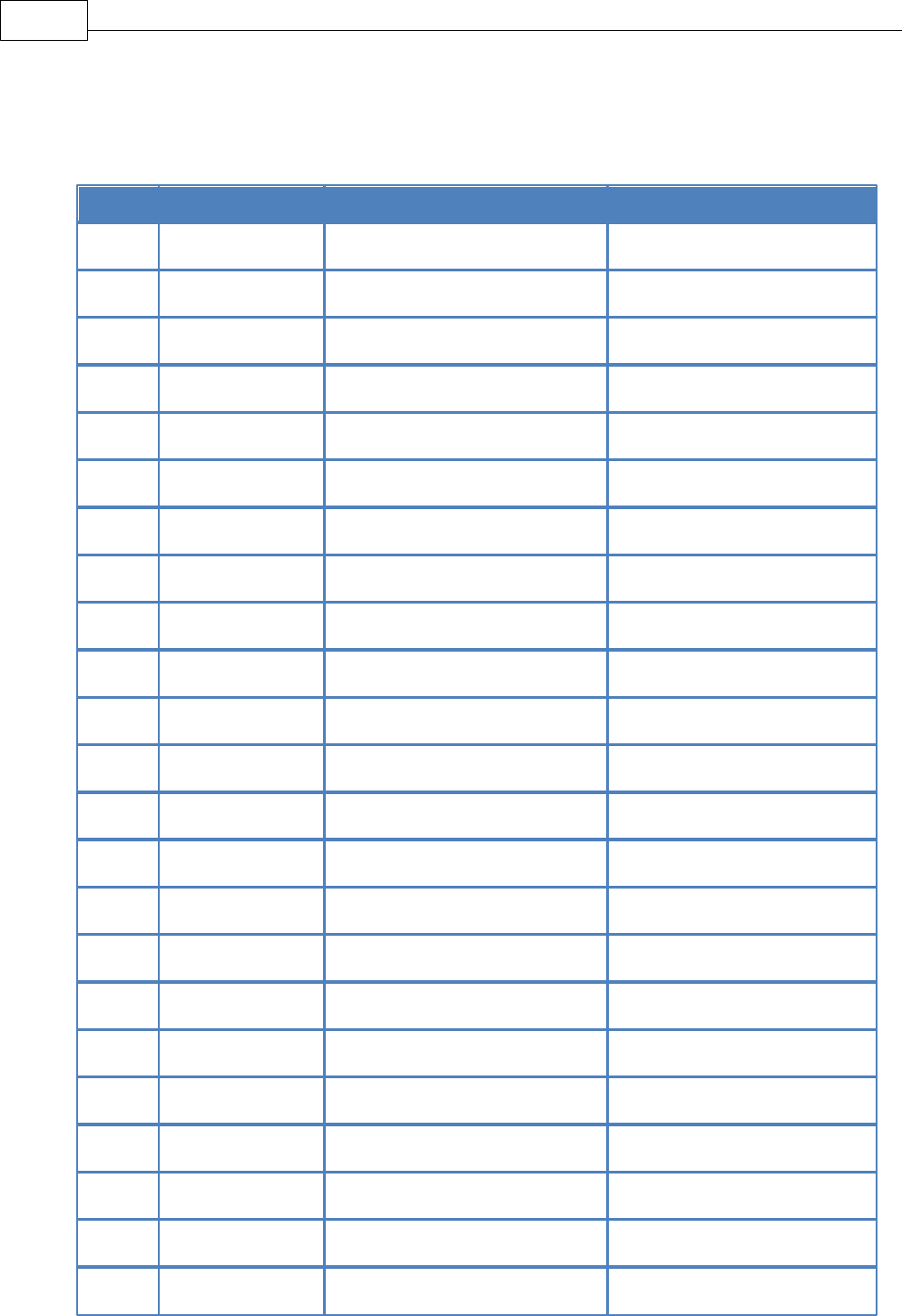
PDF-XChange Driver API SDK13
some paper definitions are specific for PDF-XChange and has no standard index.
Dimension column defines the size of paper for their standard orientation (portrait). Dimensions are
specified in inches or in millimetres.
Index
Standard Index
Paper name
Dimension
0
1
Letter/ANSI A
8,5 x 11 "
1
3
Tabloid/ANSI B
11 x 17 "
2
-
ANSI Super B
13 x 19 "
3
24
ANSI C
17 x 22 "
4
25
ANSI D
22 x 34 "
5
26
ANSI E
34 x 44 "
6
-
ANSI F
28 x 40 "
7
5
US Legal
8,5 x 14 "
8
6
Statement
5,5 x 8,5 "
9
7
Executive
7,25 x 10,5 "
10
-
A0
841 x 1189 mm
11
-
A1
594 x 841 mm
12
62
A2
420 x 594 mm
13
8
A3
297 x 420 mm
14
9
A4
210 x 297 mm
15
11
A5
148 x 210 mm
16
-
B0
1000 x 1414 mm
17
-
B1
7070 x 1000 mm
18
-
B2
5000 x 7070 mm
19
42
B4 (ISO)
250 x 353,6 mm
20
12
B4 (JIS)
257 x 364 mm
21
34
B5
176 x 250 mm
22
13
B5 (JIS)
182 x 257 mm

Interface IPXCPrinter 14
23
14
Folio
8,5 x 13 "
24
15
Quarto
215 x 275 mm
25
18
Note
8,5 x 11 "
26
19
Envelope #9
3,875 x 8,875 "
27
20
Envelope #10
4,125 x 9,5 "
28
21
Envelope #11
4,5 x 10,375 "
29
23
Envelope #14
5 x 11,5 "
30
27
Envelope DL
110 x 220 mm
31
28
Envelope C5
162 x 229 mm
32
29
Envelope C3
324 x 458 mm
33
30
Envelope C4
229 x 324 mm
34
31
Envelope C6
114 x 162 mm
35
32
Envelope C65
114 x 229 mm
36
35
Envelope B6
125 x 176 mm
37
37
Envelope Monarch
3,875 x 7,5 "
38
38
Envelope Personal
3,625 x 6,5 "
39
-
18x24
18 x 24 "
40
-
24x36
24 x 36 "
41
-
30x42
30 x 42 "
3.1.2.3 Section General
Properties in this section define the PDF Specification to be applied to the created PDF file and the
parameters for the PDF viewing application, which may be used to define the properties used when
opening the document for Viewing.
Name
Possible values
Description
Specification
0 (Auto)
3 (1.3)
4 (1.4)
Defines the PDF Specification level to which
the PDF file should conform.
Value Auto (0), allows PDF-XChange to

PDF-XChange Driver API SDK15
5 (1.5)
6 (1.6)
7 (1.7)
-1 (PDFA-1b)
choose the most efficient specification
based on other specified options.
When the value is PDF/A-1b(-1),
PDF-XChange will create a PDF file which
conforms to ISO standard PDF/A-1b. Please
note that some PDF functions and content
are not available/allowed when specifying
PDF/A formatting.
Default value: 0 (Auto)
PageLayout
0 (Default)
1 (ShowNone)
2 (Bookmarks)
3 (Thumbnails)
4 (FullScreen)
Default value: 0 (Default)
PageMode
0 (Default)
1 (ShowNone)
2 (Bookmarks)
3 (OptionalContent)
Default value: 0 (Default)
FullScreenMode
0 (Default)
1 (ShowNone)
2 (Bookmarks)
3 (OptionalContent)
Default value: 0 (Default)
MagnificationType
0 (Default)
1 (ActualSize)
2 (FitPage)
3 (FitWidth)
4 (FitHeight)
5 (Level)
Default value: 0 (Default)
MagnificationLevel
1-6400
Default value: 100
OpenToPage
Default value: 0
HideToolbars
Boolean Value
Default value: False
HideMenubar
Boolean Value
Default value: False
HideUI
Boolean Value
Default value: False
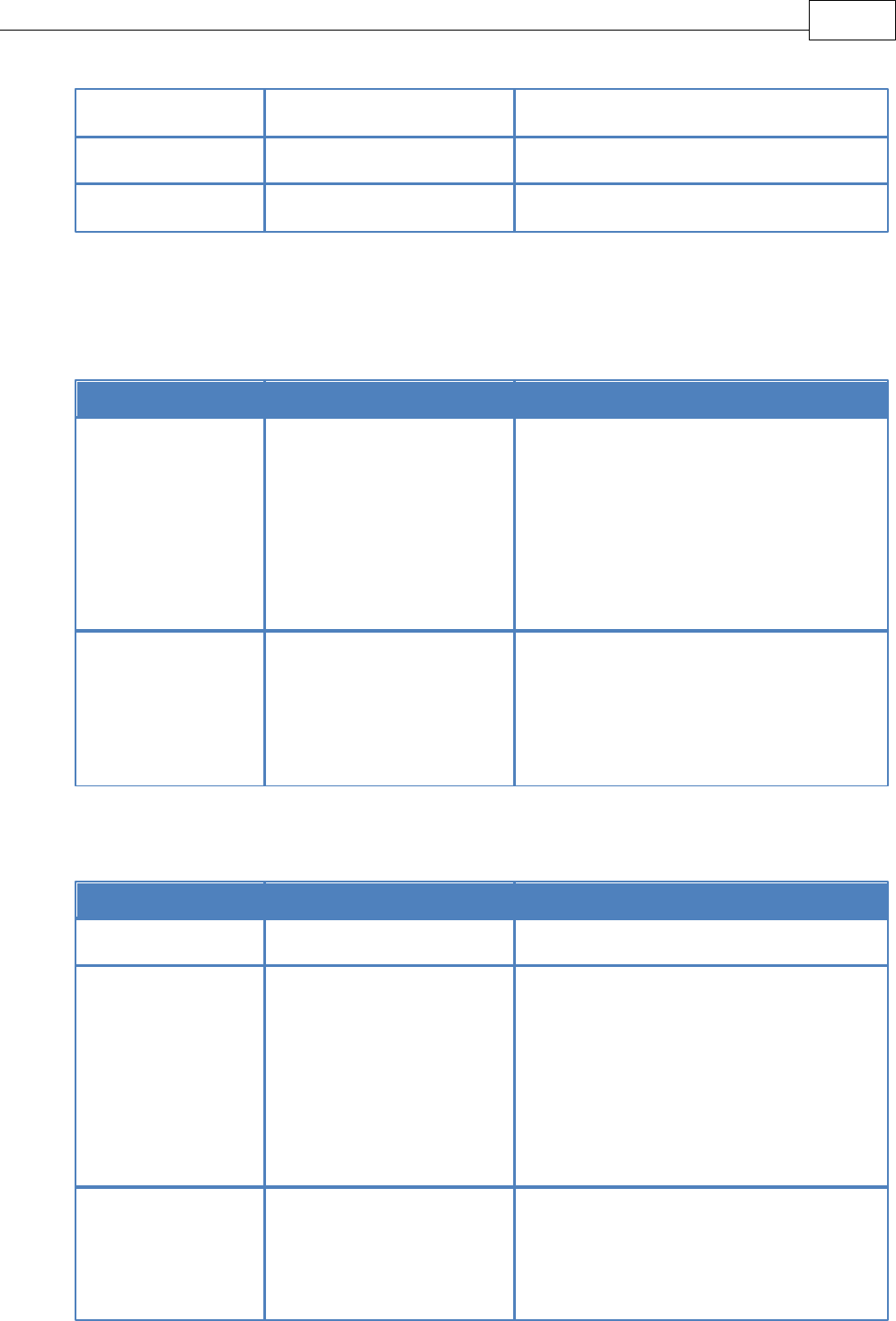
Interface IPXCPrinter 16
FitWindow
Boolean Value
Default value: False
CenterWindow
Boolean Value
Default value: False
ShowDocTitle
Boolean Value
Default value: False
3.1.2.4 Section Compression
The properties of this section specify which compression should be used for the PDF document's text
and images.
Name
Possible values
Description
Graphics
Boolean Value
Specifies PDF document image
compression.
If this value is True, compression methods
for different types of images are defined in
the subsections for Color, Indexed and
Mono images.
Default value: True
Text
Boolean Value
If this property is True, textual content of
the PDF pages will be compressed which
reduces the size of the resulting PDF
document.
Default value: True
3.1.2.4.1 Subsection Compression.Color
Specifies compression for True color images.
Name
Possible values
Description
Enabled
Boolean Value
Default value: True
Method
0 (Auto)
1 (JPEG)
2 (ZIP)
3 (JPEGZIP)
4 (J2K)
5 (J2KZIP)
Specifies compression method to be used
for compressing True color images.
Please note, when the PDF/A specification is
used for creating a PDF file, compression
methods J2K and J2KZIP cannot be used.
Default value: 0 (Auto)
JPEGQuality
1-100
Specifies the image quality when using JPEG
compression (JPEG and JPEGZIP).
Higher quality means better image
definition, and a larger compressed stream,

PDF-XChange Driver API SDK17
so a larger file.
Default value: 75
3.1.2.4.2 Subsection Comression.Indexed
Specifies image compression for images with a color palette.
Name
Possible values
Description
Enabled
Boolean Value
If this property is True, Indexed images will
be compressed by the method specified by
property Method. Otherwise they will be
stored into PDF without compression.
Default value: True
Method
0 (Auto)
1 (PackBits)
2 (ZIP)
3 (LZW)
Defines the compression method to be used
to compress images with palette.
Please note, the compression method LZW
cannot be used with the PDF/A output
specification.
Default value: 0 (Auto)
3.1.2.4.3 Subsection Compression.Mono
Defines the compression method to be used to compress Monochrome/black & white images.
Name
Possible values
Description
Enabled
Boolean Value
Default value: True
Method
0 (Auto)
1 (ZIP)
2 (CCITT3)
3 (CCITT4)
4 (RLE)
5 (JBIG2)
Defines the compression method to be used
to compress monochrome/black & white
images.
Please note, the compression method JBIG2
cannot be used with the PDF/A output
specification.
Default value: 0 (Auto)
JBIG2Method
0 (Standard)
1 (CropBorders)
2 (Symbols)
Specifies preprocessing method of images
which will be compressed using JBIG2
method.
Default value: 0 (Standard)

Interface IPXCPrinter 18
3.1.2.5 Section Graphics
This section contains three subsections which define how different types of images should be
processed before inserting into a PDF document.
·
Section Graphics.color
o
Graphics.color.Downsample
o
Graphics.color.Convert
·
Section Graphics.Indexed
·
Section Graphics.MonoAndDrawings
o
Graphics.MonoAndDrawings.Convert:
3.1.2.5.1 Section Graphics.Color
Determines image downsampling and conversion options for True color images.
·
Subsection Downsample defines when and how images should be downsampled.
·
Subsection Convert specifies whether to use color reducing for True color images and into which
format they should be converted.
3.1.2.5.1.1 Graphics.Color.Downsample
This subsection defines when and how images should be downsampled.
Name
Possible values
Description
Method
0 (None)
1 (Linear)
2 (Bilinear)
3 (Bicubic)
Specifies which method should be used for
downsampling.
If the value of this property is 0 (None),
images of this type will not be
downsampled.
Default value: 0 (None)
To
50-2399
These two properties define when an image
should be downsampled.
If the original DPI of the image is equal to or
above that of the value specified by the
property IfAbove, the image will be
downsampled to the DPI specified by the
property To.
Default value for To: 96
Default value for IfAbove: 128
IfAbove
51-2400

PDF-XChange Driver API SDK19
3.1.2.5.1.2 Graphics.Color.Convert
Specifies whether color images should be converted to grayscale, monochrome or black & white.
Name
Possible values
Description
Method
0 (None)
1 (ToGrayscale)
2 (ToMonochrome)
3 (ToBlackAndWhite)
Specifies how images of this type should be
converted.
Value 0 (None) means that no images of this
type will be converted.
Default value: 0 (None)
Dither
Boolean Value
Specifies whether images should be
dithered during conversion.
This has meaning only for methods
ToMonochrome and ToBlackAndWhite.
Default value: True
3.1.2.5.2 Section Graphics.Indexed:
Determines image downsampling and conversion options for indexed images with palettes.
·
Subsection Downsample defines when and how images should be downsampled.
·
Subsection Convert specifies whether to use color reducing for indexed images and into which
format they should be converted.
3.1.2.5.2.1 Graphics.Indexed.Downsample
This subsection defines when and how images should be downsampled.
Name
Possible values
Description
Method
0 (None)
1 (Linear)
2 (Bilinear)
3 (Bicubic)
Specifies which method should be used for
downsampling.
If the value of this property is 0 (None),
images of this type will not be
downsampled.
Default value: 0 (None)
To
50-2399
These two properties define when an image
should be downsampled.
If the original DPI of the image is equal to or
above that of the value specified by the
property IfAbove, the image will be
downsampled to the DPI specified by the
property To.
Default value for To: 96
Default value for IfAbove: 128
IfAbove
51-2400

Interface IPXCPrinter 20
3.1.2.5.2.2 Graphics.Indexed.Convert
Specifies whether indexed images should be converted to grayscale, monochrome, or black & white.
Name
Possible values
Description
Method
0 (None)
1 (ToGrayscale)
2 (ToMonochrome)
3 (ToBlackAndWhite)
Specifies how images of this type should be
converted.
Value 0 (None) means that no images of this
type will be converted.
Default value: 0 (None)
Dither
Boolean Value
Specifies whether images should be
dithered during conversion.
This has meaning only for methods
ToMonochrome and ToBlackAndWhite.
Default value: True
3.1.2.5.3 Section Graphics.MonoAndDrawings
This section determines settings for downsampling and converting monochrome images and black &
white drawings.
·
Subsection Downsample defines when and how images should be downsampled.
·
Subsection Convert specifies whether mono or black & white images should be converted.
3.1.2.5.3.1 Graphics.MonoAndDrawings.Downsample
This subsection defines when and how images should be downsampled.
Name
Possible values
Description
Method
0 (None)
1 (Linear)
2 (Bilinear)
3 (Bicubic)
Specifies which method should be used for
downsampling.
If the value of this property is 0 (None),
images of this type will not be
downsampled.
Default value: 0 (None)
To
50-2399
These two properties define when an image
should be downsampled.
If the original DPI of the image is equal to or
above that of the value specified by the
property IfAbove, the image will be
downsampled to the DPI specified by the
property To.
Default value for To: 96
IfAbove
51-2400

PDF-XChange Driver API SDK21
Default value for IfAbove: 128
3.1.2.5.3.2 Graphics.MonoAndDrawings.Convert
Specifies images should be converted as either mono or black & white images.
Name
Possible values
Description
Method
0 (None)
1 (ToGrayscale)
2 (ToMonochrome)
3 (ToBlackAndWhite)
Defines how mono images and line art
should be converted.
Value 0 (None) means that no conversions
will be performed.
Default value: 0 (None)
Thresold
1-255
Defines the level behind which color of line
arts will be treated as black. For comparison
the grayscale level of line art color is used.
Default value: 128
3.1.2.6 Section Fonts
This sections contains properties which define embedding and other options for fonts to be used in
the PDF document.
Name
Possible values
Description
EmbedAll
Boolean Value
Default value: False
EmbedProtected
Boolean Value
Default value: True
WriteToUnicode
Boolean Value
Default value: False
Subset
Boolean Value
If this option is enabled and if the
percentage of characters used from the font
specified is less than that specified in the
SubsetLevel property, only the actually used
characters from the font will be embedded
within the PDF document. Otherwise the
complete font file will be embedded within
the PDF - resulting in a larger PDF file - but
this will ensure consistent
formatting/viewing is always possible.
Default value: True
SubsetLevel
1-100
Default value: 100
Additionally there are two identical subsections AlwaysEmbed and NeverEmbed, which define lists

Interface IPXCPrinter 22
of fonts which should always be embedded or which never should be embedded.
Each of these subsections has the following properties:
Name
Possible values
Description
Enable
Boolean Value
Enable using the list defined by the Fonts
property.
Default value: False
Fonts
String
Contains a comma separated list of fonts.
Default value: empty list.
3.1.2.7 Section Security
This section defines security options for the PDF document.
N.B. When the PDF/A format is specified the security options for the document will not used and
will be ignored, it is advisable therefore to actually disable security to enable faster file processing.
Name
Possible values
Description
Enabled
Boolean Value
Specifies if the PDF document should be
secured or not.
If this property has the value False, no other
properties from this section will be used.
Default value: False
HasUserPassword
Boolean Value
These properties define if the PDF document
will contain a valid User and Owner
password.
If the PDF document has no user password,
this document can be opened without the
need to enter a password in any PDF
viewing or manipulation tool - even if an
Owner password is set.
To ensure robust security - set both an
Owner and User password !
Default values: False
HasOwnerPassword
Boolean Value
UserPassword
String
Defines the User password.
This password is used for opening the
document with user privileges.
Default value: empty string.
OwnerPassword
String
Defines the Owner password. This password
is required to change permissions/security

PDF-XChange Driver API SDK23
settings in the PDF document. If this
password is empty or the same as the User
password, changing the
permissions/security will be impossible.
Default value: empty string.
Type
0 (40RSA)
1 (128RSA)
2 (128AES)
Defines the security method used for
encrypting the document. The value of this
property specifies which subsection (
Perms40 or Perms128) will be used to
define users permission for the document.
Default value: 0 (40RSA)
Perms40.AllowPrinting
Boolean Values
Default value: False
Perms40.AllowChanging
Default value: False
Perms40.AllowCopying
Default value: False
Perms40.AllowComment
Default value: False
Perms128.ContentAccess
Boolean Value
Default value: False
Perms128.AllowCopying
Boolean Value
Default value: False
Perms128.Changes
0 – 4
Specifies the level of security to be applied
regarding changes to the document.
0 = No changes will be allowed.
1 = Only document assembly is allowed for
the user.
2 = Only form field fill-in and signing is
allowed.
3 = Allows comment authoring, form field
fill-in and signing of the document.
4 = Allows general editing, comments and
form field authoring for the user.
Default value: 0
Perms128.Printing
0 – not allowed
1 – low resolution
2 – fully allowed
Specifies user's permissions for printing the
document.
Default value: 0
Perms128.EncryptMeta
Boolean Value
Specifies if metadata In the PDF document
should be encrypted or not.
N.B. This property is applicable for PDF

Interface IPXCPrinter 24
specifications 1.6 and higher.
Default value: True
3.1.2.8 Section DigiSig
This section defines Digital Signature properties of the document and the properties for the signature
used for signing.
Name
Possible values
Description
Enabled
Boolean value
If this property is False, digital signing is not
used and no other properties need to be
specified.
Default value: False
Store
0 (System)
1 (File)
Defines which stored certificate should be
used.
If the value of this property is 0 (System),
the default user’s stored system certificate
will be used.
If the value of this property is 1 (File), an
external PFX file must be specified.
Default value: 0 (System)
Hash
Binary
This property specifies the hash value of the
certificate to be used for signing the
document.
When Store value is 0 (System),
PDF-XChange will find the corresponding
certificate within the system certificate
storage.
When Store value is 1 (File), this property is
not used.
PFXFile
String
When Store value is 1 (File), this specifies
the PFX file which contains the digital
signature for signing the document.
When Store value is 0 (System), this
property is not used.
PFXPassword
String
When Store value is 1 (File), this specifies
the password for the PFX file.
When Store value is 0 (System), this
property is not used.
Reason
String
These properties define additional text

PDF-XChange Driver API SDK25
Location
properties to be included with the digital
signature within the PDF document.
Default values: empty string.
Contact
Graphic
0 (None)
1 (Image)
2 (Name)
Defines how the graphic (left) portion of the
signature fields should be displayed.
If the value is None, this will not be used,
and information about the digital signature
will be placed in the entire area of the
signature field.
If the value is Image, the image file specified
by GraphicFileName will be used.
With the value Name, the signer's name as
in the certificate will be used.
Default value: 2 (Name)
GraphicFileName
String
When Graphic is Image, this is the fully
qualified path name for the image to be
used on the signature.
This image can be any one of the supported
image formats.
ShowFlags
Integer
A combination of flags which define how the
signature field should look. See details
bellow.
Page
Integer
Zero based page number - on which the
digital signature should be placed. A value
of -1 for this property places the signature
on the last page of the document.
Default value: -1
Left
Integer
These properties define the position
(relative to the top left corner of the page)
and the dimensions of the signature field.
Values are specified in tenths of a
millimetre.
Default values:
Left: 254
Top: 254
Width: 508
Height: 168
Top
Width
Height

Interface IPXCPrinter 26
ShowFlags defines the information which should be placed on Signature field appearance. It can be
combination of the following values:
Value
Meaning
1
If this value is used, the name of the signer (given from the certificate) will be
shown on the signature field.
2
If this value is used, signing date will be placed on signature field.
4
If this value is used, the text specified by Location property will shown.
8
If this value is used, the text specified by Reason property will shown.
16
If this value is used, Distinguished Name field from certificate will be added
to the signature field.
32
If this value used, each text item placed on the signature field will be
prepended by its corresponding label (for example, Name: Tracker Software
Ltd.)
3.1.2.9 Section Overlay
This section contains properties which define how a newly created document can be overlayed using
an existing PDF file.
N.B. Using overlays automatically disables the PDF/A feature!
Name
Possible values
Description
Enabled
Boolean value
Enables or disables overlay feature of the
PDF-XChange. If this flag is False, all other
properties from this section will be ignored.
Default value: False
OverlayFile
String
Specifies a file with which the newly created
PDF will be overlayed. The value should be a
fully-qualified path name for the PDF file.
Default value: empty string.
OverlayPassword
String
If the file specified by the OverlayFile
property is encrypted with a valid user
password, OverlayPassword must contain a
valid password for the file.
Default value: empty string.
AsForeground
Boolean value
Defines where overlay pages should be
located.
Background is the default unless specified.

PDF-XChange Driver API SDK27
Default value: False
Repeat
0 (NoRepeat)
1 (RepeatLastPage)
2 (RepeatContinuous)
Specifies the repeat option for overlaying.
Meaning of values:
0 (NoRepeat): Do not Repeat - begin at the
start of the overlay file and apply each
corresponding page from this file to the
corresponding page number in the newly
generated PDF file. Should the newly
created file have a greater number of pages
than available in the overlay file - no overlay
is applied to the remaining pages created in
the newly generated PDF document.
1 (RepeatLastPage): Apply the PDF overlay
file pages to the corresponding pages on the
newly generated PDF file - should the newly
created file have a greater number of pages
- apply the last page of the overlay file to all
remaining pages. If the overlay file is a
single page - this will be placed on all of the
generated files pages by default.
2 (RepeatContinuous): Begin at the start of
the overlay file and apply each
corresponding page from this file to the
corresponding page number in the
generated PDF file. Should the newly
created file have a greater number of pages
than available in the overlay file, start at the
beginning of the Overlay file and begin the
process again, applying the first page in the
Overlay PDF file to the next page in the
generated output PDF document in the
sequence, then page 2 of the overlay file to
the next generated PDF document page and
so on - until the generated document is
completed. If the overlay file is a single page
- this will be placed on all of the generated
files pages by default.
Default value: 0 (NoRepeat)
AlignH
0 (Left)
1 (Center)
2 (Right)
Specifies the horizontal alignment for the
overlay pages relative to the new
document's pages.
Default value: 1 (Center)
AlignV
0 (Top)
Specifies the vertical alignment for the

Interface IPXCPrinter 28
1 (Middle)
2 (Bottom)
overlay pages relative to the new
document's pages.
Default value: 1 (Middle)
Fit
Boolean value
'Fits' the OverlayFile pages to match that of
the host page.
Default value: False
KeepAspect
Boolean value
The OverlayFile pages' proportions should
be retained when using other options.
Default value: False
3.1.2.10 Section Links
This property determines whether to insert live links within the PDF document, what kinds of links,
and how they are to be displayed (Border property).
Name
Possible values
Description
Enabled
Boolean value
This will detect URL and mail links - please
note to be valid, links must be valid and
occupy a single line of the page. Embedded
links cannot be recognised (e.g. 'Click Here')
Default value: False
DetectFiles
Boolean value
Links to files - must be valid and contain a
fully qualified path.
Default value: False
CheckExistance
Boolean value
Check a links validity as part of the
recognition and PDF page inclusion process.
Default value: False
The Border property of this section defines the links border parameters and the way the link will
appear on the page.
Name
Possible values
Description
Type
0 (None)
1 (Underline)
2 (Rectangle)
Specifies the type of links border.
Default value: 0 (None)
Style
0 (Solid)
Specifies style for links borders.

PDF-XChange Driver API SDK29
1 (Dashed)
2 (Dotted)
Default value: 0 (Solid)
Color
Integer
Specifies RGB value of color for links border.
To specify this value RGB macro defined into
Windows API can be used.
Default value: 255 (red color)
Width
5 - 50
Defines the width of links border. Value is
specified in tenth of millimeters.
Default value: 10
3.1.2.11 Section Watermarks
These properties allow the developer to enable or disable adding watermark(s) into the document,
and to define a set of these watermarks.
Name
Possible values
Description
Enabled
Boolean value
If this property is True, watermarks defined
by Watermarks property will be added to
the PDF file. Otherwise watermarks will not
be used.
Default value: False
Watermarks
String
A comma to separate the list of watermark
names should be added to the document.
Each of these watermark should be added
using AddTextWatermark or
AddImageWatermark methods.
Default value: empty string.
3.1.2.12 Section HeadersFooters
These properties define headers and footers to be placed on all pages of the PDF document.
Headers and footers contain three parts: left, center and right. Each part specifies the texts color and
font that should be inserted into the document.
·
Text placed in the left part is left aligned and placed at the left of the page (position for header’s
left part are defined by OffsetTop and OffsetLeft properties).
·
Text of center part is center aligned on the page.
·
Text of the right part is right aligned.
Any of the text fields may contain macros, which will be replaced with their values during printing of
the PDF.

Interface IPXCPrinter 30
Name
Possible values
Description
Enabled
Boolean value
Default value: False
FirstPageNumber
Integer
Specifies the first page number for the
headers and footers. The value of this
property is used in the %[Page] macro.
Default value: 1
OffsetLeft
Integer
Values of these properties define the
positions on the page where the headers
and footers should be placed. All values are
in tenths of a millimeter.
Default values: 127
OffsetTop
OffsetRight
OffsetBottom
Header and footer are defined with two subsections, Header and Footer which are identical and
contain three identical subsections Left, Center, and Right. Each part has properties:
Name
Possible values
Description
Font
String
The Font used for text which will be added
into the document.
Default value: Arial.
FontSize
10 – 32768
Specifies font size for the text. Font size is
specified in tenth of point (1 point is 1/72
inch).
Default value: 100
FontBold
Boolean value
Specifies if the font should be bold.
Default value: False
FontItalic
Boolean value
Specifies if italic variant of the font should
be used.
Default value: False
Color
colorREF
Defines the color of the text.
Default value: 0 (black color)
Value
String
Defines the text which should be placed into
the part. Text can contains macros.
Default value: empty string.
For example, to place a red label with the current page number at the right-top corner of each page,

PDF-XChange Driver API SDK31
using Verdana Bold font with 12 pt size, the following properties should be set:
C++
printer.Option[L“HeadersFooters.Enabled”] = TRUE;
printer.Option[L“HeadersFooters.Header.Right.Font”] = L“Verdana”;
printer.Option[L“HeadersFooters.Header.Right.FontBold”] = TRUE;
printer.Option[L“HeadersFooters.Header.Right.FontSize”] = 120;
printer.Option[L“HeadersFooters.Header.Right.color”] = RGB(255, 0, 0);
printer.Option[L“HeadersFooters.Header.Right.Value”] = L“Page %[Page]”;
VB
With PDFPrinter
.Option(“HeadersFooters.Enabled”) = TRUE;
.Option(“HeadersFooters.Header.Right.Font”) = “Verdana”;
.Option(“HeadersFooters.Header.Right.FontBold”) = “Yes”;
.Option(“HeadersFooters.Header.Right.FontSize”) = 120;
.Option(“HeadersFooters.Header.Right.color”) = 255;
.Option(“HeadersFooters.Header.Right.Value”) = “Page %[Page]”;
End With
3.1.2.13 Section DocInfo
The properties of this section allow PDF document information fields to be defined and allow adding
of XMP Metadata within the PDF document.
Name
Possible values
Description
Enabled
Boolean value
If this property is False, no information fields
will be specified within the PDF document
except the Producer field, which is always
specified and contains the PDF-XChange
version information for the creation of this
PDF file.
Default value: False
AskForDocInfo
Boolean value
If this option is True, a popup window where
Document information fields can be entered
will be shown after the document is
spooled.
Default value: False
AddXMP
Boolean value
If this option is True, XMP metadata will be
added within the PDF document. This
metadata will contain values of information
fields, date of document creation etc.
Please note, when PDF/A mode used, XMP
metadata will be added into the document
irregardless of the value of this property and
Enabled property.

Interface IPXCPrinter 32
Default value: False
Title
String
Specifies the Title information field of the
document.
Default value: empty string
Subject
String
Specifies the Subject information field of the
document.
Default value: empty string
Author
String
Specifies the Author information field of the
document.
Default value: empty string
Keywords
String
Specifies the Keywords information field of
the document.
Keywords should be comma separated.
Default value: empty string
Creator
String
Specifies the Creator information field of the
document.
Default value: empty string
3.1.2.14 Section Save
Using properties of this section it is possible to define the folder where PDF document should be
stored, the file name of the document and other document saving options.
Name
Possible values
Description
SaveType
0 (pdfSaver)
1 (AppendToLast)
2 (Save)
3 (JustEmail)
Specifies the action which should be
performed when document is spooled.
·
pdfSaver specifies that the pdfSaver
application (the document creation
application of PDF-XChange) will display
the Job Management window where the
action which should be performed can be
specified.
·
AppendToLast appends the newly printed
document to the last job in the jobs list.
pdfSaver may then be used to create a
PDF file from this job.
·
Save (most used) generates and saves the
PDF file from the printed document using
other properties defined into this section.

PDF-XChange Driver API SDK33
·
JustEmail creates the PDF file and emails
it using properties defined in the EMail
section.
Default value: 2 (Save)
ShowSaveDialog
Boolean value
If this property is True, pdfSaver will display
the Save As dialog where the path and file
name of the PDF file must be specified.
Canceling the Save As dialog will cancel the
PDF file creation.
Default value: True
Path
String
Defines the path where newly created PDF
file should be saved. If this property is an
empty string, the user’s My Documents
folder will be used for document storing.
In some cases this property is not used. See
the description of the File property.
Default value: empty string
File
String
Defines file name of the newly created PDF
file. This name can contain macros and a
path. If this property contains a path, this
path will used instead of path specified in
Path property.
Default value: %[DocName]
StripPath
Boolean value
Defines how value of macro %[DocName]
will be calculated.
If this property is True and the document
name passed from the printing application
contains the path, this path will then be
stripped during assigning %[DocName]
property.
Default value: False
WhenExists
0 (ShowWarning)
1 (Overwrite)
2 (AutoNumber)
3 (Append)
4 (InsertBefore)
Specifies the action which will be performed
during saving if the file with the name
specified by Path and File properties already
exists.
When value is ShowWarning, pdfSaver will
show a warning dialog where the user can
choose what to do.
Value Overwrite allows pdfSaver to
overwrite existing file without any warning

Interface IPXCPrinter 34
dialogs.
If the value is AutoNumber, pdfSaver will
change the name of the destination file by
appending with a numeric value. The format
of this number is specified by
AutoNumber.Start and
AutoNumber.NumDigits properties.
Values Append and InsertBefore allow
pdfSaver to merge existing and newly
created PDF documents by placing the
newly created PDF at the end (for value
Append) or at the beginning (InsertBefore)
of the existing file.
Please note, these options are not available
when PDF/A feature is used.
Default value: 0 (ShowWarning)
AutoNumber.Start
0 – 999999
Define the start number when
auto-numbering used.
Default value: 1
AutoNumber.NumDigits
1 - 6
Define the format of the number when
auto-numbering used. The number of digits
defines the minimum number of digits used
for the number (if number is shorted it will
be prepended by ‘0’ characters).
Default value: 3
RunApp
Boolean value
Specifies if the newly created PDF document
should be opened after creation.
Default value: True
RunCustom
Boolean value
Defines which application should be used to
open created PDF document. If the value of
this property is True, application specified
by AppName will be used; otherwise the
default PDF application will be used.
This property used only when RunApp is
True.
Default value: False
AppName
String
This property is used only when both
RunApp and RunCustom properties have
the value True.
It names the application which should be

PDF-XChange Driver API SDK35
used for opening the created PDF file. The
value of this property must be the
fully-qualified path name of the application.
Default value: empty string
AppParams
String
This property specifies the parameters that
will be passed to the AppName application
when opening the PDF file. String %f
represents the full path name of the created
PDF file.
Default value: %f
3.1.2.15 Section EMail
Email properties are used when the created PDF file should be emailed after creation and define the
parameters for emailing. The created PDF file will be sent as an attachment of this email.
Name
Possible values
Description
Enabled
Boolean value
Specifies if the PDF document should be
emailed after creation.
If the value of this property is False, none of
the other properties in this section are used.
Default value: False
Method
0 (LaunchClient)
1 (SendViaClient)
2 (SendViaSMTP)
Specifies how the email should be sent.
Value LaunchClient launches the default
email client with parameters filled in from
the other properties, and the user will send
the email manually after making any
corrections or emendations as required.
Value SendViaClient launches the default
email client and sending the email
automatically without intervention from the
user.
Value SendViaSMTP will use the SMTP
server specified by the Server property to
send the email.
Default value: 0 (LaunchClient)
From
String
Specifies the email account to use for the
From email property.
To
String
Specifies various recipient(s) of the email. If
more than one recipient is specified, they

Interface IPXCPrinter 36
Cc
should be separated by the semicolon (;)
character.
Each recipient can be specified as recipient
name (for example, John Smith) and the
email address will be resolved from the
email client's address book; email address
(for example, [email protected]); or as a
combination of name and address:
John Smith <[email protected]>.
Default values: empty string
Bcc
Subject
String
Defines the subject string for the email.
Default value: empty string
Content
String
Defines content of the email.
Default value: empty string
ZIP
Boolean value
Specifies how the PDF file should be added
as an attachment to the email.
When True, the PDF file should be sent as a
ZIP archive.
When False, the PDF file should be sent as
the original PDF file.
Default value: True - send as ZIP archive
Server
String
Specifies the name of the SMTP server for
sending email.
This property is used only when the Method
property has the value SendViaSMTP.
The SMTP server must be defined using
AddSMPTServer method.
Default value: empty string
3.1.2.16 Section Optimization
This section controls Optimizations of the generated PDF file.
Name
Possible values
Description
Blending
One of following integer
value:
0 – Normal
1 – Multiply
Specifies blending mode used for blending
line art during printing from some
application (for example from AutoCAD
when lines overlaing is enabled in it).
Default value: 4

PDF-XChange Driver API SDK37
2 – Screen
3 – Overlay
4 – Darken
5 – Lighten
6 – colorDodge
7 – colorBurn
8 – HardLight
9 – SoftLight
10 – Difference
11 – Exclusion
DeTesselation
0 (None)
1 (Simple)
Specifies if detesselation should be used for
a sequence of triangles. Detesselation is
useful when printing from AutoCAD and
allow to produce smaller and optimal PDF
files.
Default value: 1 (Simple)
UseTransparency
Boolean value
Enables transparency drawing into the PDF
file.
PDF-XChange can detect some drawing
sequences and can then replace them with
transparency drawing.
Please note: when PDF/A mode is used, this
property is forced to False value.
Default value: True
UseMaskedImages
Boolean value
Using masked images produces smaller PDF
files for some drawing sequences.
Default value: True
GrayPaletteAsRGB
Boolean value
If this option is enabled, the palettes of
grayscaled images are stored as an RGB
palette where each element of this palette
has the same value for each of its RGB
components.
Default value: False
ImagesOptimization
Boolean value
Enables the optimization of image
sequences.
Such optimization requires many
manipulations with images but causes the
resulting PDF to be much smaller and better

Interface IPXCPrinter 38
for viewing.
Default value: True
EnableSwapping
Boolen value
Enables swapping images to the disk during
image optimization.
When swapping is turned off optimization
time is smaller as a rule, but requires more
memory.
Default value: True
SwapToDiskLimit
1-8
Defines the image size (in megabytes) in
memory starting from which this image will
be swapped to disk (if option
EnableSwapping has True value).
Default value: 1
3.1.2.17 Section Bookmarks
This section activates automatic bookmark tree creation for the PDF document and defines the
parameters for this process.
Name
Possible values
Description
Enabled
Boolean value
Enables automatic creation of a bookmark
tree within the document.
If the value of this property is False, no
bookmarks tree will be created, and the rest
of the properties of this section are ignored.
Default value: False
AllowMultiLine
Boolean value
Activates detection of multiline bookmark
items.
Default value: True
DocTitleAsRoot
Boolean value
When True, the Root element of the
bookmarks tree will be the document title
(see DocInfo.Title property) and all other
top level bookmarks will be children of this
element.
Default value: False
MatchLevel
Boolean value
When True, a detected non-top level item
will only be added to the tree if a previously
detected item of higher level already exists.
When False, a detected item will always be

PDF-XChange Driver API SDK39
added to the tree, and if there was no
parent detected at a higher level, dummy
parents will be added.
Default value: False
DisplayMode
0 (AllOpened)
1 (AllClosed)
2 (ByItem)
3 (OpenToLevel)
Defines which items of the bookrmaks tree
should be initially opened into the PDF
viewer application.
Value AllOpened means that all items will
be opened.
Value AllClosed means that all items will be
closed.
Value ByItem means the state of the item
defined by its template definition will be
used.
Value OpenToLevel, means that all items up
to the level specified by UpToLevel property
will be opened. All other items will be closed
by default.
Default value: 2 (ByItem)
UpToLevel
Integer
Defines the level into bookmarks tree up to
which items will be initially opened into the
PDF viewer application.
Only active if DisplayMode has the value 3
(OpenToLevel).
Default value: 1
Template
String
Specified the name of Template used for
detection and creation bookmarks tree
within the PDF document.
This property is not used with the ActiveX
control and should be an empty string which
means current template. The current
template can be created by using method
AddBookmarkItem.
Default value: empty string
3.1.2.18 Section Saver
This section controls the ShowProgress property of the pdfSaver application.
Name
Possible values
Description
ShowProgress
Boolean value
If this property is True, the progress dialog

Interface IPXCPrinter 40
will be shown during the printing and PDF
creation process.
Value False disables this progress window.
Default value: True
N.B. Other properties may be added later.
3.1.2.19 Macros
PDF-XChange supports macros for file naming and for headers/footers text. All macros has syntax:
%[Macro{:extra}]
Where Macro is a name of the macro value, and extra defines extra specifier for the macro.
Items between {} are optional. Not all macros use an extra specifier, and will ignore all text after : up
to closing bracket ].
The following macros are support into PDF-XChange:
Name
Extra
Description
AppName
not defined
Specifies the executable module of printing
application. It contains only a file name of
executable, and doesn't contain the path of
the this module. For example, when printing
is from Microsoft Word, this macro will have
the value Winword.exe.
DocName
not defined
Specifies the document name as it was
passed to the PDF-XChange driver by
printing application (via DOCINFO structure
at printing start). If property Save.StripPath
is True and document name, passed by
application, contains a path, this path will be
stripped before assigning to the macro.
DocPath
not defined
Specifies the path part (if it is present) of the
document name passed by the printing
application.
Date
Format string. See below for
syntax of format string.
Has a value of date of document printing.
Value can be formatted using format
specified in extra part of the macro. When
no extra is specified, default regional
settings are used for formatting.
Year
not defined
Year number. Format of this number (two
digits or four) depends from regional
settings.
Month
not defined
Month number. Format depends from

PDF-XChange Driver API SDK41
regional settings.
Day
not defined
Day of month (as digits). Format depends
from regional settings.
Time
Format string. See below for
syntax of format string.
Printing time as string. Value can be
formatted using format specified in extra
part of the macro. When no extra is
specified, default regional settings are used
for formatting.
Hour
not defined
Hour of printing. Format depends from
regional settings.
Minute
not defined
Minute of printing. Format depends from
regional settings.
Second
not defined
Seconds of printing. Format depends from
regional settings.
Computer
not defined
The name of user's computer.
User
not defined
The name (login name) of user who makes
printing.
Page
not defined
Current page number. Can be used only for
headers and footers. Starting page number
is defined by
HeadersFooters.FirstPageNumber property.
Pages
not defined
Total number of pages into the document.
Env
Environment variable name
Has a value of environment variable
specified by extra string. If there are no such
environment variable, or extra string isn't
specified, value of this macro will be an
empty string.
For example, %[Env:UserName] will have
the login name of the user who prints.
Format of picture string used to form the date string. The following elements can be used to
construct a format picture string. If there are spaces to separate the elements in the format string,
these spaces will appear in the same location in the result string. The letters must be in uppercase or
lowercase as shown in the table, for example, "MM" not "mm". Characters in the format string that
are enclosed in single quotation marks appear in the same location and unchanged in the output
string.
Picture
Meaning

Interface IPXCPrinter 42
d
Day of month as digits with no leading zero for single-digit days.
dd
Day of month as digits with leading zero for single-digit days.
ddd
Day of week as a three-letter abbreviation. Depends of regional settings.
dddd
Day of week as its full name. Depends of regional settings.
M
Month as digits with no leading zero for single-digit months.
MM
Month as digits with leading zero for single-digit months.
MMM
Month as three-letter abbreviation. Depends of regional settings.
MMMM
Month as its full name. Depends of regional settings.
y
Year as last two digits, but with no leading zero for years less than 10.
yy
Year as last two digits, with leading zero for years less than 10.
yyyy
Year represented by full four or five digits, depending of the calendar used.
Thai Buddhist and Korean calendars both have five digit year. The "yyyy"
pattern will show five digits for these two calendars, and four digits for all
other supported calendars.
yyyyy
Same as "yyyy".
gg
Period/era string. This element is ignored if the date does not have an
associated era or period string. Depends of regional settings.
Format of picture string used to form the time string. The following elements can be used to
construct a format picture string.
Picture
Meaning
h
Hours with no leading zero for single-digit hours; 12-hour clock.
hh
Hours with leading zero for single-digit hours; 12-hour clock.
H
Hours with no leading zero for single-digit hours; 24-hour clock.
HH
Hours with leading zero for single-digit hours; 24-hour clock.
m
Minutes with no leading zero for single-digit minutes.
mm
Minutes with leading zero for single-digit minutes.
s
Seconds with no leading zero for single-digit seconds.
ss
Seconds with leading zero for single-digit seconds.

PDF-XChange Driver API SDK43
t
One character time marker string, such as A or P. Depends of regional
settings.
tt
Multicharacter time marker string, such as AM or PM. Depends of regional
settings.
3.2 Methods
Methods are used to perform ActiveX control actions that simple property assignments cannot
accomplish.
·
Method SetRegInfo is used to set registration information specific for developer for the printer.
·
Method ResetDefaults resets all properties to their default values.
·
Method ApplyOptions is used to apply all properties changed with property Option.
·
Method AddBookmarkItem adds a new item into bookmarks template tree.
·
Method AddTextWatermark is used to define a new text watermark which may be added to the
document.
·
Method AddImageWatermark is used to define a new image watermark which may be added to
the document.
·
Method StorePrinterOptions is used to store all printer options into any external storage which
supports an IStream interface.
·
Method ReStorePrinterOptions restores all printer options previously stored by method
StorePrinterOptions.
·
Method SetAsDefaultPrinter sets the printer associated with the IPXCPrinter object as the system
default printer.
·
Method RestoreDefaultPrinter restores the system default printer which was stored during a call
to the SetAsDefaultPrinter method.
·
Method AddSMTPServer adds a definition of an SMTP server, which can be used for sending PDF
files via email.
3.2.1 Method SetRegInfo
This method is used to set registration information specific for developer for the printer. This method
may be used when registration information was not passed into the Printer property of
IPXCControlEx object during printer creation.
Declaration:
C#
void SetRegInfo(string pRegKey, string pDevCode);
C++
HRESULT SetRegInfo([in] BSTR pRegKey, [in] pDevCode);
VB
Sub SetRegInfo(pRegKey As String, pDevCode As String)

Interface IPXCPrinter 44
3.2.2 Method ResetDefaults
This method resets all properties to their default values, as defined in the Properties sections above.
Declaration:
C#
void ResetDefaults();
C++
HRESULT ResetDefaults();
VB
Sub ResetDefaults()
3.2.3 Method ApplyOptions
This method is used to apply all properties changed with property Option.
This method should be called before printing onto the printer associated with the IPXCPrinter object.
Declaration:
C#
void ApplyOptions(int dwFlags);
C++
HRESULT ApplyOptions([in] DWORD dwFlags);
VB
Sub ApplyOptions(dwFlags As Long)
dwFlags
Reserved for further usage and should be set to 0.
3.2.4 Method AddBookmarkItem
Method AddBookmarkItem adds a new item into the bookmarks template tree. Returned value from
this method can be used for subsequent calls of this method.
Declaration:
C#
int AddBookmakrkItem(int nParent,
int dwDetectFlags,
string sDet_FontName,
int nDet_FontStyle,
int nDet_Size,
int nDet_SizeDelta,
int nDet_Textcolor,
int dwDisplayFlags,
int dwDisplaycolor);

PDF-XChange Driver API SDK45
C++
HRESULT AddBookmakrkItem([in] long nParent,
[in] long dwDetectFlags,
[in] BSTR sDet_FontName,
[in] long nDet_FontStyle,
[in] long nDet_Size,
[in] long nDet_SizeDelta,
[in] long nDet_Textcolor,
[in] long dwDisplayFlags,
[in] long dwDisplaycolor,
[out,retval] long* pID);
VB
Function AddBookmakrkItem(nParent As Long,
dwDetectFlags As Long,
sDet_FontName As String,
nDet_FontStyle As Long,
nDet_Size As Long,
nDet_SizeDelta As Long,
nDet_Textcolor As Long,
dwDisplayFlags As Long,
dwDisplaycolor As Long) As Long
nParent
Specifies the parent ID of the item to be created. This could be a value returned from a previous
call to this function, or -1, if the item should be a top level item.
dwDetectFlags
A bit combination integer value which specifies which properties of the body text are to be used
to match it as a bookmark item. A combination of the following values can be used.
Bit
Value
Meaning
0
1
If this bit is set, the font name specified is used by the
sDet_FontName parameter to determine all matching text/strings.
sDet_FontName may not be NULL or an empty string when this flag is
set.
1
2
If this bit is set, the font style specified is used by the nDet_FontStyle
parameter to determine all matching text/strings.
2
4
If this bit is set, the font size specified is used by the nDet_Size and
nDet_SizeDelta parameters to determine all matching text/strings
Text with the font size nDet_Size ± nDet_SizeDelta matches and is
therefore added as a bookmark item.
3
8
If this bit is set, the text color specified by nDet_Textcolor is also used
as part of the process in detecting potential matches.
The value of this parameter cannot be zero (0); at least one matching parameter must be used.

Interface IPXCPrinter 46
sDet_FontName
Specifies the font name for matching.
nDet_FontStyle
Specifies the font style for matching as an integer value which may have any one of the following
values:
Value
Meaning
0
Normal Font
1
Bold Font
2
Italic Font
3
Bold Italic Font
nDet_Size
Specifies the font size to be used for matching. The font size is specified in tenths of a point (one
point = 1/72 inches). This unit is 1/720 of an inch.
nDet_SizeDelta
Specifies the font size delta to be used for matching. The delta value is specified in tenths of a
point (one point = 1/72 inches). This unit is 1/720 of an inch.
nDet_Textcolor
Specifies text color to be used for matching.
dwDisplayFlags
A bit combination integer value which defines how the bookmark item will be shown in the
bookmark tree of the PDF viewing application. May be a combination of the following flags:
Bit
Value
Meaning
0
1
When this bit is set, the bookmark item will be drawn using a bold font.
1
2
When this bit is set, the bookmark item will be drawn using an italic
font.
2
4
When this bit is set, the bookmark item will be initially opened in the
bookmark tree window of the viewing application. This flag is used only
when the property Bookmarks.DisplayMode has a value ByItem.
dwDisplaycolor
Specifies the color bookmark items will be displayed in, if matching this template, in the viewer’s
bookmark tree window. The RGB Macro defined in the Windows API may be used to specify the
color value.
Return Value
This function returns an internal ID for the newly created bookmark item. This value may be used
as a nParent parameter for later calls to the AddBookmarkItem method.

PDF-XChange Driver API SDK47
Example.
The following example creates simple bookmarks detection tree, which makes text drawn using
Times New Roman, 12 pt, bold font as top-level items. And items drawn by the same font, but not
bold - as second level items. Also items drawn using Arial, bold, 14 pt, will be added as top level item
and will be dispalayed using red color.
VB
Dim parent as Long
parent = PXCPrinter.AddBookmakrkItem(-1, 7, "Times New Roman", 1, 120, 5, 0, 0,
0)
PXCPrinter.AddBookmakrkItem(parent, 7, "Times New Roman", 0, 120, 5, 0, 0, 0)
PXCPrinter.AddBookmakrkItem(-1, 7, "Arial", 1, 140, 5, 0, 0, 255)
3.2.5 Method AddTextWatermark
This method is used to define a new text watermark to be added to the document. This methods
parameters correspond to the parameters available in the PDF-XChange Driver V 4.x GUI during the
adding/editing of a Text Watermark (topic Watermarks; Add… button).
Declaration:
C#
void AddTextWatermark(
string sName,
string sText,
string sFontName,
int dwFontWeight,
int bItalic,
int bOutline,
int nFontSize,
int nLineWidth,
int nTextcolor,
int dwAlign,
int xOffset,
int yOffset,
int nAngle,
int dwOpacity,
int dwFlags,
int dwPlaceType,
string sRange);
C++
HRESULT AddTextWatermark(
[in] BSTR sName,
[in] BSTR sText,
[in] BSTR sFontName,
[in] long dwFontWeight,
[in] long bItalic,
[in] long bOutline,
[in] long nFontSize,
[in] long nLineWidth,
[in] long nTextcolor,
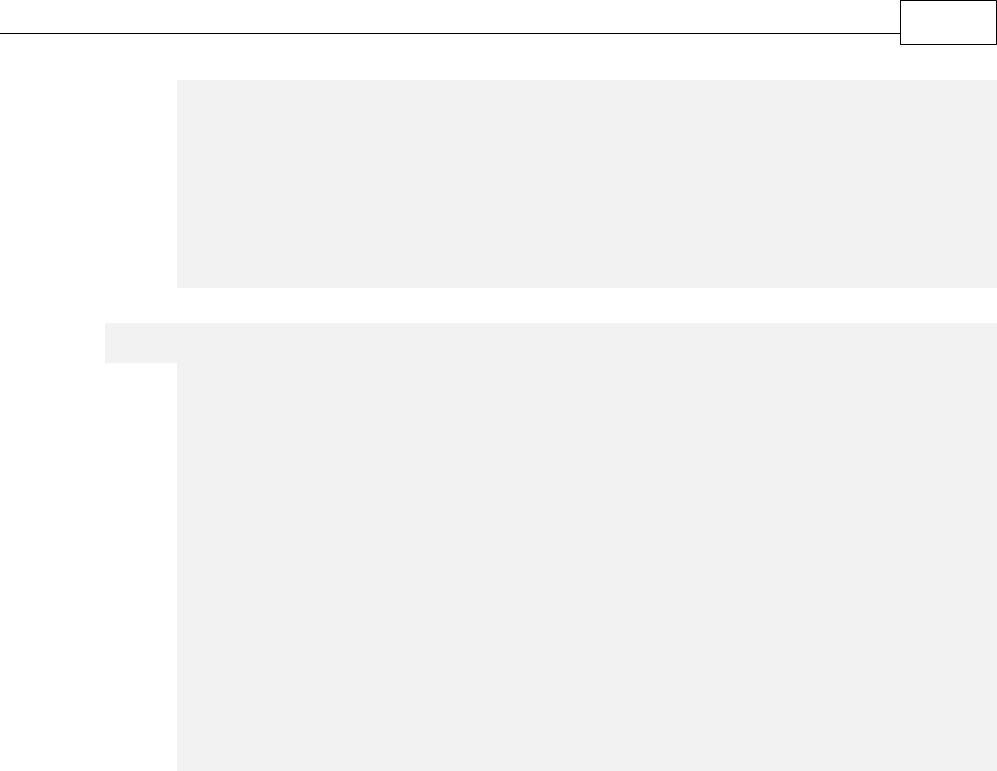
Interface IPXCPrinter 48
[in] long dwAlign,
[in] long xOffset,
[in] long yOffset,
[in] long nAngle,
[in] long dwOpacity,
[in] long dwFlags,
[in] long dwPlaceType,
[in] BSTR sRange);
VB
Sub AddTextWatermark(
sName As String,
sText As String,
sFontName As String,
dwFontWeight As Long,
bItalic As Long,
bOutline As Long,
nFontSize As Long,
nLineWidth As Long,
nTextcolor As Long,
dwAlign As Long,
xOffset As Long,
yOffset As Long,
nAngle As Long,
dwOpacity As Long,
dwFlags As Long,
dwPlaceType As Long,
sRange As String)
sName
Specifies the name of the newly created watermark item. This name is used to identify this
watermark in the Watermarks.Watermarks property string. If there is already a watermark with
the same name - it will be overwritten!
sText
Specifies the watermark text.
sFontName
Specifies the font (by name) to use when drawing the watermark. N.B. Required !
dwFontWeight
Specifies the weight of the font. Possible values are: 400 for Normal and 700 for Bold.
bItalic
When True, specifies the italic variant of the font identified by the sFontName parameter.
bOutline
When True, the text will be drawn as an outline; when False, as solid filled text.
nFontSize
Specifies the font size of the text. Font size is specified in tenths of a point (1 pt = 1/72 inch).
When this parameter is 0 (zero), the font size will be adjusted to fit the entire page.

PDF-XChange Driver API SDK49
nLineWidth
Specifies the line width for outlining the contour of the text. Line width is specified in tenths of
points. Used only when bOutline is TRUE.
nTextcolor
Specifies the text color of the watermark.
dwAlign
Specifies the text alignment on the page. When nFontSize is 0 (zero) this parameter is ignored and
the watermark will be centered vertically and horizontally (value 9).
dwAlign may be a combination any of the following values:
Bit
Value
Meaning
0
1
Horizontal Center Align.
1
2
Right Align: Cannot be set when bit 0 (Horizontal center align is set)
When both bits 0 and 1 is not set, Left align used.
4
8
Vertical Center align.
5
16
Bottom Align. Cannot bit set when bit 4 is set.
When both bits 4 and 5 is not set, Top align used.
xOffset, yOffset
Specify Horizontal and Vertical offsets for the watermark relative to the top-left corner of the
page. Values are specified in tenths of millimeters.
nAngle
Specifies the Rotation angle for the watermark. Possible values are from -90 to 90 degrees.
Positive values mean counterclockwise rotation.
dwOpacity
Specifies the Opacity level of the watermark. Value must be in the range of 0 (fully transparent) to
100 (fully opaque).
dwFlags
Bit combination integer value which defines how the watermark should be placed and when it
should be visible, may be a combination of the following flags:
Bit
Value
Meaning
1
2
If this bit is set the watermark will be placed as a background on the
page. Otherwise it will be placed in the foreground - over the
content of the existing page.
2
4
Watermark should be visible during viewing the PDF document in
the PDF viewing application.

Interface IPXCPrinter 50
3
8
Watermark should be visible when the PDF document is exported
(for example as an image format) from the viewing application.
4
16
Watermark should be printed when the PDF document is printed
from the PDF viewing application.
dwPlaceType
Defines on which pages the watermark should be placed. May be any of the following values:
Value
Meaning
0
Watermark will be placed on all pages of the document
1
Watermark will be placed only on the first page of the document.
2
Watermark will be placed only on the last page of the document.
3
Watermark will be placed only on even pages of the document.
4
Watermark will be placed only on odd pages of the document.
5
Watermark will be placed on pages specified by the sRange parameter.
sRange
A String defining the page range(s) onto which the watermark should be placed. Each range can
be: page number, or range of pages in the form [p1]-[p2], which means from p1 to p2 inclusive.
One of p1 or p2 may be omitted. In this case all pages prior to p2 or all pages after p1 will be
included into the range. Ranges should be separated by a comma(,) or semicolon (;).
Example of range string: "-3, 5, 7-11, 15-". This decodes as "pages 1, 2, 3, 5, 7, 8, 9, 10, 11, 15 to
the end of the document."
3.2.6 Method AddImageWatermark
This method is used to define a new image watermark to be added to the document. The parameters
of this method correspond to the parameters available in the PDF-XChange Driver V 4.x UI during
the adding/editing of a text watermark (page Watermarks; Add… button).
Declaration:
C#
void AddImageWatermark(
string sName,
string sImageFileName,
int dwTranscolor,
int dwWidth,
int dwHeight,
int dwAlign,
int xOffset,
int yOffset,
int nAngle,

PDF-XChange Driver API SDK51
int dwOpacity,
int dwFlags,
int dwPlaceType,
string sRange);
C++
HRESULT AddImageWatermark(
[in] BSTR sName,
[in] BSTR sImageFileName,
[in] long dwTranscolor,
[in] long dwWidth,
[in] long dwHeight,
[in] long dwAlign,
[in] long xOffset,
[in] long yOffset,
[in] long nAngle,
[in] long dwOpacity,
[in] long dwFlags,
[in] long dwPlaceType,
[in] BSTR sRange);
VB
Sub AddImageWatermark(
sName As String,
sImageFileName As String,
dwTranscolor As Long,
dwWidth As Long,
dwHeight As Long,
dwAlign As Long,
xOffset As Long,
yOffset As Long,
nAngle As Long,
dwOpacity As Long,
dwFlags As Long,
dwPlaceType As Long,
sRange As String)
sName
Specifies the name of the newly created watermark item. This name may be used in the
Watermarks property. If there is already an existing watermark with the same name, it will be
over written.
sImageFileName
Specifies the fully qualified path name to the image file to be used as a watermark. The image
may be in any of the following supported image formats: BMP, PNG, JNG, JPEG, JPEG 2000, TIFF,
JBIG, JBIG2, GIF, PCX, DCX, EMF, WMF. If the image is a multipage image, only the first page will
be used as a watermark.
dwTranscolor
Specifies the transparent color for the image. If this parameter is anything other than -1, each
pixel in the sImageFileName image which has a color specified by the dwTranscolor parameter
will be transparent in the PDF file generated.
dwWidth, dwHeight
Specifies the dimensions of the watermark. The image specified by the sImageFileName

Interface IPXCPrinter 52
parameter will be resized to 'fit' within the specified area and will retain its aspect ratio.
All other parameters of this method have the same meaning as the corresponding parameters of
AddTextWatermark method.
Return value
The method returns S_OK if successful, or an error code if it fails.
3.2.7 Method StorePrinterOptions
This method is used to store all printer options into any external storage method supporting an
IStream interface.
Declaration:
C#
void StorePrinterOptions(IStream pStream);
C++
HRESULT StorePrinterOptions(IStream* pStream);
VB
Sub StorePrinterOptions(pStream As IStream)
pStream
Pointer to the IStream object into which all printer properties will be serialized.
Return value
The method returns S_OK if successful; otherwise an error code is returned.
3.2.8 Method ReStorePrinterOptions
This method restores all original printer options previously saved using the method
StorePrinterOptions to save to an external storage method supporting an IStream interface.
Declaration:
C#
void ReStorePrinterOptions(IStream pStream);
C++
HRESULT ReStorePrinterOptions(IStream* pStream);
VB
Sub ReStorePrinterOptions(pStream As IStream)
pStream
Pointer to the IStream object where the printer properties are to be stored.
Return value
The method returns S_OK if successful; otherwise an error code is returned.

PDF-XChange Driver API SDK53
3.2.9 Method SetAsDefaultPrinter
This method sets the printer associated with the IPXCPrinter object as the system default printer.
The original system default printer can be restored later using the method RestoreDefaultPrinter.
The original system default printer will be restored automatically when releasing the IPXCPrinter
object.
Declaration:
C#
void SetAsDefaultPrinter();
C++
HRESULT SetAsDefaultPrinter();
VB
Sub SetAsDefaultPrinter()
Return value
The method returns S_OK if successful; otherwise an error code is returned.
3.2.10 Method RestoreDefaultPrinter
This method restores the original system default printer modified when calling SetAsDefaultPrinter
method. If the method SetAsDefaultPrinter was not previously called this method is ignored.
Declaration:
C#
void RestoreDefaultPrinter();
C++
HRESULT RestoreDefaultPrinter();
VB
Sub RestoreDefaultPrinter()
Return value
The method returns S_OK if successful; otherwise an error code is returned.
3.2.11 Method AddSMTPServer
This method adds the parameters of a defined SMTP server, which may then be used for sending PDF
files via email.
For more details see description of EMail section.
Declaration:
C#
void AddSMTPServer(
string sName,
int nPort,
int bNeedAuth,

Interface IPXCPrinter 54
string sUser,
string sPassword,
long bSecureConnection);
C++
HRESULT AddSMTPServer(
[in] BSTR sName,
[in] long nPort,
[in] long bNeedAuth,
[in] BSTR sUser,
[in] BSTR sPassword,
[in] long bSecureConnection);
VB
Sub AddSMTPServer(
sName As String,
nPort As Long,
bNeedAuth As Long,
sUser As String,
sPassword As String,
bSecureConnection As Long)
sName
Specifies the name or IP address of the SMTP server.
nPort
Specifies the port number to be used to communicate with the SMTP server. The usual SMTP
default is port 25.
bNeedAuth
Set to True if the specified server requires authorization for sending email.
sUser
User name used for authorization on the server. Not used when bNeedAuth is False.
sPassword
Password used for access authorization to the server. Not used when bNeedAuth is False.
bSecureConnection
Set to True if the server requires a secure connection or False otherwise.
Return value
Method returns S_OK if success, and other values on fail.
3.3 Events
The IPXCPrinter interface provides events which can be used by a Developer's applications to
determine the stage of the PDF creation process. Some events are fired during document spooling
and these events are asynchronous to prevent dead-locking. Events which are fired during the
generation of PDF documents are synchronous.
An asynchronous event means that PDF-XChange fires the event and will not wait while application
receives this event and returns from it. It also means that the application will receive these events
immediately when they are fired.

PDF-XChange Driver API SDK55
When a synchronous event is fired, PDF-XChange will wait until the application has finished this
event.
All events have a JobID parameter which specifies an internal Job identifier of the printed document.
This ID can be used when multiple documents are printing to determine from which document the
event was fired.
The following events are supported in PDF-XChange Driver v4.
·
Asynchronous Events:
o
Event OnStartDoc is fired when a new document starts to print.
o
Event OnStartPage is fired for each page when it starts to print.
o
Event OnEndPage is fired for each page after it prints.
o
Event OnEndDoc is fired when the complete document is spooled by the GDI.
·
Synchronous Events:
o
Event OnDocSpooled is fired immediately when PDF-XChange starts processing the document
that was printed by the GDI.
o
Event OnFileSaved is fired when the PDF file is saved.
o
Event OnFileSent is fired when emailing of the PDF file was enabled and after the email was
sent. If emailing is not enabled this event will not fire.
o
Event OnError is fired when an error occurs during the processing of the PDF file.
3.3.1 Asynchronous Events
The following Asynchronous events are supported in PDF-XChange Driver v4.
·
Event OnStartDoc is fired when a new document starts to print.
·
Event OnStartPage is fired for each page when it starts to print.
·
Event OnEndPage is fired for each page after it prints.
·
Event OnEndDoc is fired when the complete document is spooled by the GDI.
3.3.1.1 Event OnStartDoc
This event is fired when a new document starts to print.
Declaration:
C#
event OnStartDoc(int JobID, string lpszDocName, string lpszAppName);
C++
HRESULT OnStartDoc(LONG JobID, BSTR lpszDocName, BSTR lpszAppName);
VB
Event OnStartDoc(JobID As Long, lpszDocName As String, lpszAppName As String)
JobID
Internal Job identifier.

Interface IPXCPrinter 56
lpszDocName
Specifies the document name as it was passed from the printing application.
lpszAppName
Specifies the module name of the printing application.
Return value
PDF-XChange ignores returned values from this event.
3.3.1.2 Event OnStartPage
This event is fired for each page when it starts to print.
Declaration:
C#
event OnStartPage(int JobID, int nPageNumber);
C++
HRESULT OnStartPage(LONG JobID, LONG nPageNumber);
VB
Event OnStartPage(JobID As Long, nPageNumber As Long)
JobID
Internal Job identifier.
nPageNumber
Zero based page number when spooling.
Return value
PDF-XChange ignores returned values from this event.
3.3.1.3 Event OnEndPage
This event is fired for each page after printing completes.
Declaration:
C#
event OnEndPage(int JobID, int nPageNumber);
C++
HRESULT OnEndPage(LONG JobID, LONG nPageNumber);
VB
Event OnEndPage(JobID As Long, nPageNumber As Long)
JobID
Internal Job identifier.
nPageNumber
Zero based page number spooled.

PDF-XChange Driver API SDK57
Return value
PDF-XChange ignores returned values from this event.
3.3.1.4 Event OnEndDoc
This event is fired when the complete document has been spooled by the GDI.
Declaration:
C#
event OnEndDoc(int JobID, int bOK);
C++
HRESULT OnEndDoc(LONG JobID, LONG bOK);
VB
Event OnEndDoc(JobID As Long, bOK As Long)
JobID
Internal Job identifier.
bOK
When this parameter is True, the document has fully spooled and PDF-XChange will continue to
process this document to produce the PDF file. If there was an error during printing (e.g. printing
cancelled) there will be no further document processing.
Return value
PDF-XChange ignores returned values from this event.
3.3.2 Synchronous Events
The following Synchronous events are supported by the PDF-XChange V4 Driver.
·
Event OnDocSpooled is fired immediately PDF-XChange starts processing the document printed by
the GDI.
·
Event OnFileSaved is fired when the PDF file is saved.
·
Event OnFileSent is fired when PDF emailing is enabled and after the email has been sent. If
emailing is not enabled this event will not fire.
·
Event OnError is fired if an error occurs during the processing of the PDF file.
3.3.2.1 Event OnDocSpooled
This event is fired immediately PDF-XChange begins processing the document printed by the GDI.
Declaration:
C#
event OnDocSpooled(int JobID, string lpszDocName, string lpszAppName);
C++
HRESULT OnDocSpooled(LONG JobID, BSTR lpszDocName, BSTR lpszAppName);

Interface IPXCPrinter 58
VB
Event OnDocSpooled(JobID As Long, lpszDocName As String, lpszAppName As String)
These event parameters are identical to the parameters for the OnStartDoc event.
During handling for this event the application can set document specific properties (for example, the
path where the PDF document should be stored as defined by the printing application).
The application should return S_OK from this event handler.
3.3.2.2 Event OnFileSaved
This event is fired when the PDF file is saved. This allows the application to perform any
application-based processing to this file.
Declaration:
C#
event OnFileSaved(int JobID, string lpszFileName);
C++
HRESULT OnFileSaved(LONG JobID, BSTR lpszFileName);
VB
Event OnFileSaved(JobID As Long, lpszFileName As String)
JobID
Internal Job identifier.
lpszFileName
Specifies the fully qualified path name for where the PDF document has been saved.
Return value
PDF-XChange ignores returned values from this event.
3.3.2.3 Event OnFileSent
This event is fired when emailing of a PDF file is enabled and after the email has been sent. If
emailing is not enabled, this event will not be fired.
Declaration:
C#
event OnFileSent(int JobID, string lpszFileName);
C++
HRESULT OnFileSent(LONG JobID, BSTR lpszFileName);
VB
Event OnFileSent(JobID As Long, lpszFileName As String)
Parameters for this event are the same as the parameters for the OnFileSaved event.
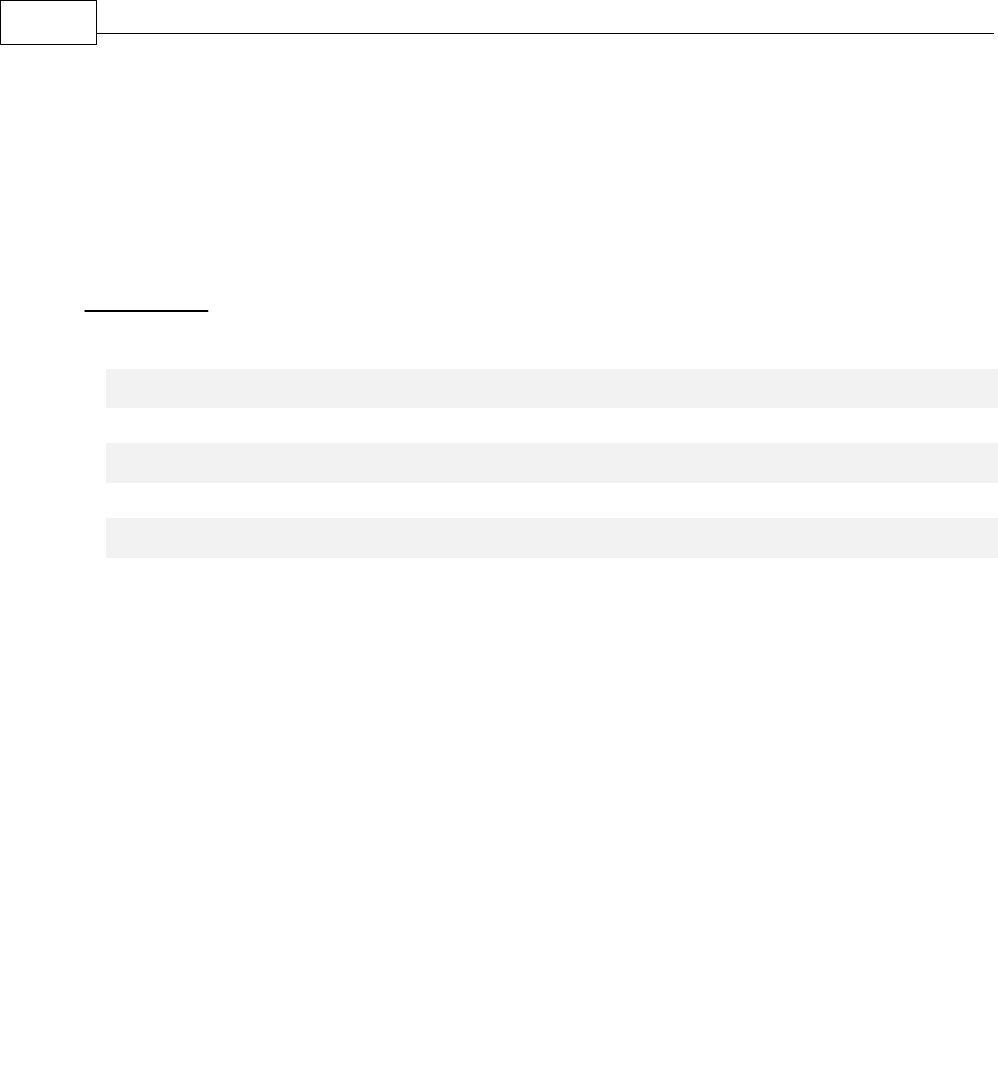
PDF-XChange Driver API SDK59
PDF-XChange ignores returned values from this event.
3.3.2.4 Event OnError
This event is fired when an error occurs during the processing of the PDF file. It further indicates that
the events OnFileSaved and/or OnFileSent will not be fired for this document and processing of the
document is terminated.
Declaration:
C#
event OnError(int JobID, int dwErrorCode);
C++
HRESULT OnError(LONG JobID, LONG dwErrorCode);
VB
Event OnError(JobID As Long, dwErrorCode As Long)
JobID
Internal Job identifier.
dwErrorCode
Specifies an error (code) occurred during document processing.
Return value
PDF-XChange ignores the returned values from this event.
3.4 Unsupported Property Declarations
All these methods will return an E_NOTIMPL error code:
·
Event LastPrinterEvent
·
Method PrintDocument
·
Method WaitForPrintEvent
4 Tracker Software Products
Who are we and what do we do ?
We at Tracker Software Products take great pride in the software products we create and distribute.
We sell our products directly, via Distributors, Resellers and OEM partners - in some cases with our
products and larger partners these products are sold under different labels and names than those we
sell directly, this is to allow our partners to build a following for their own brand and protect their
future.
However - no matter how our products reach you, we want you to experience the best results
possible - please do contact us if for any reason you are dissatisfied or have a suggestion how we can
improve our product offerings.
You may also be interested in related products available from us - in the following brief topics you
will find details of how to contact us, request support and summary details of the products available
from us for both 'End Users' and Software Development tools for other Software developers to utilise

Tracker Software Products 60
in their product offerings.
Please do contact us if you cannot find the information you require within this manual/help file.
4.1 Contact Us
How to Contact Us ...
Head Office
Tracker Software Products Ltd.
Units 1-3 Burleigh Oaks
East Street Turners Hill,
RH10 4PZ Sussex. England.
Tel: +44 020 8123 4934 Sales/Administration
(pls do not use for support issue's)
Fax: +44(0)1342-718060
North America
Tracker Software Products
5100 Thimsen Ave
Suite 229
Minnetonka, MN 55345. USA.
Tel: +001 (952) 232-0414
(pls do not use for support issue's)
Our Web Site: http://www.docu-track.com
We also have offices and representatives in several other locations including : United States, France,
Germany and Ukraine - in some instances after an initial contact with our UK office you may be
referred to one of these locations if appropriate.
To contact us for support related issues:
Please see this FAQ page before contacting our support department - it may save you the task!
We recommend you use our Web Based User Support Forums and scan the existing library of
questions and answers, if you don't find a suitable response then feel free to post your own - all
questions receive a response within 1 business day at worst!
If for any reason you have difficulty linking to the forum or feel it is inappropriate for your needs
then please email [email protected] , we regret we cannot answer support requests via
telephone without a valid support contract. The number above is answered by administration staff
who are not trained to assist with technical problems.
To Contact us for Sales/Administration related issues:
[email protected] End User, Developer and OEM.

PDF-XChange Driver API SDK61
All this information and a good deal more is available via our web site and the links provided.
Magazine reviews and press requests.
We are keen to assist in any way possible - please contact our sales department for any information
or help you may require.
4.2 Products
Products Offered By Tracker Software Products Updates Can be downloaded from our Downloads
page at our Web site
End User/Retail Products
You can Purchase Direct from our web site and be using any of our products the same day!
·
PDF-XChange - Create fully native Adobe compatible PDF Files from virtually any Windows 32
Bit software application
·
PDF-Tools - Create and manipulate Adobe PDF Files and batch Convert Images to PDF Files and
more ...
·
Raster-XChange - Create and manipulate Image files from any Windows document or
application.
·
TIFF-XChange Create and manipulate TIFF files from any Windows document or application.
Software Developers SDK's and other Products
You can Purchase Developer SDK's from our web site and be using any of our products the same
day!
·
PDF-XChange PRO SDK - Create fully native Adobe compatible PDF Files from your application
output.
·
PDF-Tools SDK - Create and manipulate Adobe PDF Files and batch Convert Images to PDF Files
and more ...
·
PDF-XChange Viewer SDK - Embed PDF viewing directly within your software applications
(ActiveX and Simple DLL options available)
·
Image-XChange SDK - Print, Convert, Scan and View Imaging formats!
·
Raster-XChange SDK - Create and manipulate Image files from any Windows document or
application.
·
TIFF-XChange SDK - Create and manipulate TIFF files from any Windows document or
application.
·
OCR-XChange SDK (Coming soon - 2008) - Add Optical Character Recognition to your
applications functionality.
Trial Versions
All of our products are available as fully functional evaluation downloads for you to try before you

Tracker Software Products 62
buy - usually printing a demo watermark/stamp to differentiate between output created with the
evaluation or licensed versions. We recommend that all users test the product they wish to buy first -
thus ensuring you only buy when you are satisfied that the product meets your needs.
Refunds will not be issued except in exceptional circumstances once your license codes have been
issued.
Trial versions are available from our web site - www.docu-track.com
For more details visit our web site or contact us by email.
4.3 Licensing
The PDF-XChange Drivers API SDK allows a developer to distribute their application with the
Developers version of the PDF-XChange Drivers - Royalty Free to up to 100,000 users desktops
without further cost - subject to our standard terms and conditions as outlined in the license
agreement below.
Should you need a greater number of distribution licenses than outlined above - please do contact us
and we will do all we can to provide a workable solution to suit your needs.
Please note a developer's license information should always be kept private and no developer key
should ever be entered or used in the PDF-XChange Drivers GUI. Further a developer license never
entitles the distribution of the End User version of the PDF-XChange drivers with an end user license
key, this must always be specifically licensed for such purposes by our OEM sales department and a
separate OEM License agreement is completed.
Once Licensed
Once you have purchased the PDF-XChange Drivers API SDK, you will receive your REG.KEY and
DEV.CODE and these must be embedded in your project code and your project recompiled for 'Live'
use before distribution to your Clients, otherwise all PDF pages created will bear the evaluation
watermarks placed on the top corners of each page.
License Agreement.
License Agreement : PDF-XChange & PDF-Tools Software Developer Kits (SDK’s) from Tracker Software Products Ltd
2001-8
PRINTED BELOW IN ITS ENTIRETY IS THE LICENSE AGREEMENT GOVERNING YOUR USE OF THE SOFTWARE. PLEASE
READ THE LICENSE AGREEMENT.
IMPORTANT
TRACKER SOFTWARE PRODUCTS LTD. IS WILLING TO LICENSE THE ENCLOSED SOFTWARE TO YOU ONLY UPON THE
CONDITION THAT YOU ACCEPT ALL OF THE TERMS CONTAINED IN THE LICENSE AGREEMENT PRINTED BELOW. PLEASE
READ THE TERMS CAREFULLY BEFORE OPENING THE PACKAGE CONTAINING THE DISKETTE(S)/CD-R(S), Electronic File OR
CLICKING THE ACCEPT BUTTON DURING INSTALLATION, AS SUCH CONDUCT INDICATES YOUR ACCEPTANCE TO ALL OF
THE TERMS OF THIS LICENSE AGREEMENT. IF YOU DO NOT AGREE TO THE TERMS, TRACKER SOFTWARE PRODUCTS LTD
IS UNWILLING TO LICENSE THE SOFTWARE TO YOU, IN WHICH CASE YOU MUST IMMEDIATELY RETURN THE PACKAGE
AND ALL ACCOMPANYING MATERIAL TO TRACKER SOFTWARE PRODUCTS LTD. OR YOUR AUTHORIZED DEALER FOR A
FULL REFUND.
This License Agreement ("Agreement") is a legal agreement between Tracker Software Products Ltd, (Tracker), a
Company registered in England, principally located in Turners Hill, West Sussex, England, and you, the user ("Licensee"),
and is effective the date Licensee opens the package containing the diskette(s)/CD-R(s) or otherwise uses the enclosed

PDF-XChange Driver API SDK63
software product.
This Agreement covers all materials associated with Tracker’s PDF-XChange API/SDK developer’s toolkit products
including the enclosed software product ("Software") with the exception of the PDF-XChange PDF Viewer SDK for which
there is a specific and separate license agreement.
1. GRANT OF DEVELOPMENT LICENSE
TRACKER grants Licensee a non-exclusive, non-transferable, worldwide license for one (1) programmer to install the
Software on a single personal computer and use the Software and one copy of the associated user documentation
contained in the accompanying user manual, "online" help and Acrobat files ("Documentation") in the development of
End User software application’s as contemplated in section 2 below (herein, the "Application Software"). If additional
programming seats are needed, Licensee should contact TRACKER for discounted license pricing. The license granted
hereunder applies only to the designated version of the enclosed Software. If the Software is an upgrade or cross grade,
it, and the product that was upgraded/cross graded constitute a single copy of the Software for purposes hereof and the
new version and product that was upgraded/cross graded cannot be used by two people at the same time.
2. END USER APPLICATION
The Application Software developed by Licensee must be an "End User Application." An "end user application" is a
specific application program that is licensed to a person or firm for business or personal use and not with a view toward
redistributing the application or any part of the application, and may be either an application that is used by Licensee
internally, or an application that is commercially distributed to end users for their use. A user of an end user application
may not modify or redistribute the application and may not copy it (other than for archival purposes). Licensee’s license
agreement covering the Application Software must contain restrictions prohibiting redistribution, modification and
copying of the Application Software. The license rights hereunder do not apply to the development and deployment of
software products such as Printer Drivers, ActiveX controls, plug-ins, authoring tools, development toolkits, compilers,
operating systems and also software products where a primary or significant function is to generate or view ‘PDF’
format files (as defined by Adobe Systems Inc’) and other file formats from 3rd party software applications not
developed by the licensee, indirectly or otherwise, - such as Microsoft’s ‘Office’ suite and component applications other
than for the purpose of creating and then storing such files within a structured application for the archival and
management of documents that is developed by the licensee and any other software not falling within the definition of
an end user application. If Licensee wishes to develop a product outside the scope of this license, Licensee should
contact TRACKER’S OEM Sales department to see if a special license is available.
3. GRANT OF DUPLICATION AND DISTRIBUTION LICENSE
The Software includes certain runtime libraries and files intended for duplication and distribution by Licensee within the
Application Software to the user of Application Software ("Redistributable's"). The Redistributable components of the
Software are those files specifically designated as being distributable in the "Files to be Included with Your Application"
section of the Online Help file, the terms of which are hereby incorporated herein by reference. Licensee should refer to
the Documentation and specifically the "Online Help" file for additional information regarding the Redistributable's.
Under TRACKER’S copyright, and subject to all the restrictions and conditions set forth in this Agreement and the
Documentation, TRACKER hereby grants Licensee (and only Licensee) a non-exclusive, non-transferable, worldwide
license to reproduce exact copies of the Redistributable's and include such files in the Application Software, and to
deploy the Application Software internally and/or distribute the Application Software, directly or through customary
distribution channels, to end users on a royalty free basis. (The foregoing sentence does not apply if Licensee has
licensed Tracker’s PDF-XChange Printer Driver for Windows – for ‘End User’ use (as Opposed to the API/SDK Toolkit
Licensed products. This product requires additional run time licensing based on use/distribution of the Application
Software: see Section 4, "Duplication and Distribution of Royalty Bearing Versions " below.) If Licensee wishes to use an
OEM who will modify the Application Software and copy it, Licensee must first obtain an OEM distribution license from
TRACKER or must require the OEM to obtain a license from TRACKER. Duplication or Redistribution of the Application
Software, or any portion thereof, by the users of the Application Software, without a separate written redistribution
license from TRACKER is prohibited. If the enclosed Software is packaged "For Evaluation Only," no right to copy and/or
distribute the Redistributable's is granted. No rights to copy or redistribute the Application Software are granted until
such time as Licensee has properly registered the Software with TRACKER and otherwise complied with this Agreement.
Unless otherwise agreed in writing by Tracker, developer must distribute any Print drivers included using the Tracker
Installation executable file provided for this purpose to ensure correct distribution and licensing adherence.
Once licensed, you may create and distribute a maximum of 100,000 end user application licenses incorporating any part
of the allowed elements of this developer’s kit - should the number of licenses you intend to distribute (or have already
distributed) exceed this figure (other than for demonstration, evaluation or publicity purposes) then you must contact
Tracker Software Products immediately and prior to (further) distribution or as soon as it becomes known to you that
this figure has or will exceed this number, to discuss alternative licensing options. Further you agree at any time, on
request and within 30 days of such request, to supply a duly audited and notarised account of application licenses
delivered/sold where components of this licensed developer kit have been used and distributed – other than for

Tracker Software Products 64
demonstration, evaluation or publicity purposes.
4. DUPLICATION AND DISTRIBUTION OF ROYALTY BEARING VERSIONS OF THE SOFTWARE
If the enclosed Software is Trackers PDF-XChange Printer Driver designed for ‘End User’ use as opposed to a component
of the SDK kits available, (collectively known as "Royalty Bearing Versions") Licensee is required to enter into a separate
duplication and distribution license prior to deployment of the Application Software. No duplication or distribution
rights are granted hereunder with respect to the Royalty Bearing Versions.
5. OTHER RESTRICTIONS
The licenses granted under this Agreement are expressly conditioned upon Licensee’s compliance with all the terms and
conditions of this Agreement. Licensee may not use, copy, rent, lease, sell, sublicense, assign or otherwise transfer the
Software except as expressly provided for in this Agreement. Licensee may make a reasonable number of archival copies
of the Software. Except for the Redistributable's, Licensee shall not distribute any files contained in the Software,
including without limitation, .CLW, .INC, .TPL, .CHM, .DRV, .LIB, .H, .MAK, .DEF, .TXT, .PDF or .HLP files. Licensee shall not
reproduce, copy or transfer any Documentation, except Licensee may use the sample source code examples contained in
the Documentation for the purpose of developing the Application Software. Upon TRACKER’S request, Licensee agrees
to send TRACKER one demonstration copy of the Application Software. If the Software is PDF-XChange, the Application
Software may only access the ActiveX and DLL file(s) directly and not through the PDF-XChange Print driver (.DRV file(s).)
Licensee may only directly access the ActiveX and DLL file(s) if Licensee has a license in good standing for a PDF-XChange
product with an API/SDK License such as PDF-XChange SDK or PDF-Tools SDK, and only then the appropriate components
relevant to each SDK. Any distributor or reseller of Application Software appointed by Licensee must be subject to a
binding agreement that includes provisions no less protective of TRACKER’S intellectual property rights in the Software
as it is protective of Licensee’s rights in its own software. Licensee acknowledges that the Software, in source code form,
remains a confidential trade secret of TRACKER and/or its suppliers and therefore Licensee agrees that it shall not
modify, de-compile, disassemble or reverse engineer the Software or attempt to do so except as permitted by applicable
legislation. Licensee agrees to refrain from disclosing the Software (and to take reasonable measures with its employees
to ensure they do not disclose the Software) to any person, firm or entity except as expressly permitted herein.
Specifically, Licensee will not disclose or publish any unlock codes or instruction sets provided by TRACKER relating to the
Software. If Licensee wishes to use the Software in a manner prohibited by this Agreement, Licensee should contact
TRACKER’S OEM department to determine whether a special license may be obtained.
6. Use in Evaluation versions of Licensee Developer’s End User Applications.
Where the Licensee provides a limited use evaluation version of their End User software – distribution of the
PDF-XChange & Tools SDK redistributable components shall not count towards the licensee’s allowed limited
redistribution totals - provided that:
1: The functionality provided by the PDF-XChange or Tools SDK will cease on expiry of the evaluation period.
2: The evaluation period is no longer than 90 days – otherwise it must count towards the overall limited redistribution
rights provided by the clients purchased license and may not be provided under the umbrella of this evaluation
concession.
3: In the event that the Licensee allows some functionality of their application to continue after the evaluation period
expires – this will not include the PDF-XChange or Tools SDK functions - otherwise it must count towards the overall
limited redistribution rights provided by the clients purchased license and may not be provided under the umbrella of
this evaluation concession.
If the Licensee is unable to ensure the above limited use restrictions are adhered to – Licensee may not incorporate the
PDF-XChange & Tools SDK functionality in evaluation versions of their software applications – without accounting for
each installation provided towards the total license count, allowed under the terms of this license.
7. PROPRIETARY RIGHTS; COPYRIGHT NOTICES
Except for the limited license granted herein, TRACKER, and its suppliers, retains exclusive ownership of all proprietary
rights (including all ownership rights, title, and interest) in and to the Software. Licensee agrees not to represent that
TRACKER is affiliated with or approves of Licensee’s Application Software in any way. Except as required hereby, Licensee
shall not use TRACKER’S name, trademarks, or any TRACKER designation in association with Licensee’s Application
Software. The Application Software may contain the following copyright notice in the "About box": "Portions of this
product were created using PDF-XChange From Tracker Software Products Ltd ©2001-8, ALL RIGHTS RESERVED."
8. EXPORT LAW
Licensee acknowledges and agrees that the Software and Application Software may be subject to restrictions and
controls imposed by the United States Export Administration Act, as amended (the "ACT"), and the regulations there
under. Licensee agrees and certifies that neither the Software nor any direct product thereof (e.g. the Application
Software) is being or will be acquired, shipped, transferred or re-exported, directly or indirectly, into any country

PDF-XChange Driver API SDK65
prohibited by the ACT and the regulations there under or will be used for any purpose prohibited by the same. Licensee
acknowledges that the Software may include "technical data" subject to export and re-export restrictions imposed by
U.S. law. Licensee bears all responsibility for export law compliance and will indemnify TRACKER against all claims based
on Licensee’s exporting of the Application Software.
9. U.S. GOVERNMENT RESTRICTED RIGHTS LEGEND
Use, duplication or disclosure by the Government is subject to restrictions as set forth in subparagraph (c)(1)(ii) of the
Rights in Technical Data and Computer Software clause at DFARS 252.227-7013 and FAR 52.227-19, as applicable.
Manufacturer/Contractor is TRACKER SOFTWARE PRODUCTS LTD, Units 1-3, Burleigh Oaks, East Street, Turners Hill, West
Sussex. England.RH10 4PZ
10. TERM
The license granted hereby is effective until terminated. Licensee may terminate the license by returning the Software
and Documentation to TRACKER, without refund, and destroying all copies thereof in any form. TRACKER may terminate
the licenses if Licensee fails to comply with any term or condition of this Agreement or any corresponding duplication
and distribution agreement for Printer Driver Products. Upon such termination, Licensee shall cease using the Software
and cease using or distributing the Application Software containing the Redistributable's. All restrictions prohibiting
Licensee’s use of the Software and intellectual property provisions relating to Software running to the benefit of
TRACKER will survive termination of the license pursuant hereto. Termination will not affect properly granted end user
licenses of the Application Software distributed by Licensee prior to termination.
11. EXCLUSION OF WARRANTIES
TRACKER and its suppliers offer and Licensee accepts the Software "AS IS." TRACKER and its suppliers do not warrant the
Software will meet Licensee’s requirements or will operate uninterrupted or error-free. ALL WARRANTIES, EXPRESS OR
IMPLIED, ARE EXCLUDED FROM THIS AGREEMENT AND SHALL NOT APPLY TO ANY SOFTWARE LICENSED UNDER THIS
AGREEMENT, INCLUDING, BUT NOT LIMITED TO, THE IMPLIED WARRANTIES OF MERCHANTABILITY, FITNESS FOR A
PARTICULAR PURPOSE AND NONINFRINGEMENT.
12. LICENSEE’S REMEDIES: LIMITATIONS
LICENSEE’S SOLE AND EXCLUSIVE REMEDIES AGAINST TRACKER ON ANY AND ALL LEGAL OR EQUITABLE THEORIES OF
RECOVERY SHALL BE, AT TRACKER’S SOLE DISCRETION, (A) REPAIR OR REPLACEMENT OF DEFECTIVE SOFTWARE; OR (B)
REFUND OF THE LICENSE FEE PAID BY LICENSEE.
13. NO LIABILITY FOR CONSEQUENTIAL DAMAGES
In no event shall TRACKER, or its suppliers, be liable for any damages whatsoever (including, without limitation, damages
for loss of business profits, business interruption, loss of business information or other pecuniary loss) arising out of use
of or inability to use the Software, even if TRACKER or its dealer have been advised of the possibility of such damages.
Some states do not allow the exclusion or limitation of certain implied warranties or the exclusion or limitation of
incidental or consequential damages, in which case and to the extent such exclusion or limitation is not allowed, some of
the foregoing limitations and exclusions may not apply to Licensee.
14. GENERAL
This Agreement shall be interpreted, construed, and enforced according to the laws of England. In the event of any
action under this Agreement, the parties agree that courts located in England will have exclusive jurisdiction and that a
suit may only be brought in England, and Licensee submits itself for the jurisdiction and venue of the courts located in
England. This Agreement constitutes the entire agreement and understanding of the parties and may be modified only in
writing signed by both parties. No officer, salesman, or agent has any authority to obligate TRACKER by any terms,
stipulations or conditions not expressed in the Agreement. All previous representations and agreements, if any, either
verbal or written, referring to the subject matter of this Agreement are void. If any portion of this Agreement is
determined to be legally invalid or unenforceable, such portion will be severed from this Agreement and the remainder
of the Agreement will continue to be fully enforceable and valid. This Agreement, and the rights hereunder, may not be
transferred or assigned by Licensee, whether by oral or written assignment, sale of assets, merger, consolidation or
otherwise, without the express written consent of TRACKER. Licensee agrees to be responsible for any and all losses or
damages arising out of or incurred in connection with the Application Software. Licensee agrees to defend, indemnify
and hold TRACKER harmless from any such loss or damage, including attorney’s fees, arising from the use, operation or
performance of the Application Software or Licensee’s breach of any terms of this Agreement. Licensee shall be
responsible for paying all state and federal use, sales or value added taxes, duties or governmental charges, whether
presently in force or which come into force in the future, related to the distribution and sale of the Application Software
and will indemnify TRACKER against any claim made against TRACKER relating to any such taxes or assessments.

Tracker Software Products 66
Copyright © 2001-8 Tracker Software Products Ltd, Units 1-3, Burleigh Oaks, East Street, Turners Hill, West Sussex.
England.RH10 4PZ
ALL RIGHTS RESERVED. All Other Trademark’s acknowledged & are the property of their respective owners.
PDF-XChange Templates & Classes for Clarion for Windows (PDF-XChange-API/SDK customers only)
PDF-XChange API/SDK (PDF-XChange-API/SDK customers only)
PDF-XChange SDK Printer Driver (PDF-XChange-Print Driver customers only)
PDF-Tools SDK Templates & Classes for Clarion for Windows (PDF-Tools-API/SDK customers only)
Delphi Components for PDF-XChange and/or PDF-Tools SDK products.
All Demo/Evaluation components and examples for PDF-XChange and/or PDF-Tools SDK products.
Windows and MS Office are trademarks of Microsoft Inc. All other trademarks recognised and acknowledged.
Please note – no rights to use the PDF-XChange PDF Viewer SDK are contained herein, there is a specific and separate
license agreement for the PDF-XChange Viewer SDK to which you must specifically complete and return prior to use for
anything other than evaluation use.

PDF-XChange Driver API SDK67
Index
- C -
Contact 60
Contact Us 60
- N -
Notes - Clarion Developers 1
- O -
Other Products 61
- P -
Property Printer 5
- T -
Tracker Software Products 60
- W -
Watermarks 29
