
Instruction Manual
ControlNet
Communications Module
M/N RECOMM-CNET
D2-3497

©2001 Rockwell Automation. All rights reserved.
The information in this manual is subject to change without notice.
Throughout this manual, the following notes are used to alert you to safety
considerations:
Important: Identifies information that is critical for successful application and
understanding of the product.
!
ATTENTION:
Identifies information about practices or
circumstances that can lead to personal injury or death, property
damage, or economic loss.
This product has been self-tested by the manufacturer and found to comply with
ControlNet International Conformance Test Software Version 12.
Windows, Windows NT, and Microsoft are trademarks of Microsoft Corporation.
ControlNet is a trademark of ControlNet International, Ltd.
Reliance, SP600, VS Utilities, DPI, RSLogix, ControlLogix, and SLC are
trademarks of Rockwell Automation.
!
ATTENTION:
The drive may contain high voltages that can cause
injury or death. Remove all power from the drive, and then verify
power has been removed before installing or removing a
ControlNet module. Failure to observe these precautions could
result in severe bodily injury or loss of life.
ATTENTION:
Only qualified electrical personnel familiar with
drive and power products and the associated machinery should
plan or implement the installation, start up, configuration, and
subsequent maintenance of the product using a ControlNet
module. Read and understand this manual in its entirety before
proceeding. Failure to observe these precautions could result
bodily injury and/or damage to equipment.
ATTENTION:
DPI host products must not be directly connected
together via RECBL-xxx cables. Unpredictable behavior due to
timing and other internal procedures can result if two or more
devices are connected in this manner. Failure to observe this
precaution could result bodily injury and/or damage to equipment.
ATTENTION:
If the ControlNet module is transmitting control
I/O to the drive, the drive may fault when you reset the module.
Determine how your drive will respond before resetting an module.
Failure to observe this precaution could result bodily injury
and/or damage to equipment.
ATTENTION:
Comm Flt Action (10) and Idle Flt Action (11) let
you determine the action of the module and connected drive if
communications are disrupted. By default, these parameters fault
the drive. You can set these parameters so that the drive continues
to run. Precautions should be taken to ensure that the settings of
these parameters do not create a hazard of injury or equipment
damage. Failure to observe this precaution could result bodily
injury and/or damage to equipment.
ATTENTION:
When a system is configured for the first time, there
may be unintended or incorrect machine motion. Disconnect the
motor from the machine or process during initial system testing.
Failure to observe this precaution could result bodily injury
and/or damage to equipment.
Trademarks not belonging to Rockwell Automation are
property of their respective companies.

Contents
I
C
ONTENTS
Chapter 1 Introduction
1.1 ControlNet Module Features.......................................... 1-1
1.2 Related Documentation ................................................. 1-2
1.3 Conventions Used in This Manual ................................. 1-2
1.4 Getting Assistance from Reliance Electric..................... 1-2
Chapter 2 Getting Started
2.1 ControlNet Module Components ................................... 2-1
2.2 Required Equipment...................................................... 2-2
2.3 Installation Checklist...................................................... 2-3
Chapter 3 Installing the ControlNet Module
3.1 Preparing for an Installation........................................... 3-1
3.2 Commissioning the Module ........................................... 3-1
3.3 Connecting the Module to the Drive .............................. 3-2
3.4 Connecting the Module to the Network.......................... 3-5
3.5 Applying Power.............................................................. 3-6
Chapter 4 Configuring the ControlNet Module
4.1 Configuration Tools........................................................ 4-1
4.2 Using the LCD OIM to Configure the Module ................ 4-2
4.3 Setting the Node Address.............................................. 4-2
4.4 Setting the I/O Configuration ......................................... 4-3
4.5 Selecting Master-Slave.................................................. 4-4
4.6 Selecting Reference Adjust ........................................... 4-5
4.7 Setting a Fault Action..................................................... 4-5
4.7.1 Changing the Fault Action ................................... 4-6
4.7.2 Setting the Fault Configuration Parameters ........ 4-7
4.7.3 Resetting the Module........................................... 4-7
4.8 Viewing the Module Configuration ................................. 4-8
Chapter 5 RSNetWorx Configuration for PLC-5C Applications
5.1 Configuring a ControlNet Network: An Example............ 5-1
5.1.1 Installing and Registering EDS Files in
RSNetWorx ......................................................... 5-2
5.1.2 Configuring a Network with RSNetWorx.............. 5-7
5.1.3 Verifying Network Properties ............................. 5-18

II
ControlNet Communications Module
Chapter 6 PLC-5C Applications
6.1 About I/O Messaging ..................................................... 6-1
6.2 Understanding the I/O Image......................................... 6-2
6.3 Using Logic Command/Status ....................................... 6-4
6.4 Using Reference/Feedback ........................................... 6-5
6.5 Using Datalinks.............................................................. 6-5
6.5.1 Rules for Using Datalinks .................................... 6-5
6.5.2 32-Bit Parameters using 16-Bit Datalinks............ 6-6
6.6 Function of the Sample Program ................................... 6-7
6.7 Main Program (PLC-5C) ................................................ 6-8
6.8 About Explicit Messaging............................................. 6-12
6.8.1 Performing Explicit Messages ........................... 6-12
6.8.2 Explicit Messaging Examples ............................ 6-13
Chapter 7 ControlLogix Applications
7.1 Configuring a ControlLogix CNB Scanner ..................... 7-2
7.2 Function of the Sample Program ................................. 7-15
7.3 RSLogix 5000 Ladder Logic Program.......................... 7-17
7.4 About Explicit Messaging............................................. 7-19
7.4.1 Performing Explicit Messages ........................... 7-19
7.4.2 Explicit Messaging Examples ............................ 7-20
Chapter 8 Troubleshooting the ControlNet Module and Network
8.1 Understanding the Status Indicators.............................. 8-1
8.1.1 DRIVE Status Indicator........................................ 8-2
8.1.2 MS Status Indicator ............................................. 8-3
8.1.3 NET A and B Together ........................................ 8-4
8.1.4 NET A and B Independently ................................ 8-5
8.2 Module Diagnostic Items................................................ 8-6
8.3 Viewing and Clearing Events......................................... 8-8
Appendix A
Technical Specifications...................................................... A-1
Appendix B
ControlNet Module Parameters............................................ B-1
Appendix C
ControlNet Objects ............................................................... C-1
Appendix D
Logic Command/Status Words............................................. D-1
Glossary
..................................................................................Glossary-1
Index
.......................................................................................Index-1
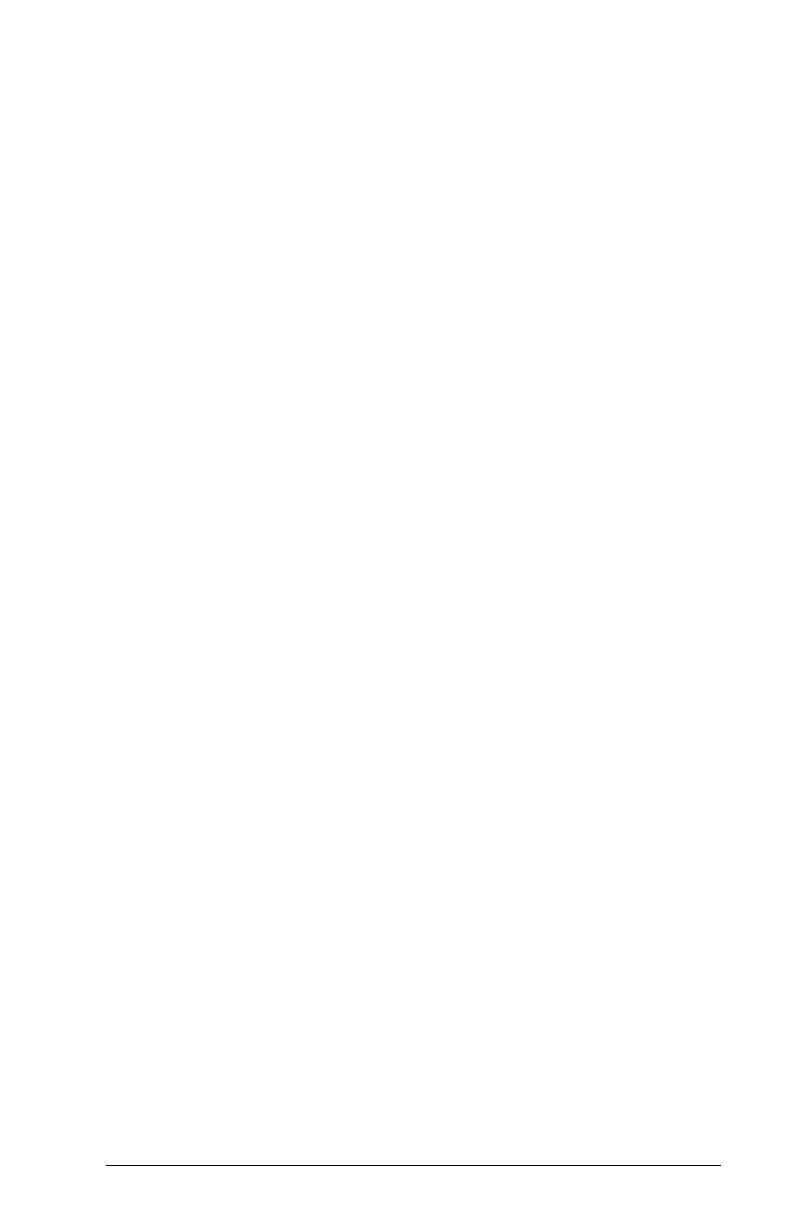
Contents
III
List of Figures
Figure 2.1 – Components of the ControlNet Module .................................. 2-1
Figure 3.1 – Setting the Module’s Node Address ....................................... 3-2
Figure 3.2 – DPI Ports and Internal Interface Cables................................. 3-3
Figure 3.3 – Mounting the Module .............................................................. 3-4
Figure 3.4 – Typical ControlNet Network Wiring......................................... 3-5
Figure 4.1 – Accessing the ControlNet Parameters using the LCD OIM.... 4-2
Figure 4.2 – ControlNet Node Address Screen on an LCD OIM ................ 4-2
Figure 4.3 – I/O Configuration Screen on an LCD OIM .............................. 4-3
Figure 4.4 – Master-Slave Input Screen on an LCD OIM........................... 4-4
Figure 4.5 – Master-Slave Input Screen on an LCD OIM........................... 4-4
Figure 4.6 – Fault Action Screens on an LCD OIM..................................... 4-6
Figure 4.7 – Reset Screen on an LCD OIM................................................ 4-8
Figure 5.1 – Sample ControlNet Network ................................................... 5-1
Figure 5.2 – Rockwell Software EDS Wizard.............................................. 5-2
Figure 5.3 – EDS Wizard Option Screen .................................................... 5-3
Figure 5.4 – EDS Wizard Designation Screen............................................ 5-3
Figure 5.5 – EDS Files Installation Test Results Screen ............................ 5-4
Figure 5.6 – EDS Wizard Change Graphic Image Screen.......................... 5-5
Figure 5.7 – EDS Wizard Final Task Summary Screen.............................. 5-6
Figure 5.8 – EDS Wizard Completion Screen............................................. 5-6
Figure 5.9 – RSNetWorx for ControlNet DPI to ControlNet Folder
Example.................................................................................. 5-7
Figure 5.10 – RSNetWorx for ControlNet Screen....................................... 5-8
Figure 5.11 – Sample Browse for Network Dialog Box............................... 5-9
Figure 5.12 – Sample Network Displayed in RSNetWorx........................... 5-9
Figure 5.13 – Sample ControlNet Configuration Screen........................... 5-10
Figure 5.14 – Sample ControlNet Configuration Box................................ 5-11
Figure 5.15 – Example of Product Line after Drive Connection is
Selected ............................................................................. 5-11
Figure 5.16 – Online / Offline Mismatch Dialog Box ................................. 5-12
Figure 5.17 – Save Data Screen.............................................................. 5-12
Figure 5.18 – Scanlist Configuration Screen ........................................... 5-13
Figure 5.19 – Integer Files for ControlNet Communications Screen ........ 5-14
Figure 5.20 – Communicaiton Properties ................................................. 5-15
Figure 5.21 – Connection Properties: Electronic Keying Settings ............ 5-16
Figure 5.22 – Connection Properties: Details Settings ............................. 5-16
Figure 5.23 – ScanList Configuration: Mapped Nodes ............................. 5-17
Figure 5.24 – Save Configuration Dialog Box........................................... 5-17
Figure 5.25 – Save As File Box ................................................................ 5-18
Figure 5.26 – ControlNet Dialog Box ........................................................ 5-19
Figure 5.27 – ControlNet: Media Configuration Tab ................................. 5-19
Figure 5.28 – ControlNet: General Tab..................................................... 5-20

IV
ControlNet Communications Module
Figure 6.1 – Sample I/O Image with All I/O Enabled................................... 6-3
Figure 6.2 – Sample I/O Image with Only Logic/Reference and
Datalink B Enabled ................................................................. 6-4
Figure 6.3 – I/O Messaging......................................................................... 6-8
Figure 6.4 – I/O Messaging (Continued)..................................................... 6-9
Figure 6.5 – I/O Messaging (Continued)................................................... 6-10
Figure 6.6 – I/O Messaging (Continued)................................................... 6-11
Figure 6.7 – Explicit Message Process..................................................... 6-12
Figure 6.8 – Explicit Messaging ................................................................ 6-13
Figure 6.9 – CIO Get Attributes Scattered Screen.................................... 6-14
Figure 6.10 – CIO Set Attributes Scattered Screen .................................. 6-15
Figure 6.11 – CIO Get Attribute Single Screen......................................... 6-17
Figure 6.12 – CIO Set Attribute Single Screen ......................................... 6-18
Figure 7.1 – RSLogix 5000: I/O Configuration Selection ............................ 7-2
Figure 7.2 – RSLogix 5000: New Module Selection.................................... 7-3
Figure 7.3 – Select Module Type: 1756-CNB/B Selection .......................... 7-3
Figure 7.4 – Module Properties: Name Selection ....................................... 7-4
Figure 7.5 – Module Properties: Controller-to-Module Behavior Screen .... 7-4
Figure 7.6 – Module Properties: Indentification/Status Screen................... 7-5
Figure 7.7 – Module Properties: Informational Screen................................ 7-5
Figure 7.8 – RSLogix 5000: I/O Configuration Folder................................. 7-6
Figure 7.9 – RSLogix 5000: New Module Selection Screen ....................... 7-7
Figure 7.10 – Select Module Type: Generic ControlNet Module Screen .... 7-8
Figure 7.11 – Module Properties: ControlNet Module Parameters ............. 7-9
Figure 7.12 – Module Properties: RPI Selection......................................... 7-9
Figure 7.13 – Module Properties: My ControlNet...................................... 7-10
Figure 7.14 – RSLogix: Configure Additional Nodes Screen .................... 7-10
Figure 7.15 – RSLogix 5000: Module-Defined Screen.............................. 7-11
Figure 7.16 – Download to the Controller Dialong Box............................. 7-11
Figure 7.17 – RSLogix: Attention Symbol ................................................. 7-12
Figure 7.18 – RSNetWorx for ControlNet Screen ..................................... 7-13
Figure 7.19 – RSLogix 5000: Example Without Attention Symbol............ 7-14
Figure 7.20 – RSLogix 5000: Connection Tree Without Attention Symbol7-15
Figure 7.21 – I/O Messaging..................................................................... 7-17
Figure 7.22 – I/O Messaging (Continued)................................................. 7-18
Figure 7.23 – Explicit Message Process................................................... 7-19
Figure 7.24 – Explicit Messaging .............................................................. 7-20
Figure 7.25 – Get_Attributes_Scattered Message Screen........................ 7-21
Figure 7.26 – Set_Attributes_Scattered Message Screen........................ 7-22
Figure 7.27 – Set_Attribute_Single Message Screen ............................... 7-24
Figure 7.28 – Get_Attributes_Single Message Screen............................. 7-25
Figure 8.1 – Status Indicators (Location on Drive May Vary)...................... 8-1
Figure 8.2 – VIewing and Clearing Events Using an LCD OIM................... 8-8

Contents
V
List of Tables
Table 2.1 – Equipment Shipped with the ControlNet Module ................... 2-2
Table 2.2 – Required User-Supplied Equipment ...................................... 2-2
Table 4.1 – Configuration Tools................................................................ 4-1
Table 4.2 – Selections for Drive Response to Communication Fault........ 4-6
Table 4.3 – Fault Configuration Parameters............................................. 4-7
Table 4.4 – Module Configuration Status Parameters.............................. 4-8
Table 5.1 – Input/Output Table............................................................... 5-14
Table 6.1 – Parameter Settings for the Sample Program......................... 6-7
Table 7.1 – Parameter Settings for the Sample Program....................... 7-16
Table 8.1 – DRIVE Status Indicator: State Definitions.............................. 8-2
Table 8.2 – MS Status Indicator: State Definitions ................................... 8-3
Table 8.3 – NET A and B Together: State Definitions .............................. 8-4
Table 8.4 – NET A and B Independently: State Definitions ...................... 8-5
Table 8.5 – Module Diagnostic Items........................................................ 8-6
Table 8.6 – Event Codes and Descriptions............................................... 8-8

VI
ControlNet Communications Module

Introduction
1-1
C
HAPTER
1
Introduction
The ControlNet
module (RECOMM-CNET) is an embedded
communication option for DPI
AC drives, such as the SP600
drive. The module is mounted in the drive and receives its required
power from the drive and from the network.
The module can be used with other products that implement DPI, a
peripheral communication interface. Refer to the documentation for
your product for specific information about how it works with the
module.
This manual is intended for qualified electrical personnel familiar
with installing, programming, and maintaining AC drives and
networks.
1.1 ControlNet Module Features
The ControlNet module features the following:
•
A number of configuration tools that can be used to configure the
module and connected drive. The tools include the LCD Operator
Interface Module (OIM) on the drive and drive-configuration
software such as VS Utilities
(version 1.01 or later)
.
•
Status indicators that report the status of the drive
communications, module, and network. They are visible both
when the cover is opened and when it is closed.
•
I/O, including Logic Command/Reference and up to four pairs of
Datalinks, that may be configured for your application using a
parameter.
•
Support of explicit messages.
•
User-defined fault actions that determine how the module and the
drive respond to communication disruptions on the network and
controllers in idle mode.

1-2
ControlNet Communications Module
1.2 Related Documentation
Refer to the following related publications as necessary for more
information. All of the publications are available from
http://www.theautomationbookstore.com.
•
D2-3485 SP600 AC Drive User Manual
•
D2-3488 VS Utilities Getting Results Manual
Online help installed with the software
•
9399-WAB32GR Getting Results with RSLinx
Online help installed with the software
•
9399-RL53GR RSLogix 5 Getting Results Guide
Online help installed with the software
•
9399-RL50GR RSLogix 500 Getting Results Guide
Online help installed with the software
•
9399-RLD300GR RSLogix 5000 Getting Results Guide
Online help installed with the software
•
9357-CNETL3 RSNetWorx for ControlNet Getting Results
Guide
Online help installed with the software.
1.3 Conventions Used in This Manual
The following convention is used throughout this manual:
•
Parameters are referenced as follows:
Parameter Name (Parameter Number)
For example: DPI Port (1)
1.4 Getting Assistance from Reliance
Electric
If you have any questions or problems with the products described
in this instruction manual, contact your local Reliance Electric sales
office.
For technical assistance, call 1-800-726-8112.

Getting Started
2-1
C
HAPTER
2
Getting Started
This chapter provides:
•
A description of the ControlNet module components
•
A list of parts shipped with the module
•
A list of user-supplied parts required for installing the module
•
An installation checklist
2.1 ControlNet Module Components
➊
Status Indicators Four LEDs that indicate the status of the
ControlNet channel(s), DPI, and the module. Refer
to chapter 8 for more information.
➋
DPI Connector A 20-pin, single-row shrouded male header. An
Internal Interface cable is connected to this
connector and a connector on the drive.
➌
Channel A BNC
Receptacle
Channel “A” BNC connection for the ControlNet
cable.
➍
Channel B BNC
Receptacle
Channel “B” BNC is an optional connection for the
redundnat ControlNet cable.
➎
ControlNet Node
Address Switches
Switches for setting the node address.
Figure 2.1 – Components of the ControlNet Module
➊
➋
➌➍
➎

2-2
ControlNet Communications Module
2.2 Required Equipment
Table 2.1 lists the equipment shipped with the ControlNet module.
When you unpack the module, verify that the package includes all of
these items.
Table 2.2 lists user-supplied equipment also required to install and
configure the ControlNet module.
Table 2.1 – Equipment Shipped with the ControlNet Module
Item Description
One RECOMM-CNET ControlNet module
A 2.54 cm (1 in) and a 15.24 cm (6 in) Internal Interface cable
(only one cable is needed to connect the module to the drive)
One grounding wrist strap
ControlNet Module User Manual (D2-3497)
Table 2.2 – Required User-Supplied Equipment
Item Description
A small flathead or Phillips screwdriver
Configuration tool, such as:
•
LCD OIM
•
VS Utilities (version 1.01 or later)
• with RECOMM-232 Serial Converter
RSNetWorx for ControlNet (version 3.00.00 or later)
Controller configuration software (for example, RSLogix 5,
RSLogix 500, or RSLogix 5000)
A PC connection to the ControlNet network, such as:
•
1784-PCC
•
1770-KFC
•
1784-KTCX

Getting Started
2-3
2.3 Installation Checklist
This section is designed to help experienced users start using the
ControlNet module. If you are unsure about how to complete a step,
refer to the referenced chapter.
✔ Step Action Refer to
❒
1
Review the safety precautions for the
module.
Throughout
this manual
❒
2
Verify that the drive is properly installed.
SP600 AC
Drive User
Manual
❒
3
Install the module.
Verify that the drive is not powered. Then,
connect the module to the network using a
ControlNet cable and to the drive using the
Internal Interface cable. Use the captive
screws to secure and ground the module to
the drive.
Chapter 3,
Installing the
ControlNet
Module
❒
4
Apply power to the module.
The module receives power from the drive.
Apply power to the drive. The status
indicators should be green. If they flash red,
there is a problem. Refer to chapter 8,
Troubleshooting the ControlNet Module and
the Network.
Chapter 3,
Installing the
ControlNet
Module
❒
5
Configure the module for your
application.
Set the parameters for the following features
as required by your application:
•
I/O configuration.
•
Fault actions.
Chapter 4,
Configuring
the
ControlNet
Module
❒
6
Apply power to the ControlNet master and
other devices on the network.
Verify that the master and network are
installed and functioning in accordance with
ControlNet standards, and then apply power
to them.
❒
7
Configure the scanner to communicate
with the module.
Use a network tool for ControlNet to
configure the master on the network.
Chapter 5,
RSNetWorx
Configuration
for PLC-5C
Applications

2-4
ControlNet Communications Module
❒
8
Create a ladder logic program.
Use a programming tool to create a ladder
logic program that enables you to do the
following:
•
Control the module and connected drive.
•
Monitor or configure the drive using Explicit
Messages.
Chapter 6,
PLC-5C
Applications
✔
Step Action Refer to

Installing the ControlNet Module
3-1
C
HAPTER
3
Installing the
ControlNet Module
Chapter 3 provides instructions for installing the module on an
SP600 drive.
3.1 Preparing for an Installation
Before installing the ControlNet module, verify that you have all
requirement equipment. Refer to chapter 2, Getting Started, for a
list of equipment.
3.2 Commissioning the Module
To commission the module, you must set a unique node address on
the network. (Refer to the Glossary for details about node
addresses.)
Important:
New settings are recognized only when power is
applied to the module or it is reset. If you change a
setting, cycle power or reset the module.
Important:
To guard against device malfunction, you must wear a
grounding wrist strap when installing the ControlNet
module.
Step 1. Set the ControlNet module’s node address by rotating the
node address switches to the desired value for each digit
as shown in figure 3.1.
Important:
Each node on the ControlNet network must have a
unique address.
!
ATTENTION:
The ControlNet module contains ESD-
(Electrostatic Discharge) sensitive parts that can be
damaged if you do not follow ESD control
procedures. Static control precautions are required
when handling the module. Failure to observe these
precautions could result in damage to equipment.

3-2
ControlNet Communications Module
Important:
The node address must be set before power is applied
because the module uses the node address it detects
when it first receives power. To change a node
address, you must set the new value and then remove
and reapply power to or reset the module.
3.3 Connecting the Module to the Drive
Step 1. Remove power from the drive.
Step 2. Use static control precautions.
Step 3. Connect the Internal Interface cable to the DPI port on the
drive and then to the DPI connector on the module. See
figure 3.2.
Setting Description
0 to 99 Node address used by the module if switches are enabled.
The default switch setting is 02.
Important:
If the address switch is set to “00”, the module
will use the setting of CN Addr Cfg (03) for the node
address. Refer to chapter 4, Configuring the ControlNet
Module, for more information.
Figure 3.1 – Setting the Module’s Node Address
2
1
0
9
8
3
4
5
6
7
2
1
0
9
8
3
4
5
6
7
Tens
Digit
Ones
Digit

Installing the ControlNet Module
3-3
Step 4. For 1-20 HP SP600 drives, fold the Internal Interface
cable behind the module and mount the module on the
drive using the four captive screws. See figure 3.3.
For 25-40 HP SP600 drives, mount the module on the
drive using the four captive screws to secure and ground
it to the drive.
➊
DPI Connector
➋
15.24 cm (6 in) Internal Interface cable
➌
2.54 cm (1 in) Internal Interface cable
Figure 3.2 – DPI Ports and Internal Interface Cables
➊
➋
➌
ControlNet Module
SP600 Drive
1-20 HP @ 460 V
SP600 Drive
25-40 HP @ 460 V

3-4
ControlNet Communications Module
Important:
All screws must be tightened since the module is
grounded through a screw.
Figure 3.3 – Mounting the Module
Adapter
Drive
SP600 1-20 HP Drive
Internal Interface Cable
Folded Behind the Module
and in Front of the Drive
Module
SP600 Drive
25-40 HP @ 460 V

Installing the ControlNet Module
3-5
3.4 Connecting the Module to the
Network
Step 1. Remove power from the drive.
Step 2. Use static control precautions.
Step 3. Route the ControlNet cable through the bottom of the
SP600 drive. (See figure 3.3.)
Step 4. Connect the ControlNet cable to the module.
A 1786-TPS (straight tap) is recommended.
See figure 3.4 for typical ControlNet network wiring.
!
ATTENTION:
The SP600 drive may contain high
voltages that can cause injury or death. Remove
power from the drive, and then verify power has
been discharged before installing or removing a
module. Failure to observe this precaution could
result in severe bodily injury or loss of life.
Figure 3.4 – Typical ControlNet Network Wiring
Scanner
SP600 Drive SP600 Drive

3-6
ControlNet Communications Module
3.5 Applying Power
Step 1. Close the door or reinstall the cover on the drive. The
status indicators can be viewed on the front of the drive
after power has been applied.
Step 2. Apply power to the drive. The module receives its power
from the connected drive. When you apply power to the
product for the first time, the status indicators should be
green or off after an initialization. If the status indicators
are red, refer to chapter 8.
Step 3. Apply power to the master device and other devices on
the network.
!
ATTENTION:
Unpredictable operation may occur
if parameter settings and switch settings are not
compatible with your application. Verify that
settings are compatible with your application
before applying power to the drive. Failure to
observe these precations could result in severe
bodily injury of loss of life.

Configuring the ControlNet Module
4-1
C
HAPTER
4
Configuring the
ControlNet Module
Chapter 4 provides instructions and information for setting the
parameters in the module.
For a complete list of parameters, refer to Appendix B, ControlNet
Module Parameters. For definitions of terms in this chapter, refer to
the Glossary.
4.1 Configuration Tools
The ControlNet module stores parameters and other information in
its own non-volatile memory. Therefore, you must access the
module to view and edit its parameters. Table 4.1 lists the tools that
can be used to access the module parameters.
Table 4.1 – Configuration Tools
Tool Refer to:
VS Utilities Software VS Utilities online help
LCD OIM Section 4.2

4-2
ControlNet Communications Module
4.2 Using the LCD OIM to Configure the
Module
Use the procedure in figure 4.1 to access the parameters on the
ControlNet module using the LCD OIM. If you are unfamiliar with
the operation of the LCD OIM, refer to the SP600 AC Drive User
Manual (D2-3485) for more information.
4.3 Setting the Node Address
If the node address switches are set to “00”, the value of CN Addr
Cfg (3) determines the node address.
Step 1. Set the value of CN Addr Cfg (3) to a unique node
address.
Step 2. Reset the module. Refer to section 4.7.3, Resetting the
Module.
Figure 4.1 – Accessing the ControlNet Parameters using the LCD OIM
P0: SP600
>>
Auto
Sto
pp
ed
Main Menu
Device Select
Use to select
RECOMM-CNET.
P0: SP600
>>
Auto
Sto
pp
ed
P5: RECOMM-CNET
>>
Auto
Sto
pp
ed
Main Menu
Parameters
Device: Port 0
SP600
RECOMM-CNET
Monitor
Lan
g
Edit the ControlNet
parameters usin
g
the
same techniques as for
drive parameters.
Use to hi
g
hli
g
ht
Device Select icon
Figure 4.2 – ControlNet Node Address Screen on an LCD OIM
Port 5 Device
RECOMM-CNET
Parameter #: 3
CN Addr Cfg
02
0 <> 99
Default = 02

Configuring the ControlNet Module
4-3
4.4 Setting the I/O Configuration
The I/O configuration determines the type of data sent to the drive.
This is a two-part process: enabling/disabling the data transmitted
betweeen the module and the drive, and identifying the data
transmitted between the module and the scanner.
Step 1. Enable or disable the data transmitted between the
module and the drive by setting the bits in DPI I/O Config
(13). A “1” enables the I/O. A “0” disables the I/O.
Bit 0 is the right-most bit. In figure 4.3, it is highlighted and equals
“1.”
Step 2. If Logic Command/Reference is enabled (default),
configure the parameters in the drive to accept the Logic
Command and Reference from the module. For example,
set Speed Ref A Sel (90) in an SP600 drive to “Network”
so that the drive uses the Reference from the module.
Also, verify that Logic Source Sel (89) is configured to
receive the desired logic from the module.
Step 3. If you enabled one or more Datalinks (optional), configure
parameters in the drive to determine the source and
destination of data in the Datalink(s). Also, ensure that the
ControlNet module is the only module using the enabled
Datalink(s).
Step 4. Reset the module. Refer to section 4.7.3, Resetting the
Module.
The module is ready to receive I/O from the master (i.e., scanner).
You must now configure the scanner to recognize and transmit I/O
to the module. Refer to chapter 5, RSNetWorx Configuration for
PLC-5C Applications, for more information.
Figure 4.3 – I/O Configuration Screen on an LCD OIM
Port 5 Device
RECOMM-CNET
Parameter #: 13
DPI I/O Config
xxxxxxxxxxx0000
1
Cmd/Ref b00
Bit Description
0 Logic Command/Reference (Default)
1 Datalink A
2 Datalink B
3 Datalink C
4 Datalink D
5 - 15 Not Used

4-4
ControlNet Communications Module
4.5 Selecting Master-Slave
A hierarchy determines the type of device with which the module
exchanges data. In a Master-Slave hierarchy, a module exchanges
data with a scanner.
To set a Master-Slave hierarchy
Step 1. Enable the desired I/O in DPI I/O Config (13). Refer to
figure 4.3.
Step 2. Set the bits in the M-S Input (25). This parameter
determines the data transmitted from the scanner to the
drive. A “1” enables the I/O. A “0” disables the I/O.
Bit 0 is the right-most bit. In figure 4.4, it is highlighted and equals
“1.”
Step 3. Set the bits in the M-S Output (26). This parameter
determines the data transmitted from the drive to the
scanner. A “1” enables the I/O. A “0” disables the I/O.
Bit 0 is the right-most bit. In figure 4.5, it is highlighted and equals
“1.”
Step 4. Reset the module. Refer section 4.7.3 for this procedure.
Figure 4.4 – Master-Slave Input Screen on an LCD OIM
Figure 4.5 – Master-Slave Input Screen on an LCD OIM
Bit Description
0 Logic Command/Reference (Default)
1 Datalink A Input
2 Datalink B Input
3 Datalink C Input
4 Datalink D Input
5 - 15 Not Used
Port 5 Device
RECOMM-CNET
Parameter #: 25
M-S Input
xxxx xxxx xxx0 000
1
Cmd/Ref b00
Bit Description
0 Status/Feedback (Default)
1 Datalink A Output
2 Datalink B Output
3 Datalink C Output
4 Datalink D Output
5 - 15 Not Used
Port 5 Device
RECOMM-CNET
Parameter #: 26
M-S Output
xxxxxxxxxxx0000
1
Status/Fdbk b00

Configuring the ControlNet Module
4-5
The module is ready to receive I/O from the master (i.e., scanner).
You must now configure the scanner to recognize and transmit I/O
to the module. Refer to chapter 5, RSNetWorx Configuration for
PLC-5C Applications.
4.6 Selecting Reference Adjust
Reference Adjust is the percent scaling factor for the Reference
from the Network and can be set from 0-200%. This allows the
drive’s Reference to either match the network Reference (=100%),
scale below the network Reference (<100%), or scale above the
network Reference (>100%).
4.7 Setting a Fault Action
By default, when communications are disrupted (for example, a
cable is disconnected) or the master is idle, the drive responds by
faulting if it is using I/O from the network.
You can configure a different response to communication
disruptions using Comm Flt Action (10) and a different response to
an idle scanner using Idle Flt Action (11).
!
ATTENTION:
Comm Flt Action (10) and Idle Flt
Action (11)
let you determine the action of the module
and connected Host product if the controller is idle
(for example, in program mode). These parameters
can be used to fault the Host product (default) or
perform another function such as allow the Host to
continue to run. Some ControlNet scanners may
operate differently when a controller is idle, which
could limit the Idle Fault Action’s operating states.
The Idle Flt Action should be verified when
commissioning the drive on the network by testing
the operation with the controller in idle.

4-6
ControlNet Communications Module
4.7.1 Changing the Fault Action
Set the values of Comm Flt Action (10)
and Idle Flt Action (11) to
the desired responses as shown in table 4.2. See figure 4.6 for
sample LCD OIM Fault Action screens.
Changes to these parameters take effect immediately. A reset is not
required.
Table 4.2 – Selections for Drive Response to Communication Fault
Value Action Description
0 Fault (default) The drive is faulted and stopped
(Default).
1 Stop The drive is stopped, but not
faulted.
2 Zero Data The drive is sent 0 for output data
after a communications disruption.
This does not command a stop.
3 Hold Last The drive continues in its present
state.
4 Send Flt Cfg The drive is sent the data that you
set in the fault configuration
parameters, Flt Cfg Logic (15)
through Flt Cfg D2 In (24).
Figure 4.6 – Fault Action Screens on an LCD OIM
Port 5 Device
RECOMM-CNET
Parameter #: 10
Comm Flt Action
0
Fault
Port 5 Device
RECOMM-CNET
Parameter #: 11
Idle Flt Action
0
Fault

Configuring the ControlNet Module
4-7
4.7.2 Setting the Fault Configuration Parameters
If you set Comm Flt Action (10) or Idle Flt Action (11) to “Send Flt
Cfg,” the values in the parameters shown in table 4.3 are sent to the
drive after a communications fault and/or idle fault occurs. You must
set these parameters to values required by your application.
Changes to these parameters take effect immediately. A reset is not
required.
4.7.3 Resetting the Module
Changes to switch settings or some module parameters require that
you reset the module before the new settings take effect. You can
reset the module by cycling power to the drive or by using Reset
Module (9).
Table 4.3 – Fault Configuration Parameters
Parameter
Number Name Description
15 Flt Cfg Logic A 16-bit value sent to the drive
for Logic Command.
16 Flt Cfg Ref A 32-bit value (0 to 4294967295)
sent to the drive as a Reference
or Datalink.
Important
: If the drive uses a
16-bit Reference or 16-bit
Datalinks, the most significant
word of the value must be set to
zero (0) or a fault will occur.
17 - 24 Flt Cfg x1 In
Flt Cfg x2 In
!
ATTENTION:
If the module is transmitting control
I/O to the drive, the drive may fault when you reset
the module. Determine how your drive will respond
before resetting a connected module. Failure to
observe this precaution could result in bodily injury
or damage to equipment.

4-8
ControlNet Communications Module
Set Reset Module (9) to Reset Module. See figure 4.7.
When you enter
1 (Reset Module)
, the module will be immediately
reset. When you enter
2 (Set Defaults)
, the module will set all
module parameters to their factory-default settings. The value of this
parameter will be restored to
0 (Ready)
after the module is reset or
resetting the defaults. The module should be reset after performing
a “Set Defaults.”
4.8 Viewing the Module Configuration
The parameters in table 4.4 provide information about how the
module is configured. You can view these parameters at any time.
Figure 4.7 – Reset Screen on an LCD OIM
Port 5 Device
RECOMM-CNET
Parameter #: 9
Reset Module
1
Reset Module
Value Description
0 Ready (Default)
1 Reset Module
2 Set Defaults
Table 4.4 – Module Configuration Status Parameters
No. Name and Description
Details
01
DPI Port
Port to which the module is connected. This will
usually be port 5.
Default: 5
Minimum: 0
Maximum: 7
Type: Read Only
02
DPI Data Rate
Data rate used by the drive. This data rate is set in
the drive and the module detects it.
Default: 0 = 125 K
Values 0 = 125 K
1 = 500 K
Type: Read Only
04
CN Addr Act
The actual network node address.
Default: 2
Minimum: 1
Maximum: 99
Type: Read Only
06
CN Rate Act
The actual network data rate.
Default: 0 = 5 Mbps
Values: 0 = 5 Mbps
Type: Read Only
07
Ref/Fdbk Size
Size of the Reference/Feedback. The drive
determines the size of the Reference/Feedback.
Default: 0 = 16-bit
Values: 0 = 16-bit
1 = 32-bit
Type: Read Only
08
Datalink Size
Size of each Datalink word. The drive determines
the size of Datalinks.
Default: 0 = 16-bit
Values: 0 = 16-bit
1 = 32-bit
Type: Read Only

Configuring the ControlNet Module
4-9
14
DPI I/O Active
I/O that the module is actively transmitting. The
value of this parameter will usually be equal to the
value of parameter 13 - DPI I/O Config.
Default: xxx0 0001
Bit Values: 0 = I/O disabled
1 = I/O enabled
Type: Read Only
Bit Definitions
0 = Cmd/Ref
1 = Datalink A
2 = Datalink B
3 = Datalink C
4 = Datalink D
5 = Not Used
6 = Not Used
7 = Not Used
25
M-S Input
Configures the I/O Data to be transferred from the
network to the drive.
Default: xxx0 0001
Bit Values: 0 = I/O disabled
1 = I/O enabled
Type: Read/Write
Reset Required: Yes
Bit Definitions
0 = Cmd/Ref
1 = Datalink A
2 = Datalink B
3 = Datalink C
4 = Datalink D
5 = Not Used
6 = Not Used
7 = Not Used
26
M-S Output
Configures the I/O Data to be transferred from the
drive to the network.
Default: xxx0 0001
Bit Values: 0 = I/O disabled
1 = I/O enabled
Type: Read/Write
Reset Required: Yes
Bit Definitions
0 = Cmd/Ref
1 = Datalink A
2 = Datalink B
3 = Datalink C
4 = Datalink D
5 = Not Used
6 = Not Used
7 = Not Used
27
Ref Adjust
Percent scale factor for the Reference from the
Network.
Default: 100.00
Minimum: 0.00
Maximum: 200.00
Type: Read/Write
Reset Required: No
Table 4.4 – Module Configuration Status Parameters
No. Name and Description
Details
Bit
Default
10000xxx
01234576
Bit
Default
10000xxx
01234576
Bit
Default
10000xxx
01234576

4-10
ControlNet Communications Module

RSNetWorx Configuration for PLC-5C Applications
5-1
C
HAPTER
5
RSNetWorx Configuration
for PLC-5C Applications
This chapter provides information for using RSNetWorx for
ControlNet to configure a PLC-5C controller to communicate with
the RECOMM-CNET ControlNet module.
RSNetWorx for ControlNet is a 32-bit Windows application for
configuring ControlNet networks. After installing and configuring the
module, RSNetWorx is used to configure the controller to recognize
and communicate with the module.
Before configuring the controller, your PC must be:
•
Connected to the ControlNet network using a 1784-PCC,
1770-KFC, or similar device.
•
Running RSNetWorx with RSLinx communications.
5.1 Configuring a ControlNet Network:
An Example
In this example, we will be configuring two SP600 drives to be
Node 2 and Node 3 on a ControlNet network. This chapter
describes the steps to configure a simple network as shown in
figure 5.1.
Figure 5.1 – Sample ControlNet Network
SP600 Drive
Node 2
SP600 Drive
Node 3
Scanner

5-2
ControlNet Communications Module
5.1.1 Installing and Registering EDS Files in
RSNetWorx
This section needs to be performed only if new EDS (Electronic
Data Sheet) files need to be added to RSNetWorx. The latest EDS
files can be obtained at:
http://www.reliance.com/prodserv/standriv/networks.
In the
T
ools
menu, select
EDS Wizard
and click
Next (
figure 5.2
)
.
Step 1. The EDS Wizard can be used to install (register) new
EDS files to the RSNetWorx database, remove
(unregister) EDS files from the RSNetWorx database, and
change the graphic icon used to represent the device.
Select
Register an EDS file(s)
and click
N
ext
(figure
5.3).
Figure 5.2 – Rockwell Software EDS Wizard

RSNetWorx Configuration for PLC-5C Applications
5-3
Step 2. The EDS Wizard allows for registering single or multiple
EDS files. Click
B
rowse
and locate where your EDS files
are located. In our example (figure 5.4), multiple EDS files
are registered from a directory on the hard drive.
Figure 5.3 – EDS Wizard Option Screen
Figure 5.4 – EDS Wizard Designation Screen

5-4
ControlNet Communications Module
Step 3. The EDS Wizard will install and test the EDS files. A
green check mark next to each file indicates success.
Click
N
ext
to continue (figure 5.5).
Figure 5.5 – EDS Files Installation Test Results Screen

RSNetWorx Configuration for PLC-5C Applications
5-5
Step 4. The graphic images for each EDS file are displayed and
can be changed if desired. Click
N
ext
to continue (figure
5.6).
Figure 5.6 – EDS Wizard Change Graphic Image Screen
SP600

5-6
ControlNet Communications Module
Step 5. Click
N
ext
to register the EDS files (figure 5.7).
Step 6. The EDS files have been installed and registered. Click
F
inish
to return to the main RSNetWorx screen (figure
5.8).
Figure 5.7 – EDS Wizard Final Task Summary Screen
You would like to register the following device:
SP600
Figure 5.8 – EDS Wizard Completion Screen

RSNetWorx Configuration for PLC-5C Applications
5-7
Step 7. Click on the
DPI to ControlNet
folder in the Hardware
window to view the EDS files that have been installed to
the RSNetWorx database (figure 5.9).
5.1.2 Configuring a Network with RSNetWorx
The main screen for RSNetWorx consists of several windows:
•
The Network Usage View displays current and pending values
associated with the ControlNet network configuration.
•
A Hardware View displays a list of all network hardware currently
available to RSNetWorx software.
•
The Favorites View displays a list of hardware that is frequently
used when working with the current RSNetWorx configuration.
•
The Graph View shows a pictorial representation of all the
hardware used in the current RSNetWorx configuration.
•
The Message View displays a log of messages which are listed
from top to bottom, newest to oldest. This view may contain
informational, warning, and/or error messages.
Figure 5.9 – RSNetWorx for ControlNet DPI to ControlNet Folder Example
SP600

5-8
ControlNet Communications Module
The various views can be displayed or closed by using the
V
iew
menu. In figure 5.10,
the Network Usage, Hardware and Graphic
views are displayed while the Message and Favorites views are
closed.
Step 1. Click the on-line icon to browse the network.
Step 2. Select the ControlNet network access method and click
OK. In this example, RSNetWorx will use the 1784-PCC
to access the ControlNet network (figure 5.11).
Figure 5.10 – RSNetWorx for ControlNet Screen

RSNetWorx Configuration for PLC-5C Applications
5-9
.
RSNetWorx starts browsing the ControlNet network for nodes and
builds the graphic representation of the network (figure 5.12).
Figure 5.11 – Sample Browse for Network Dialog Box
Figure 5.12 – Sample Network Displayed in RSNetWorx

5-10
ControlNet Communications Module
Step 3. When the network browse is complete, a graphical view of
the network is displayed. In this example (figure 5.13), the
ControlNet network consists of a PLC-5C/40C controller,
two SP600 drives, and a PC using a 1784-PCC.
The symbol indicates the device shown on the
network does not exist in the configuration file, but it was
found on the network. Double-click on the PLC-5C/40C
icon.
Step 4. The ControlNet configuration box displays information
about each node (figure 5.14). Click
OK.
Figure 5.13 – Sample ControlNet Configuration Screen
SP600 SP600

RSNetWorx Configuration for PLC-5C Applications
5-11
Step 5. The ControlNet module must be configured on the
ControlNet network so the controller can communicate
with it. Click the Edits Enabled check-box (figure 5.15).
Figure 5.14 – Sample ControlNet Configuration Box
Figure 5.15 – Example of Product Line after Drive Connection is Selected
SP600 SP600

5-12
ControlNet Communications Module
Step 6. If the On-line / Off-line Mismatch dialog box appears, click
OK to use the on-line data (figure 5.16). If prompted to
save, save the data (figure 5.17).
Important:
During the save process, RSNetWorx will execute the
browse function. Allow RSNetWorx to complete the
browse (1-99 nodes), even if you already see the entire
network. Canceling the browse early may cause an
improper scheduling of I/O.
Step 7. Right-click on the controller’s icon (PLC-5C) and select
S
CANlist Configuration
. The Scanlist Configuration
screen (figure 5.18), is used to configure the controller to
communicate with the nodes.
Figure 5.16 – Online / Offline Mismatch Dialog Box
Figure 5.17 – Save Data Screen
RECOMM-CNET Example.XC

RSNetWorx Configuration for PLC-5C Applications
5-13
..
Step 8. Enter the Integer files to be used for ControlNet
communications (figure 5.19). In this example, N9 is the
Data Input File, N10 is the Data Output File, N11 is the
Status File, and N13 is the Configuration File. Double-
click the Node 2 row (SP600 drive).
Figure 5.18 – Scanlist Configuration Screen
SP600
SP600

5-14
ControlNet Communications Module
Step 9. Enter the input and output size for the node on the
network. The number of words selected depends on the
I/O to be communicated with the node. In this example,
the Node 2 SP600 is set for all I/O enabled which equates
to 10 words of I/O (table 5.1).
Important:
The size of the Reference (Ref/Fdbk Size (7)) and
Datalinks (Datalink Size (8)) will affect the size you
configure for the network I/O. For example, 32-bit
Datalinks requires twice as many words as 16-bit
Datalinks. Depending on your application, the
configured I/O size may vary.
Figure 5.19 – Integer Files for ControlNet Communications Screen
Table 5.1 – Input/Output Table
Words Input to PLC-5C Output to PLC-5C
0-1 Logic Command /
Reference
Logic Status /
Feedback
2-3 Datalinks A1 & A2 Out Datalinks A1 & A2 In
4-5 Datalinks B1 & B2 Out Datalinks B1 & B2 In
6-7 Datalinks C1 & C2 Out Datalinks C1 & C2 In
8-9 Datalinks D1 & D2 Out Datalinks D1 & D2 In
SP600
SP600

RSNetWorx Configuration for PLC-5C Applications
5-15
Note the values in the Input Address and Output Address fields.
These are needed to develop a ladder program.
Step 10. Enter the desired Requested Packet Interval (RPI) and
note the value (figure 5.20). Ensure that this value is
equal to or greater than the value that will be set later for
Network Update Time (NUT). The Actual Packet Interval
(API) may vary from the Requested Packet Interval.
Step 11. Click the
Electronic Keying
tab. Electronic Keying is
used to determine the criteria used for the scanner to
establish a connection to a node. Select the settings
according to your application needs (figure 5.21).
Figure 5.20 – Communicaiton Properties
SP600

5-16
ControlNet Communications Module
Step 12. Click the
Details
(figure 5.22)
tab. The availability of
choosing connection options are determined by the EDS
file for the node. Click
OK
.
Figure 5.21 – Connection Properties: Electronic Keying Settings
Figure 5.22 – Connection Properties: Details Settings

RSNetWorx Configuration for PLC-5C Applications
5-17
Step 13. Repeat steps 9-12 for additional nodes. When complete,
all of the nodes should be mapped (figure 5.23).
Step 14. Click
F
ile
/
Save
to save the project (figure 5.24). If
prompted to optimize and re-write schedule for all
connections, click
O
K.
Figure 5.23 – ScanList Configuration: Mapped Nodes
Figure 5.24 – Save Configuration Dialog Box
SP600
SP600

5-18
ControlNet Communications Module
Step 15. Enter a file name and click
S
ave
. The project is now
saved for future use.
5.1.3 Verifying Network Properties
In the
N
etwork
menu, select
Properties
to display the ControlNet
dialog box (figure 5.26). Verify:
•
The number in the
Max S
cheduled Address
field is higher than
or equal to the highest node number that will perform I/O
messaging.
•
The number in the
Max U
nscheduled Address
field is higher
than or equal to the highest node number on the network.
•
The correct type of media redundancy is selected in the
M
edia
Redundancy
field.
Important:
The value in the
Network Update T
ime (ms)
field is
5 ms or greater. Do not set lower than 5 ms. The NUT
must be set equal or lower than the RPI times set for
the devices on the network.
Figure 5.25 – Save As File Box
RECOMM-CNET Example.XC

RSNetWorx Configuration for PLC-5C Applications
5-19
Step 16. If a special media configuration is required (e.g.,
repeater), select the
Media Configuration
tab (figure
5.27) and make the appropriate changes. Refer to the
RSNetWorx on-line help for more information.
Figure 5.26 – ControlNet Dialog Box
Figure 5.27 – ControlNet: Media Configuration Tab

5-20
ControlNet Communications Module
Step 17. If desired, select the
General
tab and enter a name and
description for the network (figure 5.28). Click
OK
.
Step 18. In the
N
etwork
menu, select
Save
the properties and
download them to the PLC. The module(s) are now
mapped on the network and the controller will
communicate with it.
Figure 5.28 – ControlNet: General Tab
RECOMM-CNET ControlNet demonstration
program using two SP600 demo units.

PLC-5C Applications
6-1
C
HAPTER
6
PLC-5C Applications
Chapter 6 provides information and examples that explain how to
use I/O Messaging and Explicit Messaging to control, configure, and
monitor an SP600 drive using a PLC-5C.
6.1 About I/O Messaging
I/O messaging is used to transfer the data which controls the SP600
drive and sets its Reference. I/O can also be used to transfer data to
and from Datalinks in SP600 drives.
The ControlNet module provides options for configuring and using
I/O, including the following:
•
The size of I/O can be configured by enabling or disabling the
Logic Command/Reference and Datalinks.
Chapter 4, Configuring the ControlNet Module, and Chapter 5,
RSNetWorx Configuration for PLC-5C Applications, discuss how to
configure the module and scanner on the network for these options.
The Glossary defines the different options. This chapter discusses
how to use I/O after you have configured the module and scanner.
!
ATTENTION:
The examples in this publication are
intended solely for purposes of example. There are
many variables and requirements with any
application. Rockwell Automation does not assume
responsibility or liability (to include intellectual
property liability) for actual use of the examples
shown in this publication. Failure to observe this
precaution could result in bodily injury or damage to
equipment.

6-2
ControlNet Communications Module
6.2 Understanding the I/O Image
The terms
input
and
output
are defined from the scanner’s point of
view. Therefore, output I/O is data that is output from the scanner
and consumed by the ControlNet module. Input I/O is status data
that is produced by the module and consumed as input by the
scanner.
The I/O image table will vary based on the following:
•
Size (either 16-bit or 32-bit) of the Reference/Feedback (Ref/Fdbk
Size (07)) words and Datalink words used by the drive.
•
Size (either 16-bit or 32-bit) of the Datalink words (Datalink Size
(08)). If all I/O is not enabled, the image table is truncated. The
image table always uses consecutive words starting at word 0.
Figure 6.1 illustrates an example of an I/O image with 16-bit
words.The configuration is shown to illustrate utilizing 10 words of
inputs and 10 words of outputs. Depending on your application
needs, this may vary.

PLC-5C Applications
6-3
An image that uses 32-bit words for Reference and Datalinks A and
D would change the I/O image in figure 6.1 as follows:
Figure 6.1 – Sample I/O Image with All I/O Enabled
Controller
Scanner
Module SP600 Drive
ControlNet
DPI
Output
Image
(Write)
Message
Handler
Input
Image
(Read)
0 Logic Status
1 Feedback
2 Datalink Out A1
3 Datalink Out A2
4 Datalink Out B1
5 Datalink Out B2
6 Datalink Out C1
7 Datalink Out C2
8 Datalink Out D1
9 Datalink Out D2
0 Logic Command
1 Reference
2 Datalink In A1
3 Datalink In A2
4 Datalink In B1
5 Datalink In B2
6 Datalink In C1
7 Datalink In C2
8 Datalink In D1
9 Datalink In D2
Logic Status
Feedback
Data Out A1
Data Out A2
Data Out B1
Data Out B2
Data Out C1
Data Out C2
Data Out D1
Data Out D2
Word and I/O
Message
Handler
Message
Handler
Message
Buffer
Message
Buffer
Message
Handler
Logic Command
Reference
Data In A1
Data In A2
Data In B1
Data In B2
Data In C1
Data In C2
Data In D1
Data In D2
Word I/O Word I/O
0 Logic Command/Status 8 - 11 Datalink B1/B2
1 Pad Word 12 - 15 Datalink C1/C2
2 - 3 Reference/Feedback 16 - 19 Datalink D1/D2
4 - 7 Datalink A1/A2

6-4
ControlNet Communications Module
Figure 6.2 illustrates an example of an I/O image that does not use
all of the I/O data. Only the Logic Command/Reference and
Datalink B are enabled. In this example, the Reference is a 32-bit
word, and Datalinks are 16-bit words.
6.3 Using Logic Command/Status
When enabled, the Logic Command/Status word is always word 0 in
the I/O image. The
Logic Command
is a 16-bit word of control
produced by the scanner and consumed by the module. The
Logic
Status
is a 16-bit word of status produced by the module and
consumed by the scanner.
This manual contains the bit definitions for compatible products
available at the time of publication in Appendix D, Logic Command/
Status Words. For other products, refer to their documentation.
Figure 6.2 – Sample I/O Image with Only Logic/Reference and Datalink B
Enabled
Controller
Scanner Module SP600 Drive
ControlNet
DPI
Output
Image
(Write)
Input
Image
(Read)
0 Logic Status
1 Pad Word
2 Feedback (LSW)
3 Feedback (MSW)
4 Datalink Out B1
5 Datalink Out B2
0 Logic Command
1 Pad Word
2 Reference (LSW)
3 Reference (MSW)
4 Datalink In B1
5 Datalink In B2
Word and I/O
Logic Command
Reference
Data In A1
Data In A2
Data In B1
Data In B2
Data In C1
Data In C2
Data In D1
Data In D2
Logic Status
Feedback
Data Out A1
Data Out A2
Data Out B1
Data Out B2
Data Out C1
Data Out C2
Data Out D1
Data Out D2
LSW = Least Signicant Word (Bits 15 - 0)
MSW = Most Significant Word (Bits 31 - 16)

PLC-5C Applications
6-5
6.4 Using Reference/Feedback
The
Reference
(16 bits or 32 bits) is produced by the controller and
consumed by the module. The
Feedback
(16 bits or 32 bits) is
produced by the module and consumed by the controller. The size
of the Reference/Feedback is determined by the drive and displayed
in Ref/Fdbk Size (07) in the module.
6.5 Using Datalinks
A Datalink is a mechanism used by SP600 drives to transfer data to
and from the controller. Datalinks allow a parameter value to be
changed without using an Explicit Message.
When enabled, each Datalink consumes either two 16-bit or 32-bit
words in both the input and output image depending on its size. The
size of Datalinks (16-bit words or 32-bit words) is determined by the
drive and displayed in Datalink Size (08) in the module.
6.5.1 Rules for Using Datalinks
•
Each set of Datalink parameters in an SP600 drive can be used
by only one module. If more than one module is connected to a
single drive, multiple modules must not try to use the same
Datalink.
•
Parameter settings in the drive determine the data passed
through the Datalink mechanism. Refer to the documentation for
your drive.
•
When you use a Datalink to change a value, the value is not
written to the Non-Volatile Storage (NVS). The value is stored in
volatile memory and lost when the drive loses power.
Size Valid Values In I/O Image Example
16-bit -32768 to 32767 Word 1 Figure 6.1
32-bit -2147483648 to 2147483647 Word 2 and Word 3 Figure 6.2

6-6
ControlNet Communications Module
6.5.2 32-Bit Parameters using 16-Bit Datalinks
To read (and/or write) a 32-bit parameter using 16-bit Datalinks,
typically both Datalinks (x1 and x2) are set to the 32-bit parameter.
For example, to read Elapsed MWh (9)
in an SP600 drive, both
Datalink A1 and A2 are set to “9.” Datalink A1 will contain the least
significant word (LSW) and Datalink A2 the most significant word
(MSW). In this example, the parameter 9 value of 5.8 MWh is read
as a “58” in Datalink A1.
Regardless of the Datalink combination, x1 will always contain the
LSW and x2 will always contain the MSW. In the following examples
Power Up Marker (242) contains a value of 88.4541 hours.
32-bit data is stored in binary as follows:
Example:
Power Up Marker (242) = 88.4541 hours
MSW = 13
decimal
= 1101
binary
= 2
19
+ 2
18
+ 2
16
= 851968
LSW = 32573
851968 + 32573 = 884541
Datalink
Most/Least
Significant Word Parameter
Data
(decimal)
A1 LSW 9 58
A2 MSW 9 0
Datalink
Most/Least
Significant Word Parameter
Data
(decimal)
A1 LSW 242 32573
A2 - Not Used - 0 0
Datalink
Most/Least
Significant Word Parameter
Data
(decimal)
A1 - Not Used - 0 0
A2 MSW 242 13
Datalink
Most/Least
Significant Word Parameter
Data
(decimal)
A2 MSW 242 13
B1 LSW 242 32573
MSW
2
31
through 2
16
LSW
2
15
through 2
0

PLC-5C Applications
6-7
6.6 Function of the Sample Program
The program performs the following actions:
•
Obtains Logic Status information from the drive.
•
Uses the Logic Command to control the drive (for example, start,
stop).
•
Sends a Reference to the drive and receives Feedback from the
drive.
•
Sends/Receives Datalink data to/from the drive.
Module Settings for the Sample Program
•
Nodes 2 and 3.
•
See Chapter 5, RSNetWorx Configuration for PLC-5C
Applications.
Parameter Settings for the Sample Program
Logic Command/Status Words
These examples use the Logic Command word and Logic Status
word for SP600 drives. Refer to Appendix D, Logic Command/
Status Words to view these. The definition of the bits in these words
may vary if you are using a different DPI product. Refer to the
documentation for your drive.
Table 6.1 – Parameter Settings for the Sample Program
Device Parameter Name Value Description
SP600 Drive
90 Speed Ref A Sel 22 ‘Network’ (RECOMM-CNET)
300 Data In A1 140 Points to 140 (Accel Time 1)
301 Data In A2 142 Points to 142 (Decel Time 1)
302 Data In B1 100 Points to 100 (Jog Speed)
303 Data In B2 155 Points to 155 (Stop Mode A)
310 Data Out A1 140 Points to 140 (Accel Time 1)
311 Data Out A2 142 Points to 142 (Decel Time 1)
312 Data Out B1 100 Points to 100 (Jog Speed)
313 Data Out B2 155 Points to 155 (Stop Mode A)
13 DPI I/O Cfg xxx1 1111 Enables Cmd/Ref, Datalinks A-D
RECOMM-CNET
25 M-S Input xxx1 1111 Configures the I/O Data to be
transferred from the network to the
drive.
26 M-S Output xxx1 1111 Configures the I/O Data to be
transferred from the drive to the
network.

6-8
ControlNet Communications Module
6.7 Main Program (PLC-5C)
Figure 6.3 – I/O Messaging
There is an operator station wired into the local rack as follows:
I:000/0 Start (Normally Open Pushbutton)
I:000/1 Stop (Normally Closed Pushbutton)
I:000/2 Clear Faults (Normally Open Pushbutton)
I:000/3 Forward / Reverse Selector Switch
I:001 Operator Speed Reference
O:000/0 Drive Ready
O:000/1 Drive Active
O:000/2 Drive Faulted
O:001 Operator Speed Feedback
The 20-COMM-C on the PowerFlex 70 drive is mapped as follows:
N9:0 Logic Status N10:0 Logic Command
N9:1 Feedback N10:1 Reference
N9:2 Datalink A1 Out N10:2 Datalink A1 In
N9:3 Datalink A2 Out
N10:3 Datalink A2 In
N9:4 Datalink B1 Out N10:4 Datalink B1 In
N9:5 Datalink B2 Out N10:5 Datalink B2 In
N9:6 Datalink C1 Out N10:6 Datalink C1 In
N9:7 Datalink C2 Out N10:7 Datalink C2 In
N9:8 Datalink D1 Out N10:8 Datalink D1 In
N9:9 Datalink D2 Out N10:9 Datalink D2 In
0000
I:000
0
Operator
Start
Pushbutton
N10:0
1
Drive
Logic Command
START
0001
I:000
1
Operator
Stop
Pushbutton
N10:0
0
Drive
Logic Command
STOP
The RECOMM-CNET on the SP600 drive is mapped as follows:

PLC-5C Applications
6-9
Figure 6.4 – I/O Messaging (Continued)
002
I:000
2
Operator
Clear Faults
Pushbutton
N10:0
3
Drive
Logic Command
CLEAR FAULTS
003
I:000
3
Operator
Fwd / Rev
Selector Switch
N10:0
4
Drive
Logic Command
FORWARD
004
I:000
3
Operator
Fwd / Rev
Selector Switch
N10:0
5
Drive
Logic Command
REVERSE
005
N9:0
0
Drive
READY
Status
Bit
O:000
0
Operator
Drive Ready
Status
Display
006
N9:0
1
Drive
ACTIVE
Status
Bit
O:000
1
Operator
Drive Active
Status
Display

6-10
ControlNet Communications Module
Figure 6.5 – I/O Messaging (Continued)
007
N9:0
7
Drive
FAULTED
Status
Bit
O:000
2
Operator
Drive Faulted
Status
Display
This rung moves the Speed Reference from the operator station to the
drive.
008
MOV
Move
Source I:001
0<
Dest N10:1
0<
MOV
The rung moves the Speed Feedback from the drive to the operator
station.
009
MOV
Move
Source N9:1
0<
Dest O:001
0<
MOV
This rung moves Datalink data (N7) to the drive, where it is moved
into parameters.
010
COP
Copy File
Source #N7:0
Dest #N10:2
Length 8
COP
Drive
Datalink A1 In

PLC-5C Applications
6-11
Figure 6.6 – I/O Messaging (Continued)
This rung moves Datalink data from the drive to file N7.
011
COP
Copy File
Source #N9:2
Dest #N7:10
Length 8
COP
This rung executes the messaging logic.
012
JSR
Jump To Subroutine
Prog File Number U:3
JSR
013
END

6-12
ControlNet Communications Module
6.8 About Explicit Messaging
Explicit Messaging is used to transfer data that does not require
continuous updates. With Explicit Messaging, you can configure
and monitor a slave device’s parameters on the ControlNet network.
6.8.1 Performing Explicit Messages
Important:
There are five basic events in the Explicit Messaging
process defined below. The details of each step will
vary depending on the controller. Refer to the
documentation for your controller.
Important:
The scanner module may be integrated with the
controller (e.g., PLC-5C).
➊
➍
➎
Retrieve Parameter
Message Response
Complete Parameter
Message
Set up and send
Parameter Message
➋
➌
➊
Format the required data and set up the ladder
logic program to send an Explicit Message
request to the scanner module (download).
➋
The scanner module transmits the Explicit
Message Request to the slave device over the
ControlNet network.
➌
The slave device transmits the Explicit Message
Response back to the master.
➍
The controller retrieves the Explicit Message
Response.
➎
The Explicit Message is complete.
Figure 6.7 – Explicit Message Process

PLC-5C Applications
6-13
The ControlNet I/O Transfer (CIO) instruction is used to send
Explicit Messages. For PLC-5C controllers before Series F Revision
C, the available services you should use are Get Attribute Single,
Get Attribute All, Set Attribute Single, or Set Attribute All. Series F
Revision C (or later) allow for more complex messages using a new
Generic Bi-Directional communication command.
6.8.2 Explicit Messaging Examples
A Get Attributes Scattered message allows for reading multiple
parameters that may or may not be in sequential order (figure 6.9).
•
A Service Code of “4B” indicates the Get_Attributes_Scattered
service (see page C-20, Object Specific Services).).
•
A Class Number of “93” indicates accessing the DPI Parameter
Object (see page C-16, DPI Parameter Object).
•
An Instance Number of “0” accesses the Class Attributes (see
page C-16, Instances).
•
N13:0-11 contains the request message and N14:0-11 contains
the response message (see page C-20, Format for
Get_Attributes_Scattered Service).
Figure 6.8 – Explicit Messaging
This rung sends a message to the drive over ControlNet and receives
file N13 while the response data is placed in data file N14.
the response from the drive. The message to be sent is built in data
000
N7:2
0
User Logic
Message
Initiate
EN
DN
ER
CIO
ControlNet I/O Transfer
Control CT12:0
Setup Screen
CIO
001
END

6-14
ControlNet Communications Module
Get Attributes Scattered Example request and response Data:
Request Data
Figure 6.9 – CIO Get Attributes Scattered Screen
N13:0 12 Parameter Number = 12
N13:1 0 (Pad Word)
N13:2 0 (Pad Word)
N13:3 11 Parameter Number = 11
N13:4 0 (Pad Word)
N13:5 0 (Pad Word)
N13:6 10 Parameter Number = 10
N13:7 0 (Pad Word)
N13:8 0 (Pad Word)
N13:9 9 Parameter Number = 9
N13:10 0 (Pad Word)
N13:11 0 (Pad Word)

PLC-5C Applications
6-15
Response Data
A Set Attributes Scattered message is used to write multiple
parameters that may or may not be in sequential order (figure 6.10).
•
A Service Code of “4C” indicates the Set_Attributes_Scattered
service (see page C-19, Object Specific Services).
N14:0 12 Parameter Number = 12
N14:1 3333 Value = 333.3VDC
N14:2 0 (Pad Word)
N14:3 11 Parameter Number = 11
N14:4 0 Value = 0.0Hz
N14:5 0 (Pad Word)
N14:6 10 Parameter Number = 10
N14:7 148 Value = 14.8Hrs
N14:8
N14:9 9 Parameter Number = 9
N14:10 23 Value = 2.3MWh
N14:11
Figure 6.10 – CIO Set Attributes Scattered Screen

6-16
ControlNet Communications Module
Set Attributes Scattered Example request and response Data:
Request Data
Response Data
A Get Attribute Single message is used to read a single parameter
(figure 6.11).
•
A Service Code of “E” indicates the Get_Attribute_Single service
(see page C-20, Common Services).
•
An Instance Number of “1” indicates Drive Parameter 1 will be
accessed (see page C-16, Instances).
•
An Attribute Number of “9” indicates the Parameter Value
Attribute will be accessed (see page C-17, Instance Attributes).
N13:0 45 Parameter Number = 45
N13:1 50 Value = 0.50HP
N13:2 0 (Pad Word)
N13:3 44 Parameter Number = 44
N13:4 1740 Value = 1740RPM
N13:5 0 (Pad Word)
N13:6 43 Parameter Number = 43
N13:7 600 Value = 60.0Hz
N13:8 0 (Pad Word)
N13:9 42 Parameter Number = 42
N13:10 16 Value = 1.6Amps
N13:11 0 (Pad Word)
N14:0 45 Parameter Number = 45
N14:1 0 (Pad Word)
N14:2 0 (Pad Word)
N14:3 44 Parameter Number = 44
N14:4 0 (Pad Word)
N14:5 0 (Pad Word)
N14:6 43 Parameter Number = 43
N14:7 0 (Pad Word)
N14:8 0 (Pad Word)
N14:9 42 Parameter Number = 42
N14:10 0 (Pad Word)
N14:11 0 (Pad Word)

PLC-5C Applications
6-17
Get Attribute Single example response (reading SP600 Parameter 1
in figure 6.11):
Response Data
A Set_Attribute_Single message is used to write a single parameter
(figure 6.12).
•
A Service Code of “10” indicates the Set_Attribute_Single service
(see page C-20, Common Services).
•
An Instance Number of “41” indicates Drive Parameter 41 will be
accessed (see page C-16, Instances).
•
An Attribute Number of “9” indicates the Parameter Value
Attribute will be written (see page C-17, Instance Attributes).
Figure 6.11 – CIO Get Attribute Single Screen
N14:0 0 Value = 0.0Hz

6-18
ControlNet Communications Module
.
Set Attribute Single example request (writing SP600 parameter 41
in figure 6.12):
Request Data
Figure 6.12 – CIO Set Attribute Single Screen
N13:0 2300 Value = 230.0 VAC

ControlLogix Applications
7-1
C
HAPTER
7
ControlLogix Applications
Chapter 7 provides information and examples that explain how to
use I/O Messaging and Explicit Messaging to control, configure, and
monitor an SP600 drive using a ControlNet scanner module.
Refer to chapter 6 for further information on I/O Image layout and
using Logic Command/Status, Reference/Feedback and Datalinks.
!
ATTENTION:
The examples in this publication are
intended solely for purpose of example. There are
many variables and requirements with any
application. Rockwell Automation does not assume
responsibility or liability (to include intellectual
property liability) for actual use of the examples
shown in this publication. Failure to observe this
precaution could result in bodily injury or damage to
equipment.
ATTENTION:
If Explicit Messages are programmed
to write parameter data to Non-Volatile Storage
(NVS) frequently, the NVS will quickly exceed its life
cycle and cause the drive to malfunction. Do not
create a program that frequently uses Explicit
Messages to write parameter data to NVS. Datalinks
do not write to NVS and should be used for frequently
changed parameters. Failure to observe this
precaution could result in damage to, or destruction
of, the equipment.

7-2
ControlNet Communications Module
7.1 Configuring a ControlLogix CNB
Scanner
Configuring a ControlLogix CNB scanner, and the network, is
mainly done using RSLogix 5000 software (figure 7.1). RSNetWorx
is still required, but only at the end of the configuration process.
Start the RSLogix 5000 software to begin the configuration process.
Step 1. Right-click on the
I/O Configuration
folder and select
New Module
(figure 7.2).
Figure 7.1 – RSLogix 5000: I/O Configuration Selection
RSLogix 5000 - Example_RECOMM-CNET[1756-L1]
_
RECOMM-CNET

ControlLogix Applications
7-3
Step 2. Select the ControlNet module used by the controller. In
this example (figure 7.3), a 1756-CNB Series B
ControlNet Bridge is selected. Click
OK
.
Figure 7.2 – RSLogix 5000: New Module Selection
RSLogix 5000 - Example_RECOMM-CNET[1756/L1]
_RECOMM-CNET
Figure 7.3 – Select Module Type: 1756-CNB/B Selection

7-4
ControlNet Communications Module
Step 3. Enter a
Nam
e
,
Slot
number, and
Revision
number
(figure 7.4). Click
Next>
.
Step 4. This step is used to define controller-to-module behavior
(figure 7.5).
I
nhibit Module
inhibits/un-inhibits the
connection to the module. The
M
ajor Fault
check-box
selects if a failure on the connection of this module
causes a major fault on the controller if the connection for
the module fails. Click
Next
>.
Figure 7.4 – Module Properties: Name Selection
Figure 7.5 – Module Properties: Controller-to-Module Behavior Screen

ControlLogix Applications
7-5
Step 5. This window (figure 7.6) is displayed for informational
purposes only. Click
Next>
.
Step 6. This window (figure 7.7) is displayed for informational
purposes only. Click
Finish>>
.
Figure 7.6 – Module Properties: Indentification/Status Screen
Figure 7.7 – Module Properties: Informational Screen
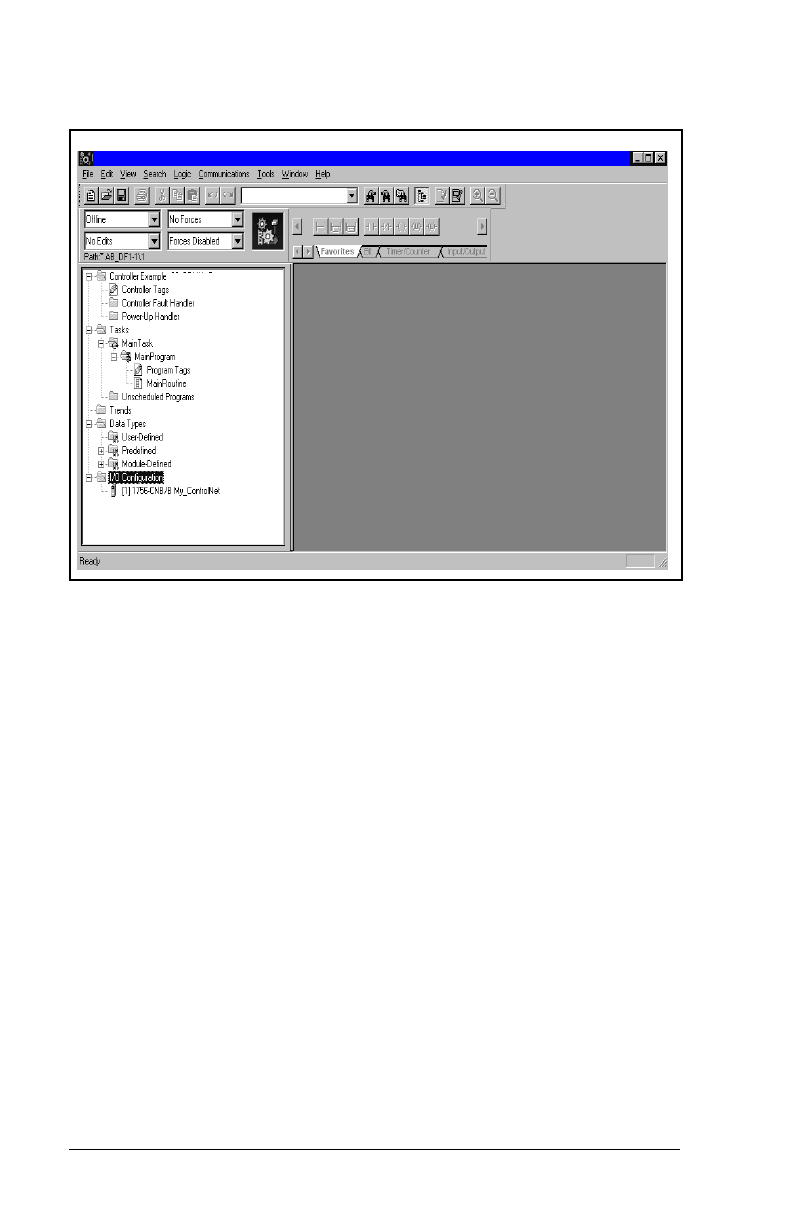
7-6
ControlNet Communications Module
Step 7. The 1756-CNB/B now appears in the I/O Configuration
folder (figure 7.8).
Figure 7.8 – RSLogix 5000: I/O Configuration Folder
RSLogix 5000 - Example_RECOMM-CNET[1756-L1]
_RECOMM-CNET

ControlLogix Applications
7-7
Step 8. Right-click on the 1756-CNB and select
New Module
(figure 7.9).
Figure 7.9 – RSLogix 5000: New Module Selection Screen
RSLogix 5000 - Example_RECOMM-CNET[1756-L1]
_RECOMM-CNET

7-8
ControlNet Communications Module
Step 9. To configure a RECOMM-CNET ControlNet module,
select the
CONTROLNET-MODULE
type (figure 7.10).
Click
OK
.
Step 10. Enter the
Nam
e
,
Description
and
Node
number (figure
7.11). The
Comm F
ormat
selects the communication
format for the module and must be set to
Data-INT
.
I
nput
Instance is the input connection point for the primary
connection.
O
utput
Instance is the output connection
point for the primary connection.
C
onfiguration
Instance
is the size of the configuration assembly. The values
entered will vary based on your application needs and the
size (16- or 32-bit) of the Reference/Feedback and
Datalinks in the drive. For example:
SP600 (16-Bit Ref/Fdbk and Datalinks)
Figure 7.10 – Select Module Type: Generic ControlNet Module Screen
Node configured for: Input Size Output Size
Logic Command / Reference and
Logic Status / Feedback only
42
plus Datalink A 6 4
plus Datalink B 8 6
plus Datalink C 10 8
plus Datalink D 12 10

ControlLogix Applications
7-9
Step 11. The
R
equested Packet Interval (RPI)
schedules the
connection to move data to or from the module at least
this often or the connection will fail with the RPI Not Valid
error. Set this value to 5 ms or greater, and click
Next>
(figure 7.12).
Important:
The RPI time must be set greater than or equal to the
Network Update Time (NUT).
Figure 7.11 – Module Properties: ControlNet Module Parameters
SP600_02
Figure 7.12 – Module Properties: RPI Selection

7-10
ControlNet Communications Module
Step 12. This window (figure 7.13) is for informational purposes
only. Click
Finish>>
.
Step 13. The configured node (“SP600_02” in this example) now
appears under the 1756-CNB module in the I/O
Configuration folder.
Step 14. Repeat the previous steps for each additional node you
need to configure.
Figure 7.13 – Module Properties: My ControlNet
Figure 7.14 – RSLogix: Configure Additional Nodes Screen
RSLogix 5000 - Example_RECOMM-CNET [1756-L1]
SP600_02
Controller Example_RECOMM-CNET

ControlLogix Applications
7-11
Step 15. In the
Data Types
folder, click on the
Module-Defined
sub-folder. When you create a module, module-defined
data types and tags are automatically created. These tags
allow you to access the Input and Output Data of the
module via the controller’s ladder logic.
Step 16. Select
Communications
/ Download
to download the
configuration to the controller (figure 7.16). RSLogix
automatically enters on-line mode when complete.
Figure 7.15 – RSLogix 5000: Module-Defined Screen
RSLogix 5000 - Example_RECOMM-CNET [1756-L1]
Controller Example_RECOMM-CNET
RE:
RE:
RE:
SP600_02
Figure 7.16 – Download to the Controller Dialong Box
Example_RECOMM-CNET

7-12
ControlNet Communications Module
Step 17. An Attention symbol is located next to the Node 2
(SP600_02) icon in figure 7.17, which indicates the
ControlNet scanner needs to be configured.
Step 18. Start RSNetWorx and perform the following:
a. Click the On-line icon and browse the network.
b. Select Edits Enabled and view the messages in the
Message View for completion (figure 7.18). The
i
con should disappear from the nodes in the Graphical
View.
c. Select
F
ile / Save
and save the project (figure 7.19).
d. Close RSNetworx.
This schedules the I/O that was configured in
RLSLogix 5000.
Figure 7.17 – RSLogix: Attention Symbol
RSLogix 5000 - Example_RECOMM-CNET [1756-L1]
Controller Example - RECOMM-CNET
SP600_02
RE:
RE:
RE:

ControlLogix Applications
7-13
Figure 7.18 – RSNetWorx for ControlNet Screen
SP600

7-14
ControlNet Communications Module
Figure 7.19 – RSLogix 5000: Example Without Attention Symbol
SP600

ControlLogix Applications
7-15
Step 19. The Attention symbol on the RSLogix 5000 connection
tree will disappear if the network has been configured
properly (figure 7.20). You are now ready to develop your
ladder logic program.
7.2 Function of the Sample Program
The program performs the following actions:
•
Obtains Logic Status information from the drive.
•
Uses the Logic Command to control the drive (for example, start,
stop).
•
Sends a Reference to the drive and receives Feedback from the
drive.
•
Sends/Receives Datalink data to/from the drive.
Module Settings For Use With the Example
Nodes 2 and 3.
Figure 7.20 – RSLogix 5000: Connection Tree Without Attention Symbol
RSLogix 5000 - Example_RECOMM-CNET [1756-L1]
Controller Example_RECOMM-CNET
SP600
RE:
RE:
RE:

7-16
ControlNet Communications Module
Parameter Settings for the Sample Program
Logic Command/Status Words
These examples use the Logic Command word and Logic Status
word for SP600 drives. Refer to Appendix D, Logic Command/
Status Words to view these. The definition of the bits in these words
may vary if you are using a different DPI product. Refer to the
documentation for your drive.
Table 7.1 – Parameter Settings for the Sample Program
Device Parameter Name Value Description
SP600 Drive
90 Speed Ref A Sel 22 ‘Network’ (RECOMM-CNET)
300 Data In A1 140 Points to 140 (Accel Time 1)
301 Data In A2 142 Points to 142 (Decel Time 1)
302 Data In B1 100 Points to 100 (Jog Speed)
303 Data In B2 155 Points to 155 (Stop Mode A)
310 Data Out A1 140 Points to 140 (Accel Time 1)
311 Data Out A2 142 Points to 142 (Decel Time 1)
312 Data Out B1 100 Points to 100 (Jog Speed)
313 Data Out B2 155 Points to 155 (Stop Mode A)
13 DPI I/O Cfg xxx1 1111 Enables Cmd/Ref, Datalinks A-D
RECOMM-CNET
25 M-S Input xxx1 1111 Configures the I/O Data to be
transferred from the network to the
drive.
26 M-S Output xxx1 1111 Configures the I/O Data to be
transferred from the drive to the
network.

ControlLogix Applications
7-17
7.3 RSLogix 5000 Ladder Logic Program
Figure 7.21 – I/O Messaging
This rung determines whether the drive is running, and sets the DriveStatusRunning tag appropriately.
DriveInputImage.Data[2].1
<PowerFlex70_02:I.Data[2].1>
DriveStatusRunning
This rung determines whether the drive is running, and sets the DriveStatusRunning tag appropriately.
This rung determines whether the drive is faulted, and sets the DriveStatusFaulted tag appropriately.
DriveInputImage.Data[2].7
<PowerFlex70_02:I.Data[2].7>
DriveStatusFaulted
This rung determines whether the drive is faulted, and sets the DriveStatusFaulted tag appropriately.
This rung moves the drive's frequency feedback to the DriveFeedback tag.
Copy File
Source DriveInputImage.Data[3]
<PowerFlex70_02:I.Data[3]>
Dest DriveFeedback
Length 1
COP
This rung moves the drive's frequency feedback to the DriveFeedback tag.
When the DriveCommandStart tag is true, this rung sends a start command to the drive.
DriveCommandStart
DriveOutputImage.Data[0].1
<PowerFlex70_02:O.Data[0].1>
When the DriveCommandStart tag is true, this rung sends a start command to the drive.
When the DriveCommandNotStop tag is false, this rung sends a stop command to the drive. This rung uses an
XIO input instruction because Stop pushbuttons are usually normally closed so that the equipment stops if a wire
breaks.
/
DriveCommandNotStop
DriveOutputImage.Data[0].0
<PowerFlex70_02:O.Data[0].0>
When the DriveCommandNotStop tag is false, this rung sends a stop command to the drive. This rung uses an
XIO input instruction because Stop pushbuttons are usually normally closed so that the equipment stops if a wire
breaks.
When the DriveCommandJog tag is true, this rung sends a jog command to the drive.
DriveCommandJog
DriveOutputImage.Data[0].2
<PowerFlex70_02:O.Data[0].2>
When the DriveCommandJog tag is true, this rung sends a jog command to the drive.
When the DriveCommandClearFault tag is true, this rung sends a clear fault command to the drive.
DriveCommandClearFault
DriveOutputImage.Data[0].3
<PowerFlex70_02:O.Data[0].3>
When the DriveCommandClearFault tag is true, this rung sends a clear fault command to the drive.
<SP600
<SP600_
<SP600_
<SP600_
<SP600_
<SP600_
<SP600_

7-18
ControlNet Communications Module
Figure 7.22 – I/O Messaging (Continued)
This rung moves data from the DriveReference tag to the drive where it is used as a frequency reference.
7 Copy File
Source DriveReference
Dest DriveOutputImage.Data[1]
<PowerFlex70_02:O.Data[1]>
Length 1
COP
This rung moves data from the DriveReference tag to the drive where it is used as a frequency reference.
This rung moves Datalink data from the drive.
8 Copy File
Source DriveInputImage.Data[4]
<PowerFlex70_02:I.Data[4]>
Dest ParameterDataFromDrive[0]
Length 8
COP
This rung moves Datalink data from the drive.
This rung moves Datalink data to the drive.
9 Copy File
Source ParameterDataToDrive[0]
Dest DriveOutputImage.Data[2]
<PowerFlex70_02:O.Data[2]>
Length 8
COP
This rung moves Datalink data to the drive.
(End)
<SP600_
<SP600_
<SP600_

ControlLogix Applications
7-19
7.4 About Explicit Messaging
Explicit Messaging is used to transfer data that does not require
continuous updates. With Explicit Messaging, you can configure
and monitor a slave device’s parameters on the ControlNet network.
7.4.1 Performing Explicit Messages
Important:
There are five basic events in the Explicit Messaging
process defined below. The details of each step will
vary depending on the controller. Refer to the
documentation for your controller.
Important:
The scanner module may be integrated with the
controller (e.g., PLC-5C).
➊
➍
➎
Retrieve Parameter
Message Response
Complete Parameter
Message
Set up and send
Parameter Message
➋
➌
➊
Format the required data and set up the ladder
logic program to send an Explicit Message
request to the scanner module (download).
➋
The scanner module transmits the Explicit
Message Request to the slave device over the
ControlNet network.
➌
The slave device transmits the Explicit Message
Response back to the master.
➍
The controller retrieves the Explicit Message
Response.
➎
The Explicit Message is complete.
Figure 7.23 – Explicit Message Process

7-20
ControlNet Communications Module
7.4.2 Explicit Messaging Examples
A Get_Attributes_Scattered message allows for reading multiple
parameters that may or may not be in sequential order (figure 7.25).
•
A Service Code of “4B” indicates the Get_Attributes_Scattered
service (see page C-20, Object Specific Services).
•
A Class Number of “93” indicates accessing the DPI Parameter
Object (see page C-16, DPI Parameter Object).
•
An Instance Number of “0” is the Class Attributes for the drive
(see page C-16, Instances).
•
The Source identifies the service data with the request message
to send.
•
The Destination contains the response message to the request.
Figure 7.24 – Explicit Messaging
This rung sends a CIP message to the PowerFlex 70 drive at ControlNet address 2. The data sent is obtained
from the MessageSendData tag. The data received is stored in the MessageReplyData tag. This MSG instruction
can be configured to send any CIP message.
0
EnableDriveMessage
EN
DN
ER
Type - CIP Generic
Message Control DriveMessageControl
...
MSG
This rung sends a CIP message to the PowerFlex 70 drive at ControlNet address 2. The data sent is obtained
from the MessageSendData tag. The data received is stored in the MessageReplyData tag. This MSG instruction
can be configured to send any CIP message.
(End)
This rung sends a CIP message to the SP600 drive at ControlNet Address 2. The data sent is obtained

ControlLogix Applications
7-21
Get Attributes Scattered sample request and response data:
(Source) Request Data
Figure 7.25 – Get_Attributes_Scattered Message Screen
0 12 Parameter Number = 12
1 0 (Pad Word)
2 0 (Pad Word)
3 11 Parameter Number = 11
4 0 (Pad Word)
5 0 (Pad Word)
6 10 Parameter Number = 10
7 0 (Pad Word)
8 0 (Pad Word)
9 9 Parameter Number = 9
10 0 (Pad Word)
11 0 (Pad Word)

7-22
ControlNet Communications Module
(Destination) Response Data
A Set _Attributes_Scattered message is used to write multiple
parameters that may or may not be in sequential order (figure 7.26).
A Service Code of “4C” indicates the Set_Attributes_Scattered
service (see page C-20, Object Specific Services).
0 12 Parameter Number = 12
1 3333 Value = 333.3VDC
2 0 (Pad Word)
3 11 Parameter Number = 11
4 0 Value = 0.0Hz
5 0 (Pad Word)
6 10 Parameter Number = 10
7 148 Value = 14.8Hrs
8
9 9 Parameter Number = 9
10 23 Value = 2.3MWh
11
Figure 7.26 – Set_Attributes_Scattered Message Screen

ControlLogix Applications
7-23
Set_Attributes_Scattered sample request and response data:
(Source) Request Data
(Destination) Response Data
A Set_Attribute_Single message is used to write a single parameter
(figure 7.27).
•
A Service Code of “10” indicates the Set_Attribute_Single service
(see page C-8, Services).
•
A Class Name of “F” indicates the Parameter Object (see page
C-6, Parameter Object).
•
An Instance of “45” indicates the Drive Parameter 45 Attributes
(see page C-6, Instances).
•
An Attribute of “1” indicates the Parameter Value (see page C-7,
Instance Attributes).
N13:0 45 Parameter Number = 45
N13:1 50 Value = 0.50HP
N13:2 0 (Pad Word)
N13:3 44 Parameter Number = 44
N13:4 1740 Value = 1740RPM
N13:5 0 (Pad Word)
N13:6 43 Parameter Number = 43
N13:7 600 Value = 60.0Hz
N13:8 0 (Pad Word)
N13:9 42 Parameter Number = 42
N13:10 16 Value = 1.6Amps
N13:11 0 (Pad Word)
N14:0 45 Parameter Number = 45
N14:1 0 (Pad Word)
N14:2 0 (Pad Word)
N14:3 44 Parameter Number = 44
N14:4 0 (Pad Word)
N14:5 0 (Pad Word)
N14:6 43 Parameter Number = 43
N14:7 0 (Pad Word)
N14:8 0 (Pad Word)
N14:9 42 Parameter Number = 42
N14:10 0 (Pad Word)
N14:11 0 (Pad Word)

7-24
ControlNet Communications Module
.
Set_Attribute_Single example (writing SP600 Parameter 45 in figure
7.27 ):
Send Data
A Get_Attribute_Single message is used to read a single parameter
(figure 7.28).
•
A Service Code of “E” indicates the Get_Attribute_Single service
(see page C-8, Services).
•
A Class Name of “F” indicates the Parameter Object (see page
C-6, Parameter Object).
•
An Instance of “45” indicates the Drive Parameter 45 Attributes
(see page C-6, Instances).
•
An Attribute of “1” indicates the Parameter Value (see page C-7,
Instance Attributes).
Figure 7.27 – Set_Attribute_Single Message Screen
0 50 Value = 0.50HP

ControlLogix Applications
7-25
Get Attributes Single example (reading S600 Parameter 45 in figure
7.28):
Reply Data
Figure 7.28 – Get_Attributes_Single Message Screen
0 50 Value = 0.50HP

ControlLogix Applications
7-26

Troubleshooting the ControlNet Module and Network
8-1
C
HAPTER
8
Troubleshooting the
ControlNet Module
and Network
Chapter 8 contains information for troubleshooting the ControlNet
module and the network.
8.1 Understanding the Status Indicators
The ControlNet module has four status indicators. They can be
viewed on the module or through the drive cover. (See figure 8.1.)
➀
➁
➂
➃
➀
➁
➂
➃
Number
Status
Indicator Description Refer to...
➀
DRIVE DPI Connection Status Section 8.1.1
➁
MS Module Status Section 8.1.2
➂
NET A ControlNet A Status Sections 8.1.3
and 8.1.4
➃
NET B ControlNet B Status Sections 8.1.3
and 8.1.4
Figure 8.1 – Status Indicators (Location on Drive May Vary)

8-2
ControlNet Communications Module
8.1.1 DRIVE Status Indicator
Table 8.1 – DRIVE Status Indicator: State Definitions
Status Cause Corrective Action
Off The module is not
powered or is not
connected properly to
the drive.
•
Securely connect the module
to the drive using the ribbon
cable.
•
Apply power to the drive.
Flashing
Red
The module is not
receiving a ping
message from the
drive.
•
Verify that cables are
securely connected.
•
Cycle power to the drive.
Solid
Red
The drive has refused
an I/O connection from
the module.
Another DPI peripheral
is using the same DPI
port as the module.
Important:
Cycle power to the
product after making any of the
following corrections:
•
Verify that all DPI cables are
securely connected and not
damaged. Replace cables if
necessary.
•
Verify that the DPI Host
supports Datalinks.
•
Configure the module and
DPI Host to use a Datalink
that is not already being
used by another peripheral.
Orange The module is
connected to a product
that does not support
Reliance Electric DPI
communications.
•
Connect the module to a
product that supports
Reliance Electric DPI
communications (for
example, SP600 drives).
Flashing
Green
The module is
establishing an I/O
connection to the drive.
•
No action. Normal behavior if
no DPI I/O is enabled.
Solid
Green
The module is properly
connected and is
communicating with the
drive.
•
No action.

Troubleshooting the ControlNet Module and Network
8-3
8.1.2 MS Status Indicator
Table 8.2 – MS Status Indicator: State Definitions
Status Cause Corrective Action
Off The module is not
powered.
•
Securely connect the module
to the SP600 drive using the
ribbon cable.
•
Apply power to the drive and
network.
Flashing
Red
The module has
failed the firmware
test.
•
Cycle power to the drive.
Parameter settings may have
been changed.
•
Clear faults in the module.
•
If cycling power does not
correct the problem, the
parameter settings may have
been corrupted. Reset defaults
and reconfigure the module.
•
If resetting defaults does not
correct the problem, flash the
module with the latest firmware
release.
Solid
Red
The module has
failed the hardware
test.
•
Cycle power to the drive.
•
Replace the module.
Flashing
Green
The module is
operational but is not
transferring I/O data.
•
Place the scanner in RUN
mode.
•
Program the controller to
recognize and transmit I/O to
the module.
•
Configure the module for the
program in the controller.
•
Normal behavior if no DPI I/O
is enabled.
Solid
Green
The module is
operational and
transferring I/O data.
•
No action.

8-4
ControlNet Communications Module
8.1.3 NET A and B Together
Table 8.3 – NET A and B Together: State Definitions
Status Cause Corrective Actions
Both LEDs
are off
A reset occurred or
there is no power.
•
Apply power to the module.
Both LEDs
are steady
red
A link interface
failed.
•
Check media for broken cables,
loose connectors, missing
terminators, etc.
•
Power cycle or reset the
module. If the problem persists,
contact Rockwell Automation
support.
LEDs are
alternating
red/green
The module is in
self-test mode.
•
No action required. The module
will exit this mode when the
self-test is completed.
LEDs are
alternating
red/off
There is a bad
configuration.
•
Verify that all node addresses
are unique.
•
Check the module’s
configuration.
•
Check media for broken cables,
loose connectors, missing
terminators, etc.
•
Power cycle or reset the
module.

Troubleshooting the ControlNet Module and Network
8-5
8.1.4 NET A and B Independently
Table 8.4 – NET A and B Independently: State Definitions
Status Cause Corrective Actions
One
channel
LED is
steady off
That channel is
disabled or not
supported.
•
Program the network for
redundant media, if required.
One
channel
LED is
flashing
red/green
There is an invalid
link configuration
for that channel.
•
Power cycle or reset the
module.
•
Reset the controller.
•
If the problem persists, contact
Rockwell Automation support.
One
channel
LED is
flashing
red/off
The channel is not
receiving network
activity.
•
Check media for broken calbes,
loose connectors, missing
terminators, etc.
One
channel
LED is
flashing
green/off
A temporary
channel error has
occurred, or the
channel is in listen-
only mode.
•
Verify the controller is present
on the network and working.
One
channel
LED is
steady
green
Normal operation
for that channel.
•
No action required.

8-6
ControlNet Communications Module
8.2 Module Diagnostic Items
Table 8.5 lists diagnostic items that can be accessed using
VS Utilities software or the LCD OIM.
Table 8.5 – Module Diagnostic Items
No. Event Description
1 Common Logic
Cmd
The current value of the Common Logic
Command being transmitted to the host.
2 Prod Logic Cmd The current value of the Product-Specific Logic
Command being transmitted to the host.
3 Reference The current value of the Product-Specific
Reference being transmitted to the host.
4 Common Logic Sts The current value of the Common Logic Status
being received from the host.
5 Prod Logic Sts The current value of the Product-Specific Status
being received from the host.
6 Feedback The current value of the Product-Specific
Feedback being received from the host.
7 Datalink A1 In The current value of Datalink A1 being
transmitted to the host. (Value of 0 if datalink is
not used).
8 Datalink A2 In The current value of Datalink A2 being
transmitted to the host. (Value of 0 if datalink is
not used).
9 Datalink B1 In The current value of Datalink B1 being
transmitted to the host. (Value of 0 if Datalink is
not used).
10 Datalink B2 In The current value of Datalink B2 being
transmitted to the host. (Value of 0 if Datalink is
not used).
11 Datalink C1 In The current value of Datalink C1 being
transmitted to the host. (Value of 0 if Datalink not
used).
12 Datalink C2 In The current value of Datalink C2 being
transmitted to the host. (Value of 0 if Datalink is
not used).
13 Datalink D1 In The current value of Datalink D1 being
transmitted to the host. (Value of 0 if Datalink is
not used).
14 Datalink D2 In The current value of Datalink D2 being
transmitted to the host. (Value of 0 if Datalink is
not used).
15 Datalink A1 Out The current value of Datalink A1 being received
from the host.
16 Datalink A2 Out The current value of Datalink A2 being received
from the host.

Troubleshooting the ControlNet Module and Network
8-7
17 Datalink B1 Out The current value of Datalink B1 being received
from the host.
18 Datalink B2 Out The current value of Datalink B2 being received
from the host.
19 Datalink C1 Out The current value of Datalink C1 being received
from the host.
20 Datalink C2 Out The current value of Datalink C2 being received
from the host.
21 Datalink D1 Out The current value of Datalink D1 being received
from the host.
22 Datalink D2 Out The current value of Datalink D2 being received
from the host.
23 DPI Rx Errors The current value of the DPI Receive error
counter.
24 DPI Rx Err Max The maximum value (since reset) of the DPI
Receive error counter.
25 DPI Tx Errors The current value of the DPI Transmit error
counter.
26 DPI Tx Err Max The maximum value (since reset) of the DPI
Transmit error counter.
27 Node Address SW The current value set on the Node Address
Switches.
28 Boot Flash Count The number of times the Boot flash segment has
been updated in the field.
29 App Flash Count The number of tmes the Application flash
segment has been updated in the field.
30 M-S Input Size The size of data transferred from the network to
the drive.
31 M-S Output Size The size of data transferred from the drive to the
network.
Table 8.5 – Module Diagnostic Items (Continued)
No. Event Description

8-8
ControlNet Communications Module
8.3 Viewing and Clearing Events
The module maintains an event queue that reports the history of its
actions. You can view the event queue using an LCD OIM or
VS Utilities software.
To View and Clear Events Using an LCD OIM
Use the procedure shown in figure 8.2 to access the event queue
using the LCD OIM. Note that you must have the RECOMM-CNET
module as the selected device to access the event queue.
Events
Many events in the event queue occur under normal operation. If
you encounter unexpected communications problems, the events
may help you or Reliance Electric personnel troubleshoot the
problem. Table 8.6 lists events that may appear in the event queue.
Figure 8.2 – VIewing and Clearing Events Using an LCD OIM
Dia
g
nostics:
Device Version
OIM Version
View Event Queue
P0: RECOMM-CNET
Sto
pp
ed Auto
Main Menu
Dia
g
nostics
EvtQ# : E# xxxxx
Online @ 500kb
p
s
1
Clrqu
Hi
g
hli
g
ht Dia
g
nostics icon
Hi
g
hli
g
ht item
Monitor
Lan
g
>>
Press F2 ke
y
to
clear event
q
ueue
Table 8.6 – Event Codes and Descriptions
Code Event Description
1 No Event Empty event queue entry.
2 DPI Bus Off Flt A bus-off condition was detected on DPI. This
event may be caused by loose or broken
cables or by noise.
3 Ping Time Flt A ping message was not received on DPI
within the specified time.
4 Port ID Flt The module is not connected to a correct port
on a DPI product.
5 Port Change Flt The DPI port changed.
6 Host Sent Reset The DPI product issued this because it was
reset.
7 EEPROM Sum Flt The EEPROM in the module is corrupt.
8 Online @ 125kbps The module and DPI product are
communicating at 125 kbps.

Troubleshooting the ControlNet Module and Network
8-9
9 Online @ 500kbps The module and DPI product are
communicating at 500 kbps.
10 Bad Host Flt The module was connected to an incompatible
product.
11 Dup. Port Flt Another peripheral with the same port number
is already in use.
12 Type 0 Login The module has logged in for type 0 control.
13 Type 0 Time Flt The module has not received a type 0 status
message within the specified time.
14 DL Login The module has logged into a datalink.
15 DL Reject Flt The host rejected an attempt to log in to a
datalink because the datalink is not supported
or is used by another peripheral.
16 DL Time Flt The module has not received a datalink
message within the specified time.
17 Reserved Not used.
18 Control Disabled The module has sent a “Soft Control Disable”
command to the DPI product.
19 Control Enabled The module has sent a “Soft Control Enable”
command to the DPI product.
20 Message Timeout A Client-Server message sent by the
peripheral was not completed.
21 Flt Cfg Error Flt Cfg for the Reference or Data links is set to
a value greater than 65535 and the drive is set
for 16-bit.
22 App CRC Flt Start-up sequence detected corrupt
application firmware.
23 App Updated Start-up sequence detected new application
firmware in candidate area.
24 CN Comm Flt The module detected a fault condition on the
ControlNet network.
25 CN Sent Reset The peripheral received a reset from the
network.
26 CN Close Fit An I/O connection from the network to the
peripheral was closed.
27 CN Idle Flt The peripheral is receiving “idle” packets from
the network.
28 CN Open An I/O connection to the peripheral from the
network has been opened.
29 Net Timeout Flt An I/O connection from the network to the
peripheral has timed out.
30 PCCC IO Close The device sending PCCC Control messages
to the peripheral has sent the PCCC Control
Timeout to a value of zero.
Table 8.6 – Event Codes and Descriptions
Code Event Description

Troubleshooting the ControlNet Module and Network
8-10
31 PCCC IO Open The peripheral has begun receiving PCCC
Control messages (the PCCC Control Timeout
was previously set to a non-zero value).
32 PCCC IO Time Flt The peripheral has not received a PCCC
Control Message for longer than the PCCC
Control Timeout.
33 Watchdog T/O Flt The software watchdog detects a failure.
34 EEPROM Init Start-up sequence detected a blank EEPROM
map revision. Intended to happen in factory
test.
35 DPI Fault Clear The user cleared a fault in the Host.
36 Normal Startup Peripheral completes a normal start up.
37 Manual Reset The user reset the module.
Table 8.6 – Event Codes and Descriptions
Code Event Description

Technical Specifications
A-1
A
PPENDIX
A
Technical
Specifications
Communications
Electrical
Mechanical
Environmental
Regulatory Compliance
Network
Protocol
Data Rates
ControlNet
5M baud
Drive
Protocol
Data Rates
DPI
125 Kbps or 500 Kbps
Consumption
Drive
Network
275 mA at 5 VDC supplied through the drive
Dimensions
Height
Length
Width
16 mm (0.624 in)
103 mm (4 in)
80 mm (3.125 in)
Weight 85 g (3 oz)
Temperature
Operating
Storage
-10 to +50
°
C (14 to 149
°
F)
-40 to +85
°
C (-40 to 185
°
F)
Relative Humidity 5 to 95% non-condensing
UL 508C and CUL
CE EN61800-3

A-2
ControlNet Communications Module

ControlNet Module Parameters
B-1
A
PPENDIX
B
ControlNet Module
Parameters
The following information is provided for each ControlNet module
parameter along with its description:
About Parameter Numbers
The parameters in the ControlNet module are numbered
sequentially. However, depending on the configuration tool used,
they may have different numbers.
Parameter Number:
Unique number assigned to each
parameter.
Parameter Name:
Unique name assigned to each
parameter.
Range:
Predefined parameter limits or
selections.
Default:
Factory default setting.
Type:
Read Only or Read/Write
Reset Required:
Module must be reset before parameter
value is recognized.
Configuration Tool Numbering Schemes
• VS Utilities
• OIM
The module parameters begin with
parameter 1. For example, parameter 01
(DPI Port) is parameter 1 as indicated by
the manual.
• Explicit Messaging The module parameters are appended to
the list of drive parameters. For example,
with a drive with 300 parameters,
parameter 01 (DPI Port) is parameter 301.

B-2
ControlNet Communications Module
Port to which the module is connected. This will usually be port 5.
Data rate used by the drive. This data rate is set in the drive and the
module detects it.
Configures the network if the Node Address Switches are set to
“00.” Updates CN Addr Act (4) after reset.
The actual network node address.
1DPI Port
Range:
0 to 7
Default:
5
Type:
Read Only
Reset Required:
N/A
2 DPI Data Rate
Range:
0 = 125 Kbps
1 = 500 Kbps
Default:
0 = 125 Kbps
Type:
Read Only
Reset Required:
N/A
3 CN Addr Cfg
Range:
1 to 99
Default:
2
Type:
Read/Write
Reset Required:
Ye s
4 CN Addr Actual
Range:
1 to 99
Default:
2
Type:
Read Only
Reset Required:
N/A

ControlNet Module Parameters
B-3
Configures the Network Data Rate. Updates CN Rate Act (6) after a
reset.
The actual Network Data Rate.
The size of the Reference/Feedback. The drive determines the size
of the Reference/Feedback.
The size of each Datalink word. The drive determines the size of
Datalinks.
5 CN Rate Cfg
Range:
0 = 5 Mbps
Default:
0 = 5 Mbps
Type:
Read/Write
Reset Required:
Ye s
6 CN Rate Act
Range:
0 = 5 Mbps
Default:
0 = 5 Mbps
Type:
Read Only
Reset Required:
N/A
7 Ref/Fdbk Size
Range:
0 = 16-bit
1 = 32-bit
Default:
0 = 16-bit
Type:
Read Only
Reset Required:
N/A
8 Datalink Size
Range:
0 = 16-bit
1 = 32-bit
Default:
0 = 16-bit
Type:
Read Only
Reset Required:
N/A

B-4
ControlNet Communications Module
No action if set to “Ready.” Resets the module if set to “Reset
Module.” Restores the module to factory default settings if set to
“Set Defaults.” This parameter is a command. It will be reset to
“0 = Ready” after the command has been performed.
Sets the action that the module takes if the module detects a
network failure. This setting is effective only if I/O that controls the
drive is transmitted though the module.
9 Reset Module
Range:
0 = Ready (No action)
1 = Reset Module
2 = Set Defaults (Restores module to factory-default
settings)
Default:
0 = Ready
Type:
Read/Write
Reset Required:
No
!
ATTENTION:
If the module is transmitting I/O that
controls the drive, the drive may fault when you reset
the module. Determine how your drive will respond
before resetting a connected module. Failure to
observe this precaution could result in bodily injury
or damage to equipment.
10 Comm Flt Action
Range:
0 = Fault
1 = Stop
2 = Zero Data
3 = Hold Last
4 = Send Flt Cfg
Default:
0 = Fault
Type:
Read/Write
Reset Required:
No
!
ATTENTION:
Comm Flt Action (10) lets you
determine the action the module and connected
drive if communications are disrupted. By default,
this parameter faults the drive. You can set this
parameter so that the drive continues to run. Take
precautions to ensure that the setting of this
parameter does not create a hazard of injury or
equipment damage. Failure to observe this
precaution could result in bodily injury or damage to
equipment.

ControlNet Module Parameters
B-5
Sets the action that the module takes if the module detects that the
PLC is set to program mode. This setting is effective only if the I/O
that controls the drive is transmitted through the module.
Indicates either the Node Address Switches or CN Addr Cfg (03) in
the module are controlling the node address.
11 Idle Flt Action
Range:
0 = Fault
1 = Stop
2 = Zero Data
3 = Hold Last
4 = Send Flt Cfg
Default:
0 = Fault
Type:
Read/Write
Reset Required:
No
!
ATTENTION:
Idle Flt Action (11) lets you determine
the action of the module and connected Host product
if the controller is idle (e.g., in program mode). This
parameter can be used to fault the Host product
(default) or to perform another function such as allow
the Host to continue to run. Ensure that the setting
of this parameter does not create a hazard of injury
or equipment damage. Failure to observe this
precaution could result in bodily injury or damage to
equipment.
12 CN Active Cfg
Range:
0 = Switches
1 = EEPROM
Default:
0 = Switches
Type:
Read Only
Reset Required:
N/A

B-6
ControlNet Communications Module
Configures the I/O that is transferred through the module.
I/O that the module is actively transmitting. The value of this
parameter will usually be equal to the value of DPI I/O Cfg (13).
13 DPI I/O Cfg
Range:
See figure B.1.
Default:
xxx0 0001
Type:
Read/Write
Reset Required:
Ye s
Figure B.1 – DPI I/O Config (13)
00010xxx
01234567
1= I/O Enabled
0= I/O Disabled
x=Not Used
Cmd/Ref
Datalink A
Datalink B
Datalink C
Datalink D
Not Used
Not Used
Not Used
14 DPI I/O Active
Range:
See figure B.2.
Default:
xxx0 0001
Type:
Read Only
Reset Required:
N/A
Figure B.2 – DPI I/O Active (14)
00010xxx
01234567
1= I/O Enabled
0= I/O Disabled
x=Not Used
Cmd/Ref
Datalink A
Datalink B
Datalink C
Datalink D
Not Used
Not Used
Not Used

ControlNet Module Parameters
B-7
Sets the Logic Command data that is sent to the drive if the
following is true:
• Comm Flt Action (10) is set to Send Flt Cfg and communications
are disrupted.
• Idle Flt Action (11) is set to Send Flt Cfg and the scanner is put
into Program or Test mode.
The bit definitions will depend on the product to which the module is
connected.
Sets the Reference data that is sent to the drive if any of the
following is true:
• Comm Flt Action (10) is set to Send Flt Cfg and communications
are disrupted.
• Idle Flt Action (11) is set to Send Flt Cfg and the scanner is put
into Program mode.
Important: If the drive uses a 16-bit Reference, the most significant
word of this value must be set to zero (0) or a fault will
occur.
15 Flt Cfg Logic
Range:
0000 0000 0000 0000 to 1111 1111 1111 1111
Default:
0000 0000 0000 0000
Type:
Read/Write
Reset Required:
No
16 Flt Cfg Ref
Range:
0 to 4294967295
Default:
0
Type:
Read/Write
Reset Required:
No

B-8
ControlNet Communications Module
Sets the data that is sent to the Datalink in the drive if any of the
following is true:
• Comm Flt Action (10) is set to Send Flt Cfg and the scanner is put
into Program mode.
• Idle Flt Action (11) is set to Send Flt Cfg and communications are
disrupted.
Configures the I/O that is transferred from the network to the drive.
17
18
19
20
21
22
23
24
Flt Cfg A1
Flt Cfg A2
Flt Cfg B1
Flt Cfg B2
Flt Cfg C1
Flt Cfg C2
Flt Cfg D1
Flt Cfg D2
Range:
0 to 4294967295
Default:
0
Type:
Read/Write
Reset Required:
No
25 M-S Input
Range:
See figure B.3.
Default:
xxx0 0001
Type:
Read/Write
Reset Required:
Ye s
Figure B.3 – M-S Input (25)
00010xxx
01234567
1= I/O Enabled
0= I/O Disabled
x=Not Used
Cmd/Ref
Datalink A
Datalink B
Datalink C
Datalink D
Not Used
Not Used
Not Used

B-9
ControlNet Communications Module
Configures the I/O Data to be transferred from the drive to the
network.
The percent scale factor for the Reference from the Network.
26 M-S Output
Range:
See figure B.4.
Default:
xxx0 0001
Type:
Read/Write
Reset Required:
Ye s
Figure B.4 – M-S Output (26)
00010xxx
01234567
1= I/O Enabled
0= I/O Disabled
x=Not Used
Cmd/Ref
Datalink A
Datalink B
Datalink C
Datalink D
Not Used
Not Used
Not Used
27 Ref Adjust
Range:
0.00 to 200.00
Default:
100.00
Type:
Read/Write
Reset Required:
No

ControlNet Module Parameters
B-10

ControlNet Objects
C-1
A
PPENDIX
C
ControlNet
Objects
Appendix C presents information about the ControlNet objects that
can be accessed using Explicit Messages.
For information on the
format of Explicit Messages and example ladder logic programs,
refer to Chapter 7, ControlLogix Applications.
Refer to the ControlNet specification for more information about
ControlNet objects. Information about the ControlNet specification is
available on the ControlNet web site (http://www.controlnet.org).
Object
Class Code
Refer to
SectionHex. Dec.
Identity Object 0x01 1 C.1
Register Object 0x07 7 C.2
Parameter Object 0x0F 15 C.3
Parameter Group Object 0x10 16 C.4
PCCC Object 0x67 103 C.5
DPI Device Object 0x92 146 C.6
DPI Parameter Object 0x93 147 C.7
DPI Fault Object 0x97 151 C.8
DPI Alarm Object 0x98 152 C.9
DPI Time Object 0x9B 155 C.10

C-2
ControlNet Communications Module
C.1 Identity Object
Class Code
Instances
The number of instances depends on the number of components in
the device connected to the module. This number of components
can be read in Instance 0, Attribute 2.
Class Attributes
Instance Attributes
Hexadecimal Decimal
0x01 1
Instance Description
0Class
1 Entire device
2 - 7 DPI Peripherals on ports 1 - 6
Attribute
ID
Access
Rule Name Data Type Description
2 Get Max Instance UINT Total number of
instances
Attribute
ID
Access
Rule Name Data Type Description
1 Get Vendor ID UINT 5 = Reliance Electric
2 Get Device Type UINT 120
3 Get Product Code UINT Number identifying
product name and
rating
4 Get Revision:
Major
Minor
STRUCT of
USINT
USINT
Value varies
Value varies
5 Get Status WORD Bit 0 = Owned
Bit 2 = Configured
Bit 10 = Recoverable
fault
Bit 11 =
Unrecoverable fault
6 Get Serial Number UDINT Unique 32-bit number

ControlNet Objects
C-3
Services
7 Get Product Name SHORT_
STRING
Product name and
rating
Attribute
ID
Access
Rule Name Data Type Description
Service Code
Implemented for:
Service NameClass Instance
0x05 Yes Yes Reset
0x0E Yes Yes Get_Attribute_Single

C-4
ControlNet Communications Module
C.2 Register Object
Class Code
Instances
Class Attributes
Hexadecimal Decimal
0x07 7
Instance Description
1 All I/O data being read from the DPI device (read-only)
2 All I/O data written to the DPI device (read/write)
3 Logic Status and Feedback data (read-only)
4 Logic Command and Reference data (read/write)
5 Datalink A (input data from device to scanner) (read only)
6 Datalink A (output data from scanner to device) (read/write)
7 Datalink B (input data from device to scanner) (read only)
8 Datalink B (output data from scanner to device) (read/write)
9 Datalink C (input data from device to scanner) (read only)
10 Datalink C (output data from scanner to device) (read/write)
11 Datalink D (input data from device to scanner) (read only)
12 Datalink D (output data from scanner to device) (read/write)
13 Logic Status and Feedback Data (read-only)
14
Mask
1
(read/write)
1
The mask command word is set to the value of the first word of the data
where there are ones in the second word of the data. Command = (word
1 and not word 2) or (word 1 and word 2). This only controls specified bits
in the Logic Command data to the DPI product and does not change the
Reference value.
Attribute
ID
Access
Rule Name Data Type Description
100 Set Control Timeout UINT Control timeout in
seconds

ControlNet Objects
C-5
Instance Attributes
Important:
Setting a register object attribute can only be
accomplished through a connection with a non-zero
control timeout attribute.
Services
Attribute
ID
Access
Rule Name
Data
Type Description
1 Get Bad Flag BOOL If set to 1, then attribute
4 may contain invalid,
bad or otherwise corrupt
data.
0 = good
1 = bad
2 Get Direction BOOL Direction of data transfer
0 = Producer Register
1 = Consumer Register
3 Get Size UINT Size of register data in
bits
4
Conditional
1
1
The access rule of Set is optional if attribute 2, Direction = 1.
If Direction = 0, the access rule is Get.
Data ARRAY
of BITS
Data to be transferred
Service
Code
Implemented for:
Service NameClass Instance
0x0E Yes Yes Get_Attribute_Single
0x10 No Yes Set_Attribute_Single

C-6
ControlNet Communications Module
C.3 Parameter Object
Class Code
Instances
The number of instances depends on the number of parameters in
the DPI drive. The module parameters are appended to the list of
drive parameters. The total number of parameters can be read in
Instance 0, Attribute 2.
Class Attributes
Hexadecimal Decimal
0x0F 15
Instance Description
0 Class Attributes
1 Drive Parameter 1 Attributes
…
…
n Last Drive Parameter Attributes
n + 1 Module Parameter 1 Attributes
…
…
n + 43 Last Module Parameter Attributes
Attribute
ID
Access
Rule Name
Data
Type Description
1 Get Revision UINT 1
2 Get Max Instance UINT Number of parameters
8 Get Parameter
Class
Descriptor
WORD Bits that describe parameters.
9 Get Configuration
Assembly
Instance
UINT 0

ControlNet Objects
C-7
Instance Attributes
10 Set Native
Language
USINT 0 = English
1 = French
2 = Spanish
3 = Italian
4 = German
5 = Japanese
6 = Portuguese
7 = Mandarin Chinese
8 = Russian
9 =
Attribute
ID
Access
Rule Name
Data
Type Description
Attribute
ID
Access
Rule Name
Data
Type Description
1
1
Parameter
Value
23
2 Get Link Path Size USINT 0 = No link specified
n = Link specified
3 Get Link Path
4
4 Get Descriptor WORD 0 = False, 1 = True
Bit 1 = Supports ENUMs
Bit 2 = Supports scaling
Bit 3 = Supports scaling links
Bit 4 = Read only
Bit 5 = Monitor
Bit 6 = Extended precision scaling
5 Get Data Type USINT 1 = WORD (16-bit)
2 = UINT (16-bit)
3 = INT (16-bit)
4 = BOOL
5 = SINT
6 = DINT
7 = LINT
8 = USINT
6 Get Data Size USINT
3
7 Get Parameter
Name String
SHORT_
STRING
3
8 Get Units String SHORT_
STRING
3
9 Get Help String SHORT_
STRING
0

C-8
ControlNet Communications Module
Services
10 Get Minimum
Value
13
11 Get Maximum
Value
13
12 Get Default Value
13
13 Get Scaling
Multiplier
UINT
3
14 Get Scaling Divisor UINT
3
15 Get Scaling Base UINT
3
16 Get Scaling Offset UINT
3
17 Get Multiplier Link UINT
3
18 Get Divisor Link UINT
3
19 Get Base Link UINT
3
20 Get Offset Link UINT
3
21 Get Decimal
Precision
USINT
3
1
Access rule is defined in bit 4 of instance attribute 4. 0 = Get/Set, 1 = Get.
2
Specified in descriptor, data type, and data size.
3
Value varies based on parameter instance.
4
Refer to the ControlNet specification for a description of the connection path.
Attribute
ID
Access
Rule Name
Data
Type Description
Service
Code
Implemented for:
Service NameClass Instance
0x01 No Yes Get_Attribute_All
0x05 Yes No Reset
0x0E Yes Yes Get_Attribute_Single
0x10 Yes Yes Set_Attribute_Single
0x4B No Yes Get_Enum_String

ControlNet Objects
C-9
C.4 Parameter Group Object
Class Code
Instances
The number of instances depends on the number of groups in the
device. A group of module parameters is appended to the list of
groups in the device. The total number of groups can be read in
Instance 0, Attribute 2.
Class Attributes
Hexadecimal Decimal
0x10 16
Number Description
0 Class Attributes
1 Drive Group 1 Attributes
…
…
n Last Drive Group Attributes
n + 1 Module Group Attributes
Attribute
ID
Access
Rule Name
Data
Type Description
1GetParameter
group
version
UINT 1
2GetMax
Instance
UINT Total number of groups
8GetNative
Language
USINT 0 = English
1 = French
2 = Spanish (Mexican)
3 = Italian
4 = German
5 = Japanese
6 = Portuguese
7 = Mandarin Chinese
8 = Russian
9 =

C-10
ControlNet Communications Module
Instance Attributes
Services
Attribute
ID
Access
Rule Name
Data
Type Description
1 Get Group Name
String
SHORT_
STRING
Group name
2 Get Number of
Members in
Group
UINT Number of parameters in group.
3 Get 1st Parameter
Number in Group
UINT
1
4 Get 2nd Parameter
Number in Group
UINT
1
nGet
…
UINT
1
1
Value varies based on group instance.
Service Code
Implemented for:
Service NameClass Instance
0x0E Yes Yes Get_Attribute_Single
0x01 Yes No Set_Attribute_Single

ControlNet Objects
C-11
C.5 PCCC Object
Class Code
Instances
Not supported.
Class Attributes
Not supported.
Instance Attributes
Not supported.
Services
Hexadecimal Decimal
0x67 103
Service
Code
Implemented for:
Service NameClass Instance
0x4B No Yes Execute_PCCC

C-12
ControlNet Communications Module
Message Structure for Execute_PCCC
Request Response
Name
Data
Type Description Name
Data
Type Description
Length USINT Length of
requestor ID
Length USINT Length of requestor ID
Vendor UINT Vendor number
of requestor
Vendor UINT Vendor number of
requestor
Serial
Number
UDINT ASA serial
number of
requestor
Serial
Number
UDINT ASA serial number of
requestor
Other Product
Specific
Identifier of user,
task, etc,. on the
requestor
Other Product
Specific
Identifier of user, task,
etc., on the requestor
CMD USINT Command byte CMD USINT Command byte
STS USINT 0 STS USINT Status byte
TNSW UINT Transport word TNSW UINT Transport word. Same
value as the request.
FNC USINT Function code.
Not used for all
CMDs.
EXT_STS USINT Extended status. Not
used for all CMDs.
PCCC_
params
ARRAY of
USINT
CMD/FNC
specific
parameters
PCCC_
results
ARRAY of
USINT
CMD/FNC specific
result data

ControlNet Objects
C-13
C.6 DPI Device Object
Class Code
Instances
The number of instances depends on the number of components in
the device. The total number of components can be read in Instance
0, Attribute 4.
Class Attributes
Hexadecimal Decimal
0x92 146
Number Description
0 Class Attributes (Drive)
1 Drive Component 1
2 Drive Component 2
…
…
16384 Class Attributes (Module)
16385 Module Component 1
…
…
Attribute
ID
Access
Rule Name Data Type Description
0 Get Family Code BYTE 0x00 = Communications
Module
0x30 = SP600
0x38 =
0x40 =
0xFF = OIM
1 Get Family Text STRING[16] Text identifying the device.
2 Get/Set Language Code BYTE 0 = English
1 = French
2 = Spanish
3 = Italian
4 = German
5 = Japanese
6 = Portuguese
7 = Mandarin Chinese
8 = Russian
9 =

C-14
ControlNet Communications Module
3 Get Product Series BYTE 1 = A
2 = B
…
4 Get Number of
Components
BYTE Number of components
(e.g., main control board,
I/O boards) in the device.
5 Get/Set User Definable
Tex t
STRING[16] Text identifying the device
with a user-supplied name.
6 Get Status Text STRING[12] Text describing the status of
the drive.
7 Get Configuration
Code
BYTE Identification of variations.
8 Get Configuration
Tex t
STRING[16] Text identifying a variation of
a family device.
9 Get Brand Code WORD 0x0002 = Reliance
11 Get NVS Checksum WORD Checksum of the non-
volatile storage in a device.
12 Get Class Revision WORD 2 = DPI
13 Get Character Set
Code
BYTE 1 = ISO 8859-1 (Latin 1)
2 = ISO 8859-2 (Latin 2)
3 = ISO 8859-3 (Latin 3)
4 = ISO 8859-4 (Latin 4)
5 = ISO 8859-5 (Cyrillic)
6 = ISO 8859-6 (Arabic)
7 = ISO 8859-7 (Greek)
8 = ISO 8859-8 (Hebrew)
9 = ISO 8859-9 (Turkish)
10 = ISO 8859-10 (Nordic)
255 = ISO 10646 (Unicode)
15 Get Languages
Supported
STRUCT of
BYTE
BYTE[n]
Number of Languages
Language Codes (See
Class Attribute 2)
16 Get Date of
Manufacture
STRUCT of
WORD
BYTE
BYTE
Ye ar
Month
Day
17 Get Product Revision STRUCT of
BYTE
BYTE
Major Firmware Release
Minor Firmware Release
18 Get Serial Number DWORD Value between 0x00 and
0xFFFFFFFF
Attribute
ID
Access
Rule Name Data Type Description

ControlNet Objects
C-15
Instance Attributes
Services
19 Get/Set Language
Selected
BYTE 0 = Default (OIM will prompt
at start up)
1 = Language was selected
(no prompt)
20 Get/Set Customer-
Generated
Firmware
STRING[36] GUID (Globally Unique
Identifier) identifying
customer firmware flashed
into the device.
128 Get Customization
Code
WORD Code identifying the
customized device.
129 Get Customization
Revision Number
WORD Revision of the customized
device.
130 Get Customization
Device Text
STRING[32] Text identifying the
customized device.
Attribute
ID
Access
Rule Name Data Type Description
Attribute
ID
Access
Rule Name Data Type Description
3 Get Component
Name
STRING[32] Name of the component
4 Get Component
Firmware
Revision
STRUCT of
BYTE
BYTE
Major Revision
Minor Revision
5 Get Component
Hardware
Change
Number
BYTE
8 Get Component
Serial Number
DWORD Value between 0x00 and
0xFFFFFFFF
Service Code
Implemented for:
Service NameClass Instance
0x0E Yes Yes Get_Attribute_Single
0x10 Yes Yes Set_Attribute_Single

C-16
ControlNet Communications Module
C.7 DPI Parameter Object
Class Code
Instances
The number of instances depends on the number of parameters in
the device. The total number of parameters can be read in
Instance 0, Attribute 0.
Class Attributes
Hexadecimal Decimal
0x93 147
Number Description
0 Class Attributes (Drive)
1 Drive Parameter 1 Attributes
2 Drive Parameter 2 Attributes
…
…
16384 Class Attributes (Module)
16385 Module Parameter 1 Attributes
…
…
Attribute
ID
Access
Rule Name
Data
Type Description
0 Get Number of
Instances
WORD Number of parameters in the
device
1 Get/Set Write Protect
Password
WORD 0 = Password disabled
n = Password
2 Set NVS
Command
Write
BYTE 0 = No operation
1 = Store values in active memory
to NVS
2 = Load values in NVS to active
memory
3 = Load default values to active
memory
3 Get NVS
Parameter
Value
Checksum
WORD Checksum of all parameter values
in a user set in NVS
4 Get NVS Link
Value
Checksum
WORD Checksum of parameter links in a
user set in NVS

ControlNet Objects
C-17
Instance Attributes
5GetFirst
Accessible
Parameter
WORD First parameter available if
parameters are protected by
passwords. A “0” indicates all
parameters are protected.
7 Get Class Revision WORD 2 = DPI
8 Get First Parameter
Processing
Error
WORD The first parameter that has been
written with a value outside of its
range. A “0” indicates no errors.
9 Set Link Command BYTE 0 = No operation
1 = Clear all parameter links (This
does not clear links to function
blocks.)
Attribute
ID
Access
Rule Name
Data
Type Description
Attribute
ID
Access
Rule Name Data Type Description
7 Get DPI Online
Read Ful
STRUCT of
BOOL[32]
CONTAINER
1
CONTAINER
CONTAINER
CONTAINER
WORD
WORD
STRING[4]
UINT
UINT
UINT
INT
BYTE[3]
BYTE
STRING[16]
Descriptor (refer to pages C-21
to C-22)
Parameter value
Minimum value
Maximum value
Default value
Next parameter
Previous parameter
Units (e.g., amp, Hz)
Multiplier
2
Divisor
2
Base
2
Offset
2
Link (source of the value) (0 =
no link)
Always zero (0)
Parameter name
8GetDPI
Descriptor
BOOL[32] Descriptor (refer to pages
C-22 to C-23)
9 Get/Set DPI
Parameter
Value
Various
Parameter value in NVS
3
10 Get/Set DPI RAM
Parameter
Value
Various Parameter value in temporary
memory

C-18
ControlNet Communications Module
11 Get/Set DPI Link BYTE[3] Link (parameter or function
block that is the source of the
value) (0 = no link)
12 Get Help Object
Instance
WORD ID for help text for this
parameter
13 Get DPI Read
Basic
STRUCT of
BOOL[32]
CONTAINER
CONTAINER
CONTAINER
CONTAINER
STRING[16]
STRING[4]
Descriptor (Refer to pages C-
22 to C-23)
Parameter value
Minimum value
Maximum value
Default value
Parameter name
Units (e.g., Amp, Hz)
14 Get DPI
Parameter
Name
STRING[16] Parameter name
15 Get DPI
Parameter
Alias
STRING[16] Customer-supplied parameter
name
16 Get Parameter
Processing
Error
BYTE 0 = No error
1 = Value is less than the
minimum
2 = Value is greater than the
maximum
1
A CONTAINER is a 32-bit block of data that contains the data type used by a
parameter value. If signed, the value is sign extended. Padding is used in the
CONTAINER to ensure that it is always 32-bits.
2
This value is used in the formulas used to convert the parameter value between
display units and internal units. Refer to Formulas for Converting on page C-20.
3
Do NOT continually write parameter data to NVS. Refer to the attention on page 7-1.
Attribute
ID
Access
Rule Name Data Type Description

ControlNet Objects
C-19
Descriptor Attributes
Bit Name Description
0 Data Type (Bit 1) Right bit is least significant bit (0).
000 = BYTE used as an array of Boolean
001 = WORD used as an array of Boolean
010 = BYTE (8-bit integer)
011 = WORD (16-bit integer)
100 = DWORD (32-bit integer)
101 = TCHAR (8-bit (not unicode) or 16-bits (unicode))
110 = REAL (32-bit floating point value)
111 = Use bits 16, 17, 18
1 Data Type (Bit 2)
2 Data Type (Bit 3)
3 Sign Type 0 = Unsigned
1 = Signed
4Hidden 0 = Visible
1 = Hidden
5 Not a Link Sink 0 = Parameter can sink a link
1 = Parameter cannot sink a link
6 Not Recallable 0 = Recallable from NVS
1 = Not Recallable from NVS
7 ENUM 0 = No ENUM text
1 = ENUM text
8 Writable 0 = Read only
1 = Read/write
9 Not Writable When
Enabled
0 = Writable when enabled (e.g., drive running)
1 = Not writable when enabled
10 Instance 0 = Parameter value is not a Reference to another
parameter
1 = Parameter value refers to another parameter
11 Reserved Must be zero
12 Decimal Place (Bit 0) Number of digits to the right of the decimal point.
0000 = 0
1111 = 15
13 Decimal Place (Bit 1)
14 Decimal Place (Bit 2)
15 Decimal Place (Bit 3)
16 Extended
Data Type (Bit 1)
Right bit is least significant bit (16).
000 = Reserved
001 = DWORD used as an array of Boolean
010 = Reserved
011 = Reserved
100 = Reserved
101 = Reserved
110 = Reserved
111 = Reserved
17 Extended
Data Type (Bit 2)
18 Extended
Data Type (Bit 2)
19 Parameter Exists Reserved

C-20
ControlNet Communications Module
Formulas for Converting
Display Value = ((Internal Value + Offset) x Multiplier x Base) / Divisor x 10
Decimal Places
Internal Value =
((
Display Value x Divisor x 10
Decimal Place)
/
(Multiplier x Base))
-
Offset
Common Services
Object Specific Services
20 Not Used Reserved
21 Formula Links Reserved
22 Access Level (Bit 1) Reserved
23 Access Level (BIt 2) Reserved
24 Access Level (Bit 3) Reserved
25 Writable ENUM Reserved
26 Not a Link Source 0 = Parameter can be a source for a link
1 = Parameter cannot be a source for a link
27 Enhanced Bit ENUM Reserved
28 Enhanced ENUM Reserved
29 Not Used Reserved
30 Not Used Reserved
31 Not Used Reserved
Bit Name Description
Service
Code
Implemented for:
Service NameClass Instance
0x0E Yes Yes Get_Attribute_Single
0x10 Yes Yes Set_Attribute_Single
Service
Code
Implemented for:
Service NameClass Instance
0x4B Yes Yes Get_Attributes_Scattered
0x4C Yes Yes Set_Attributes_Scattered

ControlNet Objects
C-21
Format for Get_Attributes_Scattered Service
The structure shown below can get up to 22 parameters in a single
message. In the Response Message, a parameter number with the
high bit set indicates that the associated parameter value field
actually contains an error code.
Request Response
Word 0
Parameter Number
Word 0
Parameter Number
1 Pad Word 1 Parameter Value LSW
2 Pad Word 2 Parameter Value MSW
3 Parameter Number 3 Parameter Number
4 Pad Word 4 Parameter Value LSW
5 Pad Word 5 Parameter Value MSW
6 Parameter Number 6 Parameter Number
7 Pad Word 7 Parameter Value LSW
8 Pad Word 8 Parameter Value MSW
9 Parameter Number 9 Parameter Number
10 Pad Word 10 Parameter Value LSW
11 Pad Word 11 Parameter Value MSW
12 Parameter Number 12 Parameter Number
13 Pad Word 13 Parameter Value LSW
14 Pad Word 14 Parameter Value MSW
15 Parameter Number 15 Parameter Number
16 Pad Word 16 Parameter Value LSW
17 Pad Word 17 Parameter Value MSW
18 Parameter Number 18 Parameter Number
19 Pad Word 19 Parameter Value LSW
20 Pad Word 20 Parameter Value MSW
21 Parameter Number 21 Parameter Number
22 Pad Word 22 Parameter Value LSW
23 Pad Word 23 Parameter Value MSW
... ...
63 Parameter Number 63 Parameter Number
64 Pad Word 64 Pad Word
65 Pad Word 65 Pad Word

C-22
ControlNet Communications Module
The PLC data in this example is for a Get_Attributes_Scattered of
SP600 parameters; Output Freq (1), Output Current (3), and Ouptut
Voltage (6) from a device at node address 1.
Request Data for Get_Attributes_Scattered
Response Data for Get_Attributes_Scattered
Word Value (hex) Description
0 001 Parameter Number 1
1 0000 Pad Word
2 0000 Pad Word
3 0003 Parameter Number 3
4 0000 Pad Word
5 0000 Pad Word
6 0006 Parameter Number 6
7 0000 Pad Word
8 0000 Pad Word
Word
Value
(hex) Description
0 0001 Parameter Number 1
1 0258 Value = 600 (258 hex) = 60.0 Hz
2 0000
3 0003 Parameter Number 3
4 0001 Value = 1 (1 hex) = 0.1A
5 0000
6 0006 Parameter Number 6
7 0864 Value = 2148 (864 hex) = 214.8V AC
8 0000

ControlNet Objects
C-23
Format for Set_Attributes_Scattered Service
The structure shown below can get up to 22 parameters in a single
message. In the Response Message, a parameter number with the
high bit set indicates that the associated pad word field contains an
error code.
Request Response
Word 0 Parameter Number Word 0 Parameter Number
1 Parameter Value LSW 1 Pad Word or Error Code
2 Parameter Value MSW 2 Pad Word
3 Parameter Number 3 Parameter Number
4 Parameter Value LSW 4 Pad Word or Error Code
5 Parameter Value MSW 5 Pad Word
6 Parameter Number 6 Parameter Number
7 Parameter Value LSW 7 Pad Word or Error Code
8 Parameter Value MSW 8 Pad Word
9 Parameter Number 9 Parameter Number
10 Parameter Value LSW 10 Pad Word or Error Code
11 Parameter Value MSW 11 Pad Word
12 Parameter Number 12 Parameter Number
13 Parameter Value LSW 13 Pad Word or Error Code
14 Parameter Value MSW 14 Pad Word
15 Parameter Number 15 Parameter Number
16 Parameter Value LSW 16 Pad Word or Error Code
17 Parameter Value MSW 17 Pad Word
18 Parameter Number 18 Parameter Number
19 Parameter Value LSW 19 Pad Word or Error Code
20 Parameter Value MSW 20 Pad Word
21 Parameter Number 21 Parameter Number
22 Parameter Value LSW 22 Pad Word or Error Code
23 Parameter Value MSW 23 Pad Word
... ....
63 Parameter Number 63 Parameter Number
64 Parameter Value LSW 64 Pad Word
65 Parameter Value MSW 65 Pad Word

C-24
ControlNet Communications Module
The PLC data in this example is for a Set_Attributes_Scattered of
SP600 parameters; Accel Time 1 (140), Decel Time 1 (142), and
Jog Speed (100) to a device at node address 1.
Request Data for Set_Attributes_Scattered
Response Data for Set_Attributes_Scattered
Word
Value
(hex) Description
0 008C Parameter Number 140 (8C Hex)
1 0032 Value = 50 (32 hex) = 5.0 seconds
20000
3 008E Parameter Number 142 (8E hex)
4 0032 Value = 50 (32 hex) = 5.0 seconds
50000
6 0064 Parameter Number 100 (64 hex)
7 0064 Value = 100 (64 hex) = 10.0 Hz
80000
Word
Value
(hex) Description
0 008C Parameter Number 140 (8C hex)
1 0000
2 0000
3 008E Parameter Number 142 (8E hex)
4 0000
5 0000
6 0064 Parameter Number 100 (64 hex)
7 0000
8 0000

ControlNet Objects
C-25
C.8 DPI Fault Object
Class Code
Products such as SP600 drives use this object for faults. Modules
use this object for events.
Instances
The number of instances depends on the maximum number of
faults or events supported in the queue. The maximum number of
faults/events can be read in Instance 0, Attribute 2.
Class Attributes
Hexadecimal Decimal
0x97 151
Number Description
0 Class Attributes (Drive)
1 Most Recent Drive Fault/Event
2 Second Most Recent Drive Fault/Event
…
…
16384 Class Attributes (Module)
16385 Most Recent Module Fault/Event
…
…
Attribute
ID
Access
Rule Name Data Type Description
1 Get Class Revision WORD Revision of object
2 Get Number of
Instances
WORD Maximum number of faults/
events that the device can
record in its queue
3 Set Fault Command
Write
BYTE 0 = No Operation
1 = Clear Fault/Event
2 = Clear Fault/Event Queue
3 = Reset Device
4 Get Fault Trip
Instance Read
WORD Fault that tripped the device.
For modules, this value is
always 1 when faulted.
5 Get Fault Data List STRUCT of
BYTE
BYTE
WORD[n]
Reserved

C-26
ControlNet Communications Module
Instance Attributes
6 Get Number of
Recorded Faults
WORD Number of faults/events in the
queue. A “0” indicates the fault
queue is empty.
7 Get Fault Parameter
Reference
WORD Reserved
Attribute
ID
Access
Rule Name Data Type Description
Attribute
ID
Access
Rule Name Data Type Description
0 Get Full/All
Information
STRUCT of
WORD
STRUCT of
BYTE
BYTE
STRING[16]
STRUCT of
LWORD
BOOL[16]
WORD
CONTAINER[n]
Fault code
Fault source
DPI port
DPI Device Object
Fault text
Fault time stamp
Timer value (0 = Timer not
supported)
BOOL[0]: (0 = invalid data,
1 = valid data)
BOOL[1]: (0 = elapsed time,
1 = real time)
BOOL[2 - 15]: Not used
Reserved
Reserved
1GetBasic
Information
STRUCT of
WORD
STRUCT of
BYTE
BYTE
STRUCT of
LWORD
BOOL[16]
Fault code
Fault source
DPI port
DPI Device Object
Fault time stamp
Timer value (0 = Timer not
supported)
BOOL[0]: (0 = invalid data,
1 = valid data)
BOOL[1]: (0 = elapsed time,
1 = real time)
BOOL[2 - 15]: Not used

ControlNet Objects
C-27
Services
Service Code
Implemented for:
Service NameClass Instance
0x0E Yes Yes Get_Attribute_Single
0x10 Yes Yes Set_Attribute_Single

C-28
ControlNet Communications Module
C.9 DPI Alarm Object
Class Code
Products such as SP600 drives use this object for alarms or
warnings. Modules do not support this object.
Instances
The number of instances depends on the maximum number of
alarms supported by the queue. The maximum number of alarms
can be read in Instance 0, Attribute 2.
Class Attributes
Hexadecimal Decimal
0x98 152
Number Description
0 Class Attributes
1 Most Recent Alarm
2 Second Most Recent Alarm
…
…
Attribute
ID
Access
Rule Name Data Type Description
1 Get Class Revision WORD Revision of object
2 Get Number of
Instances
WORD Maximum number of alarms that
the device can record in its
queue
3 Set Alarm
Command
Write
BYTE 0 = No Operation
1 = Clear Alarm
2 = Clear Alarm Queue
3 = Reset Device
4 Get Fault Data List STRUCT of
BYTE
BYTE
WORD[n]
Reserved
5 Get Number of
Recorded
Alarms
WORD Number of alarms in the queue.
A “0” indicates the alarm queue
is empty.

ControlNet Objects
C-29
Instance Attributes
Services
Attribute
ID
Acces
s Rule Name Data Type Description
0 Get Full/All
Information
STRUCT of
WORD
STRUCT of
BYTE
BYTE
STRING[16]
STRUCT of
LWORD
BOOL[16]
WORD
CONTAINER[n]
Alarm code
Alarm source
DPI port
DPI Device Object
Alarm text
Alarm time stamp
Timer value (0 = Timer not
supported)
BOOL[0]: (0 = invalid data,
1 = valid data)
BOOL[1]: (0 = elapsed time,
1 = real time)
BOOL[2 - 15] Reserved
Reserved
Reserved
1GetBasic
Information
STRUCT of
WORD
STRUCT of
BYTE
BYTE
STRUCT of
LWORD
BOOL[16]
Alarm code
Alarm source
DPI port
DPI Device Object
Alarm time stamp
Timer value (0 = Timer not
supported)
BOOL[0]: (0 = invalid data,
1 = valid data)
BOOL[1]: (0 = elapsed time,
1 = real time)
BOOL[2 - 15] Reserved
Service Code
Implemented for:
Service NameClass Instance
0x0E Yes Yes Get_Attribute_Single
0x10 Yes Yes Set_Attribute_Single

C-30
ControlNet Communications Module
C.10 DPI Time Object
Class Code
Instances
The number of instances depends on the number of timers in the
device. Instance 1 is always reserved for a real time clock although
a device may not support it. The total number of timers can be read
in Instance 0, Attribute 2.
Class Attributes
Hexadecimal Decimal
0x9B 155
Number Description
0 Class Attributes
1 Real Time Clock (Predefined)
(Not always supported)
2Timer 1
3Timer 2
…
…
Attribute
ID
Access
Rule Name
Data
Type Description
1 Get Class Revision WORD Revision of object
2 Get Number of
Instances
WORD Number of timers in the object,
excluding the real time clock that
is predefined
3GetFirst Device
Specific Timer
WORD Instance of the first timer that is
not predefined
4 Set Time Command
Write
BYTE 0 = No operation
1 = Clear all timers (Does not
clear the real time clock or
read only timers)

ControlNet Objects
C-31
Instance Attributes
Services
Attribute
ID
Access
Rule Name Data Type Description
0 Get Read Full STRUCT of
STRING[16]
LWORD or
STRUCT
BOOL[16]
Name of the timer
Elapsed time in milliseconds unless
timer is a real time clock (See
attribute 2)
See Attribute 3
1 Get Timer Text STRING[16] Name of the timer
2 Get/Set Timer Value LWORD
-OR-
STRUCT of
WORD
BYTE
BYTE
BYTE
BYTE
BYTE
BYTE
Elapsed time in milliseconds unless
the timer is a real time clock.
Real Time Clock Data:
Milliseconds (0 – 999)
Seconds (0 – 59)
Minutes (0 – 59)
Hours (0 – 23)
Days (1 – 31)
Months (1 = January, 12 = December)
Years (since 1972)
3GetTimer
Descriptor
BOOL[16] BOOL[0]: (0 = invalid data,
1 = valid data)
BOOL[1]: (0 = elapsed time,
1 = real time)
BOOL[2 - 15]: Not used
Service
Code
Implemented for:
Service NameClass Instance
0x0E Yes Yes Get_Attribute_Single
0x10 Yes Yes Set_Attribute_Single

C-32
ControlNet Communications Module

Logic Command/Status Words
D-1
A
PPENDIX
D
Logic Command/
Status Words
Appendix D provides the definitions of the Logic Command/Logic
Status words that are used for some products that can be
connected to the ControlNet module. If you do not see the Logic
Command/Logic Status for the product that you are using, refer to
your product’s documentation.
D.1 SP600 Drives
Logic Command Word
Logic Bits
15 14 13 12 11 10 9876543210Command Description
x Stop 0 = Not Stop
1 = Stop
x
Start
1
0 = Not Start
1 = Start
x Jog 0 = Not Jog
1 = Jog
x Clear Faults 0 = Not Clear Faults
1 = Clear Faults
x x Direction 00 = No Command
01 = Forward Command
10 = Reverse Command
11 = Hold Direction Control
x Local Control 0 = No Local Control
1 = Local Control
xMOP
Increment
0 = Not Increment
1 = Increment
x x Accel Rate 00 = No Command
01 = Accel Rate 1 Command
10 = Accel Rate 2 Command
11 = Hold Accel Rate
x x Decel Rate 00 = No Command
01 = Decel Rate 1 Command
10 = Decel Rate 2 Command
11 = Hold Decel Rate

D-2
ControlNet Communications Module
Logic Status Word
x x x Reference
Select
000 = No Command
001 = Ref. 1 (Ref A Select)
010 = Reserved
011 = Ref. 3 (Preset 3)
100 = Ref. 4 (Preset 4)
101 = Ref. 5 (Preset 5)
110 = Ref. 6 (Preset 6)
111 = Ref. 7 (Preset 7)
xMOP
Decrement
0 = Not Decrement
1 = Decrement
1
A 0 = Not Stop condition (logic 0) must first be present before a 1 = Start condition
will start the drive.
Logic Bits
15 14 13 12 11 10 9876543210
Command Description
Logic Bits
1514131211109876543210
Status Description
x Ready 0 = Not Ready
1 = Ready
x Active 0 = Not Active
1 = Active
x Command
Direction
0 = Reverse
1 = Forward
xActual
Direction
0 = Reverse
1 = Forward
x Accel 0 = Not Accelerating
1 = Accelerating
x Decel 0 = Not Decelerating
1 = Decelerating
x Alarm 0 = No Alarm
1 = Alarm
x Fault 0 = No Fault
1 = Fault
x At Speed 0 = Not At Reference
1 = At Reference
xxx Local
Control
000 = Port 0 (TB)
001 = Port 1
010 = Port 2
011 = Port 3
100 = Port 4
101 = Port 5
110 = Port 6
111 = No Local

Logic Command/Status Words
D-3
x x x x Reference 0000 = Ref A Auto
0001 = Reserved
0010 = Preset 2 Auto
0011 = Preset 3 Auto
0100 = Preset 4 Auto
0101 = Preset 5 Auto
0110 = Preset 6 Auto
0111 = Preset 7 Auto
1000 = Term Blk Manual
1001 = DPI 1 Manual
1010 = DPI 2 Manual
1011 = DPI 3 Manual
1100 = DPI 4 Manual
1101 = DPI 5 Manual
1110 = DPI 6 Manual
1111 = Jog Ref
Logic Bits
1514131211109876543210
Status Description

D-4
ControlNet Communications Module

Glossary
Glossary-1
G
LOSSARY
CAN (Controller Area Network) -
A serial bus protocol on which
DPI is based.
ControlNet -
An open producer/consumer communication network,
with features such as redundant media and deterministic I/O timing,
designed for high-performance or time-critical requirements.
controller
- Also called programmable logic controller. A solid-state
control system that has a user-programmable memory for storage
of instructions to implement specific functions such as I/O control,
logic, timing, counting, report generation, communication,
arithmetic, and data file manipulation. A controller consists of a
central processor, input/output interface, and memory.
See also
scanner.
data rate
- The data rate is the speed at which data is transferred
on the ControlNet network (fixed at 5 Mbps).
Datalink
- A type of pointer used by some SP600 drives to transfer
data to and from the controller. Datalinks allow specified parameter
value(s) to be accessed or changed without using explicit
messages. When enabled, each Datalink consumes either four
bytes or eight bytes in both the input and output image table of the
controller. The drive determines the size of Datalinks.
DPI (Drive Peripheral Interface) -
A peripheral communication
interface used by various Reliance Electric drives and power
products.
DPI peripheral
- A device that provides an interface between DPI
and a network or user. Peripheral devices are also referred to as
“modules” and “adapters.” The ControlNet module and SP600 OIM
are examples of DPI peripherals.
DPI product
- A device that uses the DPI communications interface
to communicate with one or more peripheral devices. For example,
a motor drive such as a SP600 drive is a DPI product. In this
manual, a DPI product is also referred to as “product” or “host.”
Electronic Data Sheet (EDS) files
- Simple text files that are used
by network configuration tools such as RSNetWorx for ControlNet to
describe products so that you can easily commission them on a
network. EDS files describe a product device type, revision, and
configurable parameters.

Glossary-2
ControlNet Communications Module
Explicit Messaging
- Used to transfer data that does not require
continuous updates. It is typically used to configure or monitor a
device’s parameters on the network.
fault action
- Determines how the module and connected product
act when a communications fault (for example, a cable is
disconnected) occurs or when the scanner is switched out of run
mode. The former uses a communications fault action, and the latter
uses an idle fault action.
fault configuration
- When communications are disrupted (for
example, a cable is disconnected), the module and SP600 drive can
respond with a user-defined fault configuration. The user sets the
data that is sent to the drive in the fault configuration parameters
(parameters 15 (Flt Cfg Logic) through 24 (Flt Cfg D2 In). When a
fault action parameter is set to use the fault configuration and a fault
occurs, the data from these parameters is sent as the Command
Logic, Reference, and/or Datalink(s).
flash update
- The process of updating firmware in the module.
The module can be flash updated using the X-Modem protocol and
a RECOMM-232 serial converter.
hold last
- When communications are disrupted (for example, a
cable is disconnected), the module and SP600 drive can respond by
holding last. Hold last results in the drive receiving the last data
received via the ControlNet connection before the disruption. If the
drive was running and using the reference from the module, it will
continue to run at the same reference.
I/O connection -
1-to-n-based I/O messaging link in which I/O data
is produced or consumed by a device without any interpretation.
I
/O data
- I/O data, sometimes called “implicit messages” or “input/
output,” transmit time-critical data such as a Logic Command and
Reference. The terms “input” and “output” are defined from the
scanner’s point of view. Output is transmitted by the scanner and
consumed by the module. Input is transmitted by the module and
consumed by the scanner.
Logic Command/Logic Status
- The Logic Command is used to
control the SP600 drive (e.g., start, stop, direction). It consists of
one 16-bit word of input to the module from the network. The
definitions of the bits in this word depend on the drive.
The Logic Status is used to monitor the SP600 drive (for example,
operating state, motor direction). It consists of one 16-bit word of
output from the module to the network. The definitions of the bits in
this word depend on the drive.
master -
see
scanner

Glossary
Glossary-3
module
- Devices such as drives, controllers, and computers
usually require an module to provide a communication interface
between them and a network such as ControlNet. An module reads
data on the network and transmits it to the connected device. It also
reads data in the device and transmits it to the network.
The RECOMM-CNET ControlNet module is a module that connects
SP600 drives to a ControlNet network. Modules are sometimes also
called “adapters,” “cards,” “embedded communication options,”
“gateways,” and “peripherals.”
node addressing -
The legal range or ControlNet addresses is
1-99. The ControlNet module includes two rotary switches to allow
the ControlNet address to be set. The ControlNet module reads the
vlaues of the switches only at power up.
non-volatile storage
(NVS)
- NVS is the permanent memory of a
device. Devices such as the module and drive store parameters and
other information in NVS so that they are not lost when the device
loses power. NVS is sometimes called “EEPROM.”
operator interface module (OIM
) - A device that can be used to
configure and control a SP600 drive.
PCCC (Programmable Controller Communications Command)
-
The protocol used by some controllers to communicate with devices
on a network. Some software products (for example, VS Utilities)
also use PCCC to communicate.
ping
- A message that is sent by a DPI product to its peripheral
devices. They use the ping to gather data about the product,
including whether it can receive messages and whether they can
log in for control.
reference/feedback
- The reference is used to send a reference
(for example, speed, frequency, torque) to the product. It consists of
one word of input to the module from the network. The size of the
word (either a 16-bit word or 32-bit word) is determined by the drive.
Feedback is used to monitor the speed of a product. It consists of
one word of output from the module to the network. The size of the
word (either a 16-bit word or 32-bit word) is determined by the drive.
RSNetWorx for ControlNet
- A software tool for configuring and
monitoring ControlNet networks and connected devices. It is a 32-
bit Windows application that runs on Windows 95, Windows 98, and
Windows NT. Information about RSNetWorx for ControlNet software
can be found at http://www.software.rockwell.com/rsnetworx.
scanner
- A separate module (of a multi-module controller) or a
built-in component (of a single-module controller) that provides
communication with modules connected to a network.
See also
controller.

Glossary-4
ControlNet Communications Module
status indicators
- LEDs that are used to report the status of the
module, network, and drive. They are on the module and can be
viewed on the front cover of the drive when the drive is powered.
VS Utilities software
- A software tool for monitoring and
configuring Reliance Electric products and modules. It can be run
on computers running Microsoft Windows 95, Windows 98,
Windows NT (version 4.0 or greater), Windows Me, Windows 2000,
or Windows XP operating systems. VS Utilities can be used to
configure the ControlNet module and SP600 drives.
zero data
- When communications are disrupted (for example, a
cable is disconnected), the module and drive can respond with zero
data. Zero data results in the drive receiving zero as values for
command data. If the drive was running and using the reference
from the module, it will stay running but at zero reference.

Index
Index
-
1
I
NDEX
A
assistance, technical
,
1-2
C
CN Active Cfg (12)
,
B-5
CN Addr Actual (4)
,
B-2
CN Addr Cfg (3)
,
B-2
CN Rate Act (6)
,
B-3
CN Rate Cfg (5)
,
B-3
Comm Flt Action (10)
,
B-4
communications specifications
,
A-1
configuring the module
,
4-1
to
4-9
connecting the module to the drive
,
3-2
connecting the module to the
network
,
3-5
connector
ControlNet
,
2-1
DPI
,
2-1
ControlLogix applications
,
7-1
to
7-25
ControlLogix CNB scanner,
configuring
,
7-2
ControlNet connector
,
2-1
ControlNet network configuration
example
,
5-1
ControlNet objects
,
C-1
to
C-31
D
Datalink Size (8)
,
B-3
Datalinks
,
6-5
dimensions, module
,
A-1
DPI alarm object
,
C-28
DPI connector
,
2-1
DPI Data Rate (2)
,
B-2
DPI device object
,
C-13
DPI fault object
,
C-25
DPI I/O Active (12)
,
B-6
DPI I/O Config (13)
,
B-6
DPI parameter object
,
C-16
DPI Port (1)
,
B-2
DPI time object
,
C-30
DRIVE status indicator
,
8-2
E
EDS files
,
5-2
equipment required for installation
,
2-2
events
codes and descriptions
,
8-8
viewing and clearing
,
8-8
examples
datalinks
,
6-7
Explicit Messaging
,
7-20
Explicit Messaging
,
6-12
,
7-19
F
fault action
changing
,
4-6
setting
,
4-5
fault configuration parameters,
setting
,
4-7
Flt Cfg A1 (17)
,
B-8
Flt Cfg A2 (18)
,
B-8
Flt Cfg B1 (19)
,
B-8
Flt Cfg B2 (20)
,
B-8
Flt Cfg C1 (21)
,
B-8
Flt Cfg C2 (22)
,
B-8
Flt Cfg D1 (23)
,
B-8
Flt Cfg D2 (24)
,
B-8
Flt Cfg Logic (15)
,
B-7
Flt Cfg Ref (16)
,
B-7
I
I/O configuration
,
4-3
I/O image
,
6-2
I/O messaging
,
6-1
identity object
,
C-2
Idle Flt Action (10)
,
B-5
installation checklist
,
2-3
installing the module
,
3-1
to
3-6
L
LCD OIM
see
OIM
Logic Command/Status
,
6-4
Logic Command/Status words
,
D-1
to
D-3

Index-2
ControlNet Communications Module
M
Master-Slave hierarchy
configuring a module for
,
4-4
mechanical specifications
,
A-1
module
components
,
2-1
configuration, viewing
,
4-8
configuring
,
4-1
to
4-9
diagnostic items
,
8-6
dimensions
,
A-1
features
,
1-1
installing
,
3-1
to
3-6
parameters
,
B-1
to
B-9
resetting
,
4-7
specifications
,
A-1
troubleshooting
,
8-1
to
8-10
M-S Input (25)
,
B-8
M-S Output (26)
,
B-9
MS status indicator
,
8-3
N
NET A and B status indicators
,
8-4
NET A or NET B status indicators
,
8-5
network, troubleshooting
,
8-1
to
8-10
node address
setting with parameter
,
4-2
setting with switches
,
3-1
O
object
DPI alarm
,
C-28
DPI device
,
C-13
DPI fault
,
C-25
DPI parameter
,
C-16
DPI time
,
C-30
identity
,
C-2
parameter
,
C-6
parameter group
,
C-9
PCCC
,
C-11
register
,
C-4
OIM (Operator Interface Module)
configuring the module with
,
4-2
P
parameter descriptions
,
B-1
to
B-9
parameter group object
,
C-9
parameter object
,
C-6
PCCC object
,
C-11
P-DP Addr Cfg (3)
,
B-2
PLC-5C applications
,
6-1
to
6-18
PLC-5C main program
,
6-8
power consumption
,
A-1
protocol
,
A-1
publications, related
,
1-2
R
Ref Adjust (27)
,
B-9
Ref/Fdbk Size (7)
,
B-3
Reference Adjust, selecting
,
4-5
Reference/Feedback
,
6-5
register object
,
C-4
regulatory compliance
,
A-1
Reliance Electric, getting assistance
from
,
1-2
Reset Module (9)
,
B-4
resetting the module
,
4-7
RSLogix 5000 ladder logic
program
,
7-17
to
7-18
RSNetWorx configuration
,
5-1
to
5-20
RSNetWorx, configuring a network
using
,
5-7
S
specifications
,
A-1
status indicators
,
8-1
T
troubleshooting
,
8-1
to
8-10
V
VS Utilities, documentation for
,
1-2

U.S. Drives Technical Support
Tel: (1) 262.512.8176, Fax: (1) 262.512.2222, Email: [email protected], Online: www.ab.com/support/abdrives
Publication D2-3497 - December 2001 Copyright © 2001 Rockwell Automation, Inc. All Rights Reserved. Printed in USA.
