
CardioPet ECG Device
and CardioPet Software
User Guides
CardioPet ECG Device
CardioPet Software for Windows PC
CardioPet App for Android Mobile Device
CardioPet App for Apple iPad
Integrating an App with IDEXX Web PACS or IDEXX-PACS
ECG Quality and Troubleshooting
Note: Most of the information in this guide
applies to all models of the CardioPet* device
(models 00–05). However, some sections
identify functionality specific to the new 05
model. To determine the your device model,
refer to the label on the back.
CardioPet ECG Device and CardioPet Software User Guides 2
Proprietary rights notice
Information in this document is subject to change without notice. Companies, names, and data used in examples are fictitious unless otherwise noted. No
part of this document may be reproduced or transmitted in any form or by any means, electronic, mechanical, or otherwise, for any purpose, without the
express written permission of IDEXX Laboratories. IDEXX Laboratories may have patents or pending patent applications, trademarks, copyrights, or other
intellectual or industrial property rights covering this document or subject matter in this document. The furnishing of this document does not give a license
to these property rights except as expressly provided in any written license agreement from IDEXX Laboratories.
© 2023 IDEXX Laboratories, Inc. All rights reserved. • 06-0003888-07
*CardioPet, IDEXX-PACS, IDEXX Web PACS, and VetMedStat are trademarks or registered trademarks of IDEXX Laboratories, Inc. or its affiliates in the
United States and/or other countries. All other product and company names and logos are trademarks or registered trademarks of their
respective holders.

CardioPet ECG Device and CardioPet Software User Guides 3
Contents
CardioPet ECG Device 4
Connecting batteries and cable ............................................................................................................................ 6
Preparing the patient and attaching clips ............................................................................................................. 9
Maintenance and specifications ......................................................................................................................... 10
CardioPet Software for Windows PC 11
Installing the CardioPet software and establishing a Bluetooth connection ........................................................ 13
Working with ECGs in the CardioPet app............................................................................................................ 17
CardioPet App for Android Mobile Device 21
Minimum requirements ..................................................................................................................................... 23
Installing the CardioPet app and establishing a Bluetooth connection ................................................................ 24
Entering ECG viewer settings ............................................................................................................................. 26
Working with ECGs in the CardioPet app............................................................................................................ 27
CardioPet App for Apple iPad 29
Minimum requirements ..................................................................................................................................... 31
Checking compatibility ....................................................................................................................................... 32
Configuring general iPad settings ....................................................................................................................... 33
Installing the CardioPet app and configuring app settings .................................................................................. 35
Configuring ECG viewer settings ........................................................................................................................ 36
Working with ECGs in the CardioPet app............................................................................................................ 37
Integrating the CardioPet App with IDEXX Web PACS or IDEXX-PACS 39
Integrating the CardioPet application with IDEXX Web PACS or IDEXX-PACS ...................................................... 40
ECG Quality and Troubleshooting 41
Examples of diagnostic ECGs .............................................................................................................................. 43
ECG Quality Indicator tool .................................................................................................................................. 44
Diagnostic ECG checklist .................................................................................................................................... 46
Troubleshooting ECGs ........................................................................................................................................ 47
Additional troubleshooting tips.......................................................................................................................... 49
If you need help… 50
CardioPet ECG Device
User Guide
CardioPet* ECG Device 5
Contents
How to identify your CardioPet model ................................................................................................................. 6
Connecting batteries and cable ............................................................................................................................ 7
Turning the device on/off (models 00–04) ............................................................................................... 7
Turning the device on/off (model 05 only)............................................................................................... 7
CardioPet device lights and what they mean ........................................................................................... 8
Resetting the CardioPet Bluetooth pairing database................................................................................ 8
Preparing the patient and attaching clips ............................................................................................................. 9
Maintenance and specifications ......................................................................................................................... 10
Cleaning and maintaining the CardioPet device ..................................................................................... 10
Replacing and recycling batteries .......................................................................................................... 10
Specifications ........................................................................................................................................ 10

CardioPet* ECG Device 6
How to identify your CardioPet model
To identify your CardioPet model:
Turn over your CardioPet* ECG Device to view the specifications, including the model number. The model number
is the last two digits of the product number, as shown below.
Please use the model's corresponding instructions when using this guide.

CardioPet* ECG Device 7
Connecting batteries and cable
To insert batteries into the CardioPet device and connect the cables:
1. Insert two AA batteries (included) into the back of the device.
WARNING: Never use rechargeable batteries. They may cause a fire hazard. Always use nonrechargeable
alkaline batteries.
2. Attach a clip to each of the four cables.
3. Plug the single end of the cable into the CardioPet device, aligning the arrow with the triangle on the back of
the device, as shown below.
Note: To disconnect the cable, pull the outer cylinder of the connector to release the lock.
Turning the device on/off (models 00–04)
• To turn on the CardioPet device, press the power button .
The power light on the right side of the device will illuminate.
• To turn off the device, press the power button again.
Note: The device will turn off automatically after 5 minutes of inactivity.
Turning the device on/off (model 05 only)
• To turn on the CardioPet device, press the power button .
The power light and connection light on the right side of the device will illuminate. The connection LED will
turn off within approximately 1–2 seconds. The device is connectable after the connection LED turns off.
• To turn off the device, press the power button again.
Note: The device will turn off automatically after 5 minutes of inactivity.

CardioPet* ECG Device 8
CardioPet device lights and what they mean
The Bluetooth* light to the left of the power button will illuminate when the CardioPet device is streaming to a
designated device in the CardioPet app or software.
Resetting the CardioPet Bluetooth pairing database
CardioPet models 00–04: Press the power button for approximately 8 seconds until the connection LED
illuminates. Release the button and briefly push it again. This resets the pairing database.
CardioPet model 05: Press the power button for approximately 10 seconds until the power LED starts blinking.
Release the button. This resets the pairing database. Note: The CardioPet 05 device automatically connects to an
iPad only if the iPad was the last device paired to the CardioPet device. For example, if the device was last paired
to a PC, the device will not attempt to connect automatically to the iPad. In order to achieve an automatic
connection again, the pairing must be renewed.
ECG is streaming
Power button is on

CardioPet* ECG Device 9
Preparing the patient and attaching clips
To prepare the patient and attach clips:
1. Place the animal on a padded surface in right-lateral recumbency.
Note: The patient can also stand upright or be in sternal position; however, be sure to note these positions in
the patient history when you submit the case.
2. Liberally apply alcohol to each limb, 1”–2” below the elbows and knees.
3. Attach the CardioPet* Comfort Clips, being sure to part the fur for good skin contact.
Black: Left front leg Red: Left rear leg
White: Right front leg Green: Right rear leg
IMPORTANT: Make sure that the patient’s limbs, the cables, and the clips do not touch one other or touch metal.
For more information, review or print this poster that explains how to prepare a patient for an electrocardiogram
(ECG).
To attach clips for a chest lead ECG:
A chest lead may be helpful if the P-waves are indistinct in lead II.
1. Place all clips as described in the previous section, except the black clip.
2. Place the black clip on the left side of the chest between the fourth and fifth ribs, wherever the heartbeat is
strongest with touch or auscultation.
When you record an ECG with the clips in this position, lead I will appear as the chest lead.
3. Add “Chest lead included” in the patient history when you submit the case on vetmedstat.com.

CardioPet* ECG Device 10
Maintenance and specifications
Cleaning and maintaining the CardioPet device
Clean the exterior of the device using a paper towel moistened with isopropyl alcohol.
Replacing and recycling batteries
• The CardioPet device uses two AA alkaline (nonrechargeable) batteries.
• Remove the batteries if the device will not be used for an extended period.
• To monitor battery status, note the battery indicator in the CardioPet software menu bar:
Battery life is adequate Battery change is needed
Note: On the CardioPet 05 model, the right/power LED indicator blinks when the battery is low.
•
This symbol is placed in accordance with the European Union Directive 2002/96 on Waste Electrical and
Electronic Equipment (the WEEE Directive). If disposed of within the European Union, this product should be
treated and recycled in accordance with the laws of your jurisdiction implementing the WEEE Directive. For
additional information, visit idexx.com/weee.
Specifications
CardioPet device:
• Sampling rate: 500 Hz each channel
• Signal frequency range: 0.05 Hz to 100 Hz
†
• Filter type: Digital
• Channels: 2 according to 3 or 6 vectors
• Operating range: Approximately 100 m (clear
range)
• Operating temperature: 8°C to 45°C
(46°F to 113°F)
• Ambient relative humidity: 25% to 80% without
condensation
• Atmospheric pressure: 700 hPa to 1070 hPa
†
The frequency range refers to the CardioPet device. The resulting frequency range depends on the specific filters implemented
in the software.
Batteries:
Chemistry: Alkaline (zinc-carbon dry cell)
Type: AA
Rechargeable: No
Weight: 23 g
CardioPet Software for
Windows PC
User Guide
CardioPet* Software for Windows* PC 12
Contents
Installing the CardioPet software and establishing a Bluetooth connection ........................................................ 13
Minimum PC requirements ................................................................................................................... 13
Installing the CardioPet software........................................................................................................... 13
Pairing the CardioPet device with the CardioPet software ..................................................................... 14
Entering ECG viewer settings ................................................................................................................. 16
Working with ECGs in the CardioPet app............................................................................................................ 17
Streaming and recording an ECG ........................................................................................................... 17
Selecting the patient and saving the ECG ............................................................................................... 18
Submitting an ECG to VetMedStat ......................................................................................................... 19

CardioPet* Software for Windows* PC 13
Installing the CardioPet software and establishing a Bluetooth
connection
IMPORTANT: This section applies only to systems that are not integrated with the IDEXX-PACS* Imaging Software
or IDEXX Web PACS* software. Contact IDEXX Telemedicine Consultants at 1-800-726-1212 for additional
information about integration.
Minimum PC requirements
• Device ports: USB 2.0 or later
• Operating system: Windows* 10 or later (32- or 64-bit)
• RAM: 4 GB
• Hard drive: 100 GB
• Internet connection
Installing the CardioPet software
1. Download and install the CardioPet* ECG Device software from idexx.com/telemedicineresources.
For assistance, contact IDEXX Telemedicine Consultants at 1-800-726-1212 or email
telemedicinesupport@idexx.com.
Note: Some computers require administrative rights for downloading software. If you receive an error when
downloading the CardioPet software, contact your practice’s system administrator or IT person for assistance.
2. When asked to specify your clinic ID, enter the Account Number from your IDEXX billing statements, as shown
below. The Account Number consists of numbers only.
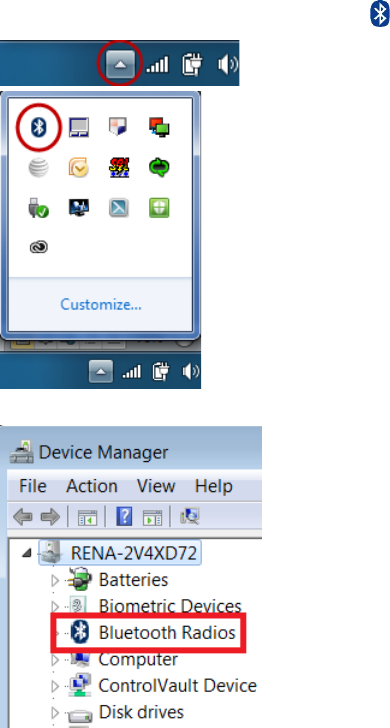
CardioPet* Software for Windows* PC 14
Pairing the CardioPet device with the CardioPet software
Pairing establishes wireless communication between the CardioPet device and the software. In most cases, you
will need to pair the device only once.
Note: The device can connect to only one instance of the CardioPet software at a time. Close any other open
CardioPet applications (including the CardioPet app on a mobile device, if using).
First, check for wireless capability on your computer:
1. In the taskbar (usually in the lower right corner of the monitor), click the up arrow to display hidden icons, and
then look for the presence of the Bluetooth* icon.
Alternatively, check your computer’s Device Manager for Bluetooth or Bluetooth Radios.
2. If the icon or radios option is not present, follow the instructions in the package you received from IDEXX to
install the Bluetooth adapter and appropriate ASUS* drivers before continuing.
IMPORTANT: If the adapter is needed, it must remain connected to your computer at all times. Removing the
adapter may result in your CardioPet device becoming unpaired from the CardioPet software.

CardioPet* Software for Windows* PC 15
Second, pair the CardioPet device with the CardioPet software:
1. Start the CardioPet software, and then select Settings in the top left corner.
2. Select Telemedicine.
3. Complete the VetMedStat User Name and VetMedStat Password fields, using your practice’s VetMedStat*
account information. The account name is three letters followed by four numbers. The password is case
sensitive.
4. Enter the VetMedStat URL: https://api.vetmedstat.com/vmsintegrations/vmstms.asmx.
5. Press the Power button on the front of the CardioPet device.
6. Under CardioPet Settings in the top left corner, click Bluetooth.
7. If no device is listed in the Bluetooth section, tap Refresh (assuming Bluetooth technology is enabled).
8. Select the device name that starts with the letters CP and matches the serial number on the back of the
device. Refreshing may take a few minutes the first time.

CardioPet* Software for Windows* PC 16
9. Enter these settings:
Recording Time: Select the recording duration you prefer (30 or 60 seconds).
Weight Unit: Select the weight units you prefer (Kg or Lb).
Quality Indicator Species Selection: Select Always Ask Species unless all ECGs will be performed on just one
of the listed species. This feature will prompt a request for species before each ECG, which allows CardioPet to
record the best possible ECG.
10. Tap the back arrow at the top left side to exit Settings.
Note: In Settings, you can select About to find the CardioPet model, Terms of Use, and Privacy Policy.
Entering ECG viewer settings
1. To access the ECG Viewer Settings screen, click ECG Tools at the top left side of the CardioPet app.
These settings apply to how the ECG is viewed onscreen and do not impact the saved ECG file.
2. Set the following items to your viewing preferences:
• Display Type: Select from Single Lead, Einthoven (3 leads), or Goldberger (6 leads)
• Paper Speed: Scroll to see all speed options and select the desired setting (50 mm/sec is recommended).
• Gain: Select from 2.5 mm/mV, 5 mm/mV, or 10 mm/mV (recommended)
• Show Heartrate: When this feature is turned on, the CardioPet app shows a calculation of the patient's
heart rate in the top left corner of the app.
• Play Heartbeat: When this feature is turned on, the CardioPet app makes an audible beep to the rhythm
of the heart rate.
• Grid: Choose between fine, medium, coarse, or no gridlines behind the ECG tracing in the app.
3. Click the back arrow at the top left side of the screen.

CardioPet* Software for Windows* PC 17
Working with ECGs in the CardioPet app
Streaming and recording an ECG
1. Open the CardioPet* app .
2. Turn on the CardioPet device.
When the wireless communication light turns on, the ECG starts streaming automatically in the CardioPet app.
3. Click New ECG in top left corner of screen.
4. If prompted, select the patient’s species.
5. Prepare the patient. See “Preparing the patient and attaching clips” for additional details.
6. When the ECG tracing is diagnostic, tap Start Recording at the bottom right of the screen. See “Diagnostic
ECG checklist” for more information.
TIP: On CardioPet device models 02 and newer, you can also lightly depress the power button on the
CardioPet device to start recording.

CardioPet* Software for Windows* PC 18
The livestream and recording stop automatically once the app records the ECG for 30 or 60 seconds
(depending on your setting).
7. To turn off the CardioPet device, press and hold the power button for about 5 seconds; the device will also
turn off automatically after 5 minutes of inactivity.
Note: The ECG must be at least 20 seconds long. If the Recording icon is tapped while recording is in
progress, you may receive a Short ECG warning.
TIP: To discard a recorded ECG, click Delete in the top right corner of the screen.
Selecting the patient and saving the ECG
1. At the bottom right side of the CardioPet app, click Select Patient & Save. The Local Patients window opens.
2. Assign the ECG to an existing patient or to a new patient as follows:
• Existing patient: Tap the patient name in the Local Patients list, and tap Save in the Confirm Patient
window.
• New patient: Click New Patient in the left panel of the Local Patients window and complete all fields. TIP:
Entering the date of birth in the Birthday field calculates the patient age and vice versa.

CardioPet* Software for Windows* PC 19
3. (Optional) To record an additional ECG, tap New ECG in the upper left corner of the screen.
Notes:
• Patient ID must be unique.
• Using the patient ID from your practice management system is recommended. Be sure to check with your
practice management system provider to determine whether a patient ID is in use. Settings may need to
be configured to display hidden IDs.
• If your practice management system does not provide a patient ID, you can add a letter, a number, or the
patient’s name to the client ID to create a unique patient ID.
Submitting an ECG to VetMedStat
1. To locate a previously recorded ECG, tap Saved ECGs at the top left of the CardioPet app main screen.
2. Tap the desired ECG in the Recent ECGs list, and then tap Close.
3. When the desired ECG is visible on the screen, tap Start a Telemedicine Case at the bottom right side of
the app.

CardioPet* Software for Windows* PC 20
4. In the Upload window, select one of the following:
• Finish Now: To open vetmedstat.com, where you can complete the case immediately.
• Finish Later: To upload the ECG without opening vetmedstat.com. You must log on to vetmedstat.com
later to complete the case. Use this option if there is a case already started with other image files.
• Cancel: Closes the window.
TIP: If there is no internet connection available when you tap an Upload option, a No Network error message
opens. Tap OK to queue the request for automatic retry later.
CardioPet App for
Android Mobile Device
User guide
CardioPet* App for Android Mobile Device 22
Contents
Minimum requirements ..................................................................................................................................... 23
Installing the CardioPet app and establishing a Bluetooth connection ................................................................ 24
Preparing the tablet .............................................................................................................................. 24
Installing the app................................................................................................................................... 24
Pairing the CardioPet ECG Device and configuring settings .................................................................... 24
Entering ECG viewer settings ............................................................................................................................. 26
Working with ECGs in the CardioPet app............................................................................................................ 27
Streaming and recording an ECG ........................................................................................................... 27
Selecting the patient and saving the ECG ............................................................................................... 27
Submitting an ECG to VetMedStat ......................................................................................................... 28

CardioPet* App for Android Mobile Device 23
Minimum requirements
IMPORTANT: This section applies only to systems that are not integrated with the IDEXX-PACS* Imaging Software
or IDEXX Web PACS* software. Contact IDEXX Telemedicine Consultants at 1-800-726-1212 for additional
information about integration.
• The tablet’s Android* operating system must be version 7.1 or later.
• IMPORTANT: Although the CardioPet* App for Android* Mobile Device should be compatible with Android-
based tablets, we cannot guarantee compatibility with every Android device. Please contact IDEXX
Telemedicine Consultants to validate compatibility.
• If this is a new Android device, follow the instructions that came with the device to complete its initial setup
before proceeding.
• An internet connection is needed for installing the app, uploading an ECG file from the CardioPet app to
vetmedstat.com, and submitting a case directly on vetmedstat.com.
• A Google* account is needed to download apps from the Google Play* store.

CardioPet* App for Android Mobile Device 24
Installing the CardioPet app and establishing a Bluetooth connection
Preparing the tablet
1. On the tablet, go to the device settings (usually accessed by tapping ).
2. Verify that Wi-Fi is enabled and connected.
3. Update the screen timeout to 30 minutes (or your preferred time, but more than 1 minute).
4. Confirm that the date, time, and time zone are set accurately for your location.
5. Verify that the Bluetooth* connection is turned on.
Installing the CardioPet app
1. Tap the Google Play icon.
2. Search for IDEXX CardioPet, and then choose Install.
3. Agree to the Terms of Service and Privacy Policy.
4. Open the CardioPet app when the installation is complete.
Pairing the CardioPet ECG Device and configuring settings
IMPORTANT: Only one instance of the software or app can be used at a time; close all other open CardioPet
applications including the CardioPet software on a Windows* PC.
To pair the CardioPet* ECG Device with the CardioPet app:
1. Turn on the Android tablet and tap to start the CardioPet App.
2. Turn on the CardioPet device.
3. Tap Settings at the top left side of the CardioPet app.
4. Tap in each of the following fields, and then update the information as needed:
Telemedicine
a. VMS User Name and VMS Password: Enter your practice’s VetMedStat* account information. The
account name is three letters followed by four numbers. The password is case sensitive.
b. VMS URL: api.vetmedstat.com (leave as is; do not change)
Note: Red check marks turn green when the Android device is connected to the internet and the VMS
user name and password are entered correctly. For assistance, email teledmedicinesuppor[email protected]
or call 1-800-726-1212.

CardioPet* App for Android Mobile Device 25
Bluetooth
a. If no device is listed in the Bluetooth section, tap Refresh (assuming Bluetooth technology is enabled).
b. Select the device name that starts with the letters CP and matches the serial number on the back of the
device. Refreshing may take a few minutes the first time.
c. Provide permission for Bluetooth technology to pair with the tablet, if prompted.
d. If prompted to enter the Bluetooth Pairing Request PIN, enter 3001.
General
a. Recording Time: Select the recording duration you prefer (30 or 60 seconds).
b. Weight Unit: Select the weight units you prefer (Kg or Lb).
c. Quality Indicator Species Selection: Select Always Ask Species unless all ECGs will be performed on just
one of the listed species. This feature will prompt a request for species before each ECG, which allows
CardioPet to record the best possible ECG.
5. Tap Close at the top left side to exit Settings.
Note: In Settings, you can go to About to find the CardioPet model, Terms of Use, and Privacy Policy.

CardioPet* App for Android Mobile Device 26
Entering ECG viewer settings
1. To access the ECG Viewer Settings screen, tap Settings at the bottom left side of the CardioPet app.
These settings apply to how the ECG is viewed on the Android’s screen and do not impact the saved ECG file.
2. Set the following items to your viewing preferences:
• Display Type: Select from Single Lead, Einthoven (3 leads), or Goldberger (6 leads)
• Paper Speed: Scroll to see all speed options and select the desired setting (50mm/sec is recommended).
• Gain: Select from 2.5 mm/mV, 5 mm/mV, or 10 mm/mV (recommended).
• Show Heartrate: When this feature is turned on, the CardioPet app shows a calculation of the patient's
heart rate in the top left corner of the app.
• Play Heartbeat: When this feature is turned on, the CardioPet app makes an audible beep to the rhythm
of the heart rate.
• Grid: Choose between fine, medium, coarse, or no gridlines behind the ECG tracing in the app.
3. Tap Close at the top left side of the screen.

CardioPet* App for Android Mobile Device 27
Working with ECGs in the CardioPet app
Streaming and recording an ECG
1. Open the CardioPet app on the Android tablet.
2. Turn on the CardioPet device.
When the wireless communication light turns on, the ECG starts streaming automatically in the CardioPet app.
(The Android tablet’s Bluetooth setting must be On.)
Note: The first time an Android tablet is used with the CardioPet device, the device may need to be paired
through the CardioPet app settings.
3. If prompted, select the patient’s species.
4. Prepare the patient. See “Preparing the Patient” for additional details.
When the ECG tracing is diagnostic, tap Start Recording at the bottom right of the screen. See “Diagnostic
ECG checklist” for more information.
TIP: On device models 02 and newer, you can also lightly depress the power button on the CardioPet device to
start recording.
The livestream and recording stop automatically once the app records the ECG for 30 or 60 seconds
(depending on your setting).
5. To turn off the CardioPet device, press and hold the power button for about 5 seconds; the device will also
turn off automatically after 5 minutes of inactivity.
Note: The ECG must be at least 20 seconds long. If the Recording icon is tapped while recording is in
progress, you may receive a Short ECG warning:
TIP: To discard a recorded ECG, tap Delete in the top right corner of the screen.
Selecting the patient and saving the ECG
1. At the bottom right side of the CardioPet app, tap Select Patient & Save . The Local Patients window
opens.
2. Assign the ECG to an existing patient or to a new patient as follows:
• Existing patient: Tap the patient name in the Local Patients list, and tap Save in the Confirm
Patient window.
• New patient: Tap at the top right of the Local Patients window and complete all fields.
TIP: Entering the date of birth in the Birthday field calculates the patient age and vice versa.

CardioPet* App for Android Mobile Device 28
3. (Optional) To record an additional ECG, tap Live ECG in the upper left corner of the screen.
• Patient ID must be unique. Using the patient ID from your practice management system is recommended.
Be sure to check with your practice management system provider to determine whether a patient ID is in
use. Settings may need to be configured to display hidden IDs.
• If your practice management system does not provide a patient ID, you can add a letter, a number, or the
patient’s name to the client ID to create a unique patient ID.
Add Patient window Confirm Patient window
Submitting an ECG to VetMedStat
1. To locate a previously recorded ECG, tap ECGs at the top right of the CardioPet app main screen.
2. Tap the desired ECG in the Recent ECGs list, and then tap Close.
3. When the desired ECG is visible on the screen, tap Start a Telemedicine Case at the bottom right side of
the app.
4. In the Upload window, select one of the following:
• Finish Now: To open vetmedstat.com, where you can complete the case immediately.
• Finish Later: To upload the ECG without opening vetmedstat.com. You must log on to vetmedstat.com
later to complete the case. Use this option if there is a case already started with other image files.
• Cancel: Closes the window.
TIP: If there is no internet connection available when you tap an Upload option, a No Network error message
opens. Tap OK to queue the request for automatic retry later.
CardioPet App for Apple iPad
User Guide
CardioPet* App for Apple* iPad* 30
Contents
Minimum requirements ..................................................................................................................................... 31
Checking compatibility ....................................................................................................................................... 32
Configuring general iPad settings ....................................................................................................................... 33
Installing the CardioPet app and configuring app settings .................................................................................. 35
Configuring ECG viewer settings ........................................................................................................................ 36
Working with ECGs in the CardioPet app............................................................................................................ 37
Streaming and recording an ECG ........................................................................................................... 37
Selecting the patient and saving the ECG ............................................................................................... 37
Submitting an ECG to VetMedStat ......................................................................................................... 38

CardioPet* App for Apple* iPad* 31
Minimum requirements
IMPORTANT: This section applies only to systems that are not integrated with the IDEXX-PACS* Imaging Software
or IDEXX Web PACS* software. Contact IDEXX Telemedicine Consultants at 1-800-726-1212 for additional
information about integration.
• The CardioPet* ECG Device must be model 04 or later.
• An internet connection is needed for installing the app, uploading an ECG file from the CardioPet* iOS App to
vetmedstat.com, and submitting a case directly on vetmedstat.com from the iOS* device.
• To download the CardioPet app from the App Store*, an Apple* ID is required.
• Your Apple* iPad* must have iOS* 11 or later.
• IMPORTANT: Although the CardioPet App should be compatible with iPad devices, we cannot guarantee
compatibility with every iOS device. Please contact IDEXX Telemedicine Consultants to validate compatibility.
Use the following resources to help identify your iPad model: Apple* support or the Apple check-coverage page
(checkcoverage.apple.com/)
Note: The CardioPet software cannot be used with an iPhone*.

CardioPet* App for Apple* iPad* 32
Checking compatibility
There are two ways to check whether the CardioPet app will work on your iPad:
• Refer to the CardioPet app Information box. It should say “Works on this iPad.”
To view the Information box: Open the App Store on the iPad and search for IDEXX CardioPet. Tap on
the app and scroll to Information to view compatibility.
• Try to download the CardioPet app from the App Store. If the iPad and iOS versions are not compatible with
the app, the app will not download successfully, and you may see error messages like these:

CardioPet* App for Apple* iPad* 33
Configuring general iPad settings
IMPORTANT: If the iPad is new, first follow the instructions that came with the device to complete its initial setup,
and then proceed with the steps below.
1. To access the iPad settings, tap Settings on the tablet screen.
2. In the Wi-Fi setting, verify that Wi-Fi is enabled and connected to a strong internet signal.
An internet connection is needed for installing the CardioPet app, uploading an ECG file from the CardioPet
app to vetmedstat.com, and submitting a case to vetmedstat.com directly from the iOS device.
3. Connect Bluetooth* technology to the CardioPet device as follows:
a. Turn on the CardioPet device.
b. In the iPad Settings, tap Bluetooth and ensure it is set to On.
c. Select the device name that starts with the letters CP.

CardioPet* App for Apple* iPad* 34
d. Once the CP device appears under My Devices, turn off the CardioPet device by holding down the power
button for about 5 seconds.
Important: If the CardioPet device will be paired with multiple devices, then Bluetooth technology should
be disabled (turned off) on any iPad not currently being used with the CardioPet device. The CardioPet
device can be used with only one Bluetooth-enabled device at a time.
Note: The CardioPet 05 device automatically connects to an iPad only if that iPad was the last device
paired to the CardioPet device.
4. Specify general settings
a. Software Update: Check to see whether a software update is available; if it is, install it now. Updates
often include important defect corrections and enhancements. Not having the most current iOS version
may affect your CardioPet user experience.
b. Date & Time: Confirm that the date, time, and time zone are set accurately for your location.

CardioPet* App for Apple* iPad* 35
Installing the CardioPet app and configuring app settings
1. Open the App Store on the iPad, and search for IDEXX CardioPet.
2. Select the CardioPet app in the search results, and then tap GET.
3. When the installation is complete, tap OPEN.
4. Tap Accept to accept the Terms of Service and Privacy Policy.
5. Tap Settings at the top left side of the IDEXX CardioPet app.
6. Tap in each of the following fields, and then update the information as needed:
• Telemedicine
− VMS User Name and VMS Password: Enter your practice’s VetMedStat* account information. The
account name is three letters followed by four numbers. The password is case sensitive. For
assistance, email teledmedicinesupport@idexx.com or call 1-800-726-1212.
− VMS URL: api.vetmedstat.com
• General
− Time: Select the recording duration you prefer (30 or 60 seconds).
− Weight Unit: Select the weight units you prefer (Kg or Lb).
• Quality Indicator Species Selection: Select Always Ask Species unless all ECGs will be performed on just
one of the listed species. This feature will prompt a request for species before each ECG, which allows
CardioPet to record the best possible ECG.
Note: Red checkmarks turn green if the iPad is connected to the internet and the VMS username,
password, and VMS URL are entered correctly.
7. Tap Close at the top left side to exit Settings.
Note: In Settings, you can go to About to find the CardioPet model, Terms of Use, and Privacy Policy.

CardioPet* App for Apple* iPad* 36
Configuring ECG viewer settings
1. To access the ECG Viewer Settings screen, tap Settings at the bottom left side of the CardioPet app.
These settings apply to how the ECG is viewed on the iPad screen and do not impact the saved ECG file.
2. Set the following items to your viewing preferences:
• Display Type: Select from Single Lead, Einthoven (3 leads), or Goldberger (6 leads)
• Paper Speed: Scroll to see all speed options and select the desired setting (50mm/sec is recommended).
• Gain: Select from 2.5 mm/mV, 5 mm/mV, or 10 mm/mV (recommended).
• Heartrate: When this feature is turned on, the CardioPet app shows a calculation of the patient's heart
rate in the top left corner of the app.
• Heartbeat: When this feature is turned on, the CardioPet app makes an audible beep to the rhythm of the
heart rate.
• Alerts: When this feature is turned on, the CardioPet app provides alerts.
• Grid: Choose between fine, medium, coarse, or no gridlines behind the ECG tracing in the app.
3. Tap Close at the top left side of the screen.

CardioPet* App for Apple* iPad* 37
Working with ECGs in the CardioPet app
Streaming and recording an ECG
1. Open the CardioPet app on the iPad.
2. Turn on the CardioPet device.
When the wireless communication light turns on, the ECG starts streaming automatically in the CardioPet app.
(The iPad Bluetooth setting must be On.)
Note: The first time an iPad is used with the CardioPet device, the device must be paired with Bluetooth
technology on the iPad.
3. If prompted, select the patient’s species.
4. Prepare the patient. See “Preparing the Patient” for additional details.
5. When the ECG tracing is diagnostic, tap Start Recording at the bottom right of the screen. See “Diagnostic
ECG checklist” for more information.
TIP: You can also lightly depress the power button on the CardioPet device to start recording.
The livestream and recording stop automatically once the app records the ECG for 30 or 60 seconds
(depending on your setting).
6. To turn off the CardioPet device, press and hold the power button for about 5 seconds; the device will also
turn off automatically after 5 minutes of inactivity.
Note: The ECG must be at least 20 seconds long. If the Recording icon is tapped while recording is in
progress, you may receive a Short ECG warning:
TIP: To discard a recorded ECG, tap Delete in the top right corner of the screen.
Selecting the patient and saving the ECG
1. At the bottom right side of the CardioPet app, tap Select Patient & Save . The Local Patients window
opens.
2. Assign the ECG to an existing patient or to a new patient as follows:
• Existing patient: Tap the patient name in the Local Patients list, and tap Save in the Confirm Patient
window.
• New patient: Tap at the top right of the Local Patients window and complete all fields.
TIP: Entering the date of birth in the Birthday field calculates the patient age and vice versa.
3. (Optional) To record an additional ECG, tap Live ECG in the upper left corner of the screen.

CardioPet* App for Apple* iPad* 38
Notes:
• Patient ID must be unique.
• Using the patient ID from your practice management system is recommended. Be sure to check with your
practice management system provider to determine whether a patient ID is in use. Settings may need to
be configured to display hidden IDs.
• If your practice management system does not provide a patient ID, you can add a letter, a number, or the
patient’s name to the client ID to create a unique patient ID.
Add Patient window Confirm Patient window
Submitting an ECG to VetMedStat
1. To locate a previously recorded ECG, tap ECGs at the top right of the CardioPet app main screen. Tap the
desired ECG in the Recent ECGs list, and then tap Close.
2. When the desired ECG is visible on the screen, tap Start a Telemedicine Case at the bottom right side of
the app.
3. In the Upload window, select one of the following:
• Finish Now: To open vetmedstat.com, where you can complete the case immediately.
• Finish Later: To upload the ECG without opening vetmedstat.com. You must log on to vetmedstat.com
later to complete the case. Use this option if there is a case already started with other image files.
• Cancel: Closes the window.
TIP: If there is no internet connection available when you tap an Upload option, a No Network error message
opens. Tap OK to queue the request for automatic retry later.
Integrating the CardioPet App
with IDEXX Web PACS or
IDEXX-PACS
User Guide

Integrating the CardioPet App with IDEXX-PACS or IDEXX Web PACS 40
Integrating the CardioPet application with IDEXX Web PACS or
IDEXX-PACS
Integrating a CardioPet application with the IDEXX Web PACS* software or the IDEXX-PACS* Imaging Software lets
you keep ECGs, radiographs, and other digital images together in the same patient record in IDEXX-PACS. You can
then submit the images to IDEXX Telemedicine Consultants (vetmedstat.com) as a single case.
Integration requirements:
• A CardioPet application installed on an eligible Windows* PC, Android* mobile device, or iPad* tablet
• IDEXX-PACS software version 4.2.1 or later, and/or an IDEXX Web PACS subscription
Contact IDEXX Telemedicine Consultants at 1-800-726-1212 for additional information and/or to schedule a
remote session with a representative who will help you set up the integration.
Sending ECGs to IDEXX Web PACS or IDEXX-PACS software
For instructions on sending ECGs to IDEXX Web PACS or IDEXX-PACS software, please refer to the document
provided to you during your integration setup.
Submitting a case from within the IDEXX Web PACS or
IDEXX-PACS software
Refer to your IDEXX Web PACS or IDEXX-PACS online help for instructions on submitting cases to IDEXX
Telemedicine Consultants (vetmedstat.com) from within the software. You can include radiographs, ultrasounds,
and ECGs in a single submission.
IMPORTANT: For cardiology services, send only cardiac-specific images. If you include images for other areas of
study, you must also select an applicable Radiology or Dental service.
ECG Quality and Troubleshooting
User Guide
ECG Quality and Troubleshooting 42
Contents
Examples of diagnostic ECGs .............................................................................................................................. 43
ECG Quality Indicator Tool ................................................................................................................................. 44
Diagnostic ECG checklist .................................................................................................................................... 46
Troubleshooting ECGs ........................................................................................................................................ 47
Indistinct P-waves and movement artifact ............................................................................................. 47
Flat lines or indistinct complexes ........................................................................................................... 47
Blurry lines ............................................................................................................................................ 48
Small or absent P-waves ........................................................................................................................ 48
Inverted P-waves................................................................................................................................... 48
Vertical red bar in the ECG tracing ......................................................................................................... 48
Crowded or overlapping complexes ...................................................................................................... 48
ECG tracing is not visible in the software ............................................................................................... 48
Additional troubleshooting tips.......................................................................................................................... 49
Case is not visible in vetmedstat.com .................................................................................................... 49

ECG Quality and Troubleshooting 43
Examples of diagnostic ECGs
Diagnostic canine ECG
Diagnostic feline ECG

ECG Quality and Troubleshooting 44
ECG Quality Indicator tool
The newest versions of the ECG software/app include an ECG Quality Indicator tool that provides real-time
feedback on ECG quality and lead placement. The Quality Indicator changes the color of any potentially affected
leads yellow and provides additional troubleshooting information.
If you have completed all troubleshooting steps and continue to receive the Quality Indicator error, you may close
the alert and continue recording.
For more troubleshooting information, review the following:

ECG Quality and Troubleshooting 45

ECG Quality and Troubleshooting 46
Diagnostic ECG checklist
It is important that tracings submitted to our cardiology team are diagnostic. This means that:
• The P-waves are visible and distinct from motion artifact in lead II. The P-wave may be very small or invisible
on leads I and III, especially in feline ECGs.
• The P-wave (if visible):
− is positive (points upward) in leads I, II, and III.
− is negative (points downward) in lead AVR.
− may be either positive or negative in leads AVL and AVF.
• The ECG baseline is generally level.
Baseline
P-wave

ECG Quality and Troubleshooting 47
Troubleshooting ECGs
Indistinct P-waves and movement artifact
P-waves may be “washed out” by artifacts caused by panting, shaking, and vocalizing.
Feline ECG with indistinct P-waves caused by purring
Canine ECG with respiratory (panting) artifact
To reduce movement artifact:
• Move clips below the knees and elbows.
• Distract the patient by tapping gently on the nose or offering a treat out of a closed hand.
• Apply gentle pressure to the chest and/or legs.
• Reposition the patient (if patient is standing, place in right-lateral position, or the reverse).
• Record a chest lead to distinguish P-waves from movement artifacts.
Flat lines or indistinct complexes
Make sure clips have sufficient skin contact and alcohol saturation for conduction.
Flat lines and indistinct complexes

ECG Quality and Troubleshooting 48
Blurry lines
Make sure clips are secure and have sufficient alcohol saturation for conduction.
Blurry lines
Small or absent P-waves
Record a chest lead if P-waves are small, inconsistent, or absent. See “Positioning clips for a chest lead,” for more
information.
Inverted P-waves
If the P-wave is not positive in leads I, II, and III, or negative in lead AVR, ensure the leads are correctly plugged into
the CardioPet* ECG Device and the clips are attached to the correct legs. See “Connecting the batteries and
cables” and “Preparing the patient” for more information.
Vertical red bar in the ECG tracing
A vertical red bar in the ECG tracing indicates a data integrity error. For example, the patient may be out of the
device’s transmission range. Try moving the device closer. Remove any obstacles between the device and the
software.
Crowded or overlapping complexes
Gain may be too high or feed too slow. Try a gain of 10 mm/mV and a feed of 50 mm/s. See “Adjusting the ECG
display” in the section for the computer or tablet you are using.
ECG tracing is not visible in the software
Windows* PC:
• Check that the wireless communication light is illuminated on the CardioPet device. If it is not, try restarting
the device.
• In Bluetooth* settings, remove the CardioPet device and then add it again. The pairing code is 3001.
• Make sure the correct serial number is in the CardioPet software (Settings > ECG Options).
• Restart the computer.
• If necessary, uninstall and reinstall the CardioPet software. Note: Some computers require administrative
rights for downloading software. If you receive an error when downloading the CardioPet software, contact
your system administrator or IT person for assistance.
Android* or iOS* device:
• Try enabling the connection to the CardioPet device again. Refer to the instructions in the section for your
tablet type.

ECG Quality and Troubleshooting 49
Additional troubleshooting tips
Case is not visible in vetmedstat.com
If the case was uploaded from a Windows PC:
• In the CardioPet software, select Settings > Telemedicine. Under VetMedStat Account, verify that the
VetMedStat* user name and password are correct.
• Verify that your PC has an Internet connection.
If the case was uploaded from an Android or an iOS device:
• Hold down the *Menu button, and then tap Settings . Verify that the VetMedStat account number and
password are correct and that the domain is api.vetmedstat.com.
• Verify that the device is connected to a Wi-Fi network with internet access.

If you need help…
If you need help installing or using the CardioPet* software, CardioPet* app, or the CardioPet* ECG Device:
• Contact IDEXX Telemedicine Consultants at 1-800-726-1212.
• Visit idexx.com/telemedicineresources.
• Email telemedicinesupport@idexx.com.
IDEXX Laboratories, Inc.
One IDEXX Drive, Westbrook, Maine 04092 USA
1-207-556-0300 or 1-800-548-6733
